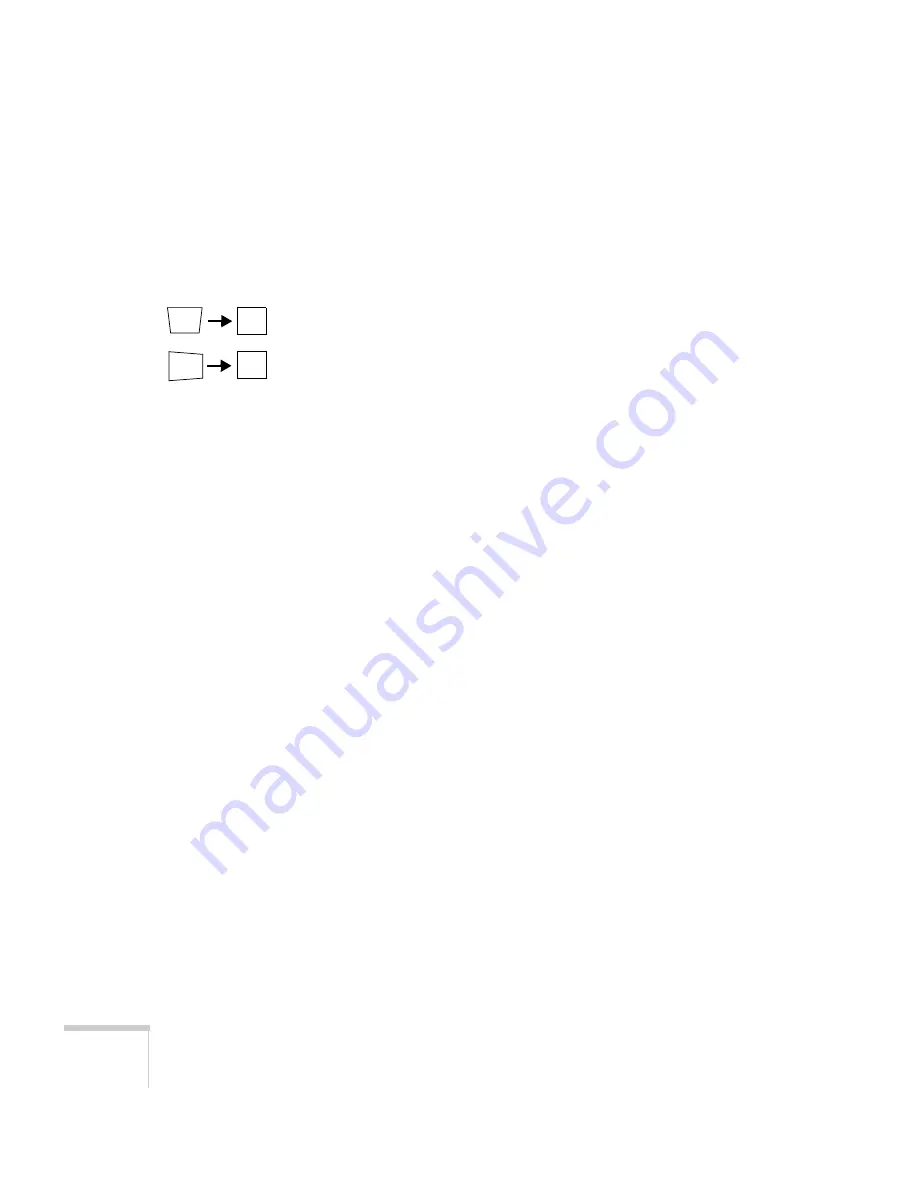
94
Solving Problems
■
If you’re projecting a widescreen computer image, adjust the
Resolution
setting (see page 65), if necessary.
■
If you’re projecting an image from a computer with dual display
activated, turn dual display off.
The image isn’t square, but keystone-shaped.
If the image isn’t evenly rectangular, adjust its shape as described on
page 45.
The image contains static or noise.
■
If you’re using a computer cable longer than 6 feet (1.8 meters),
or an extension cable, the image quality may be reduced.
■
Keep your computer and video cables away from the power cord
as much as possible to prevent interference.
■
The video signal may be split between the computer and the
projector. If you notice a decline in the projected image quality
when the image is displayed simultaneously on your notebook
computer and the projector, turn off the notebook’s LCD display.
■
Make sure the correct input signal is selected in the Signal menu
(see page 66).
■
If you’re using a composite, S-Video, or component video source
with 480i signals, turn on the
Progressive
setting on the Signal
menu (see page 66).
■
If you’ve used the Keystone adjustment, you may need to decrease
the
Sharpness
setting in the Image menu (see page 64).
■
If you’re projecting from a computer, make sure its signal is
compatible with the projector. See page 104.
■
If you’re projecting from a computer, press the
Auto
button on
the remote control to reset the projector’s Tracking, Sync, and
Position settings
Содержание EX51
Страница 1: ...PowerLite S8 PowerLite W8 EX51 Multimedia Projector User sGuide ...
Страница 4: ...4 ...
Страница 42: ...42 Setting Up the Projector ...
Страница 76: ...76 Fine Tuning the Projector ...
Страница 86: ...86 Maintaining the Projector ...
Страница 100: ...100 Solving Problems ...
Страница 122: ......
















































