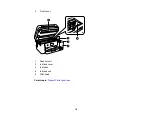5
Placing Originals on the Scanner Glass ............................................................................................. 71
Placing Originals in the Automatic Document Feeder ........................................................................ 73
ADF Original Document Specifications .............................................................................................. 76
Copying Documents or Photos........................................................................................................... 77
Copying Options................................................................................................................................. 78
Custom Color Correction Options - Windows............................................................................ 90
Image Options and Additional Settings - Windows.................................................................... 91
Header/Footer Settings - Windows ........................................................................................... 92
Selecting a Printing Preset - Windows........................................................................................... 93
Selecting Extended Settings - Windows ........................................................................................ 94
Printing Your Document or Photo - Windows................................................................................. 98
Checking Print Status - Windows .................................................................................................. 99
Locking Printer Settings - Windows ............................................................................................. 100
Содержание ET-3850
Страница 1: ...ET 3850 User s Guide ...
Страница 2: ......
Страница 12: ......
Страница 13: ...13 ET 3850 User s Guide Welcome to the ET 3850 User s Guide For a printable PDF copy of this guide click here ...
Страница 17: ...17 Product Parts Inside 1 Document cover 2 Scanner glass 3 Control panel ...
Страница 55: ...55 2 Pull out the paper cassette until it stops 3 Slide the edge guides outward ...
Страница 109: ...109 10 Select the Layout tab 11 Select the orientation of your document as the Orientation setting ...
Страница 137: ...137 You see an Epson Scan 2 window like this ...
Страница 151: ...151 You see a screen like this 2 Click the Save Settings tab ...
Страница 156: ...156 You see this window ...
Страница 185: ...185 You see a window like this 5 Click Print ...
Страница 273: ...273 Parent topic Technical Specifications ...