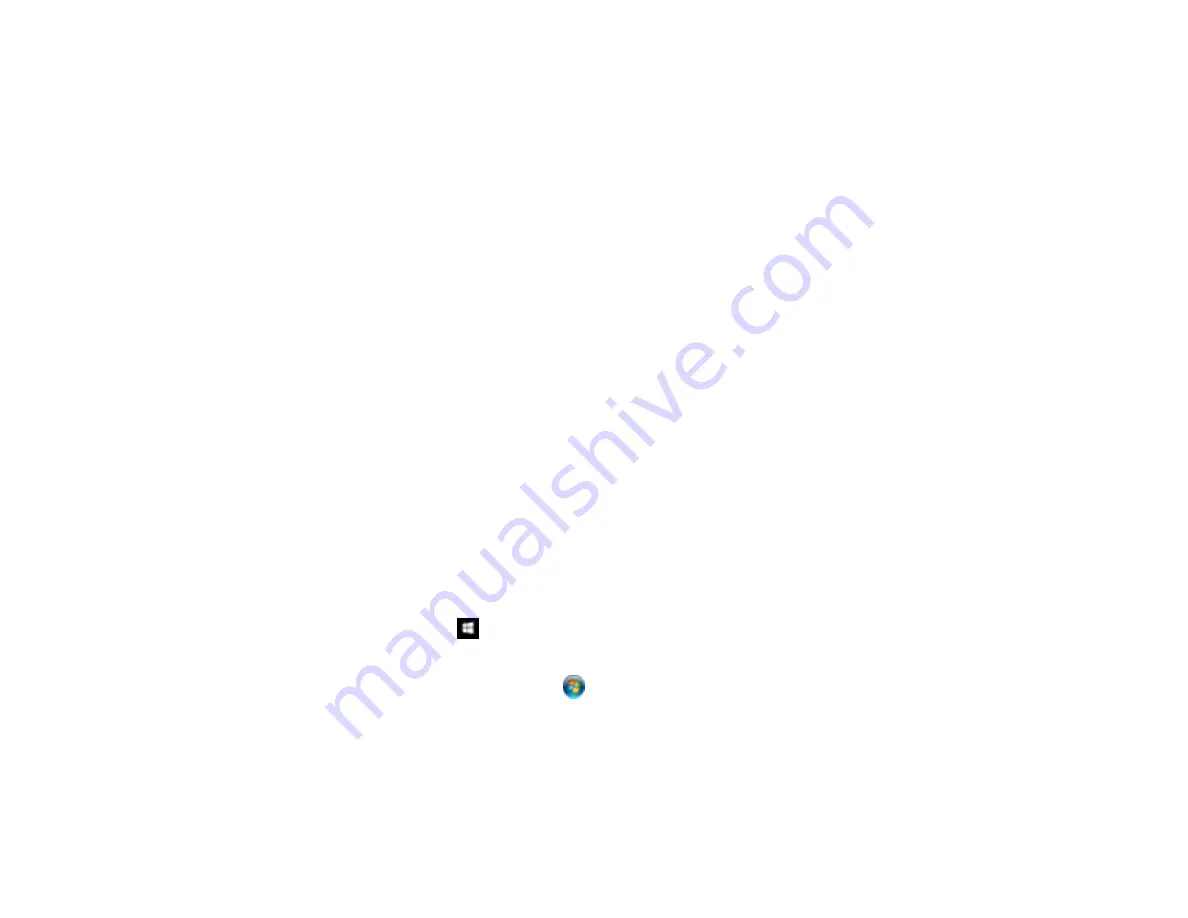
83
Scanning Special Projects
Your product's scanning software offers various options to help you quickly complete special scan
projects.
Note:
For instructions on scanning with Epson ScanSmart, see the help information in Epson
ScanSmart or
to access the
Epson ScanSmart User's Guide
.
Scanning Two Originals onto One Sheet (Stitching Images)
Scanning Multi-Page Originals as Separate Files - Windows
Saving Scanned Documents as a Searchable PDF Using Epson Scan 2
Saving Scanned Documents as a Searchable PDF with Document Capture - Mac
Saving a Scan as an Office Format File - Windows
Saving a Scan as an Office Format File - Mac
Scanning to a SharePoint Server or Cloud Service - Windows
Parent topic:
Scanning Two Originals onto One Sheet (Stitching Images)
You can scan both sides of a double-sided or folded original and combine them into a single image with
the Epson Scan 2 Stitch Images settings (not available for all products).
Note:
The settings may vary, depending on the software version you are using. See the help information
in Document Capture Pro for details.
1.
Load your original in the product.
2.
Do one of the following to start Document Capture Pro:
•
Windows 10
: Click
and select
Epson Software
>
Document Capture Pro
.
•
Windows 8.x
: Navigate to the
Apps
screen and select
Document Capture Pro
.
•
Windows (other versions)
: Click
or
Start
and select
All Programs
or
Programs
. Select
Epson Software
>
Document Capture Pro
.
3.
If you see a
Switch to Simple View
button in the upper right corner of the window, click it.
Содержание ES-400
Страница 1: ...ES 400 ES 500W ES 500WR User s Guide ...
Страница 2: ......
Страница 10: ...10 3 Power inlet 1 Cover open lever 2 Scanner cover 3 Pickup rollers 4 Separation rollers 1 AC adapter ...
Страница 21: ...21 ...
Страница 32: ...32 Note Do not load plastic cards vertically ...
Страница 38: ...38 6 Load the carrier sheet in the input tray as shown until it meets resistance Folded original ...
Страница 59: ...59 You see an Epson Scan 2 window like this ...
Страница 61: ...61 You see an Epson Scan 2 window like this ...
Страница 72: ...72 You see this window ...
Страница 85: ...85 You see an Epson Scan 2 window like this ...
Страница 108: ...108 2 Open the flatbed scanner cover ...
Страница 125: ...125 5 Press down on the pickup roller cover latch and pull up the cover to remove it ...
Страница 160: ...160 Parent topic Technical Specifications ...






























