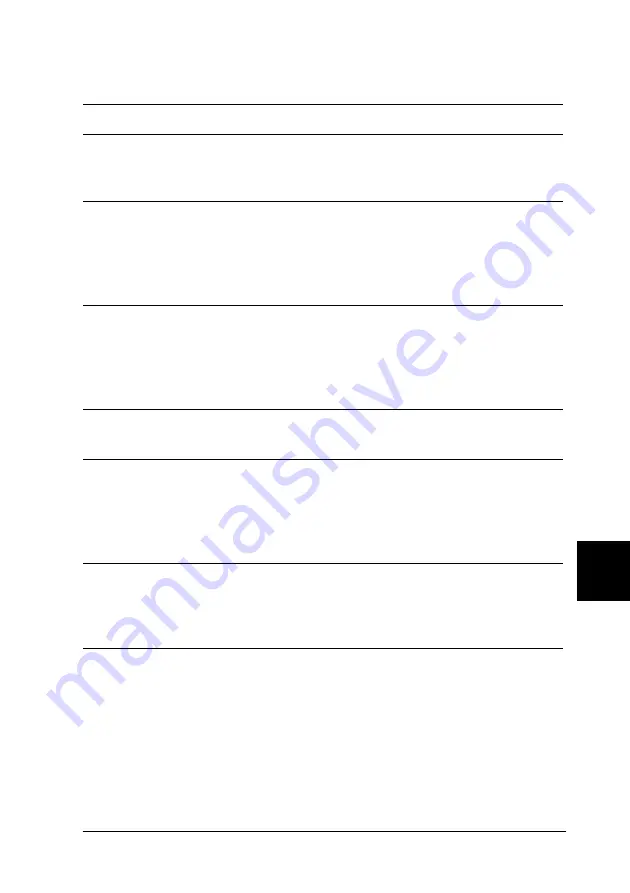
Troubleshooting
269
9
9
9
9
9
9
9
9
9
9
9
9
Completely blank pages are output
Cause
What to do
The printer may have loaded
more than one sheet at a time.
Remove the paper stack and fan it. Tap
it on a flat surface to even the edges.
Then reload the paper.
There may be no toner left in
the imaging cartridge.
If the message on the LCD panel or in
the EPSON Status Monitor 3 indicates
that the amount of toner is low, see
“Replacing the imaging cartridge” on
page 224.
The problem may be with your
application or interface cable.
Print out a status sheet. See “Printing a
Status Sheet” on page 260. If a blank
page is ejected, the problem may be
with the printer. Turn off the printer
and contact your dealer.
The Paper Size setting may be
incorrect.
Make sure the correct paper size is set
in the Tray Menu on the control panel.
MP Tray Size setting may be
incorrect.
When loading paper for which the size
is not specified with Auto setting,
specify the correct paper size on the MP
Tray Size setting in the Tray Menu on
the control panel.
The yellow tape may not be
pulled out of the imaging
cartridge.
Make sure that the yellow tape has been
pulled out completely. See “Replacing
the imaging cartridge” on page 224 for
details.
The MP tray cover is not
attached correctly.
Make sure that the MP tray cover is
closed securely. Next, remove the
imaging cartridge and confirm that
there is no paper remaining in the
printer, then reinstall the imaging
cartridge.
Содержание EPL-N3000
Страница 13: ...xii ...
Страница 47: ...34 Paper Handling ...
Страница 139: ...126 Using the PostScript Printer Software Windows ...
Страница 233: ...220 Installing Options ...
Страница 243: ...230 Replacing the Consumable Product 3 Open cover B 4 Pull down the two levers at either side of the fuser unit ...
Страница 255: ...242 Replacing the Consumable Product ...
Страница 266: ...Troubleshooting 253 9 9 9 9 9 9 9 9 9 9 9 9 9 Attach the Face up tray 10 Reinstall the imaging cartridge ...
Страница 301: ...288 Troubleshooting Select the icon for your printer and then click Properties on the File menu ...
Страница 302: ...Troubleshooting 289 9 9 9 9 9 9 9 9 9 9 9 9 2 Click the Details tab ...
Страница 331: ...318 Troubleshooting ...
Страница 419: ...406 Working with Fonts ...
Страница 428: ...PostScript Font Samples 415 E E E E E E E E E E E E Appendix E PostScript Font Samples ...
Страница 429: ...416 PostScript Font Samples ...
Страница 439: ...426 Glossary ...






























