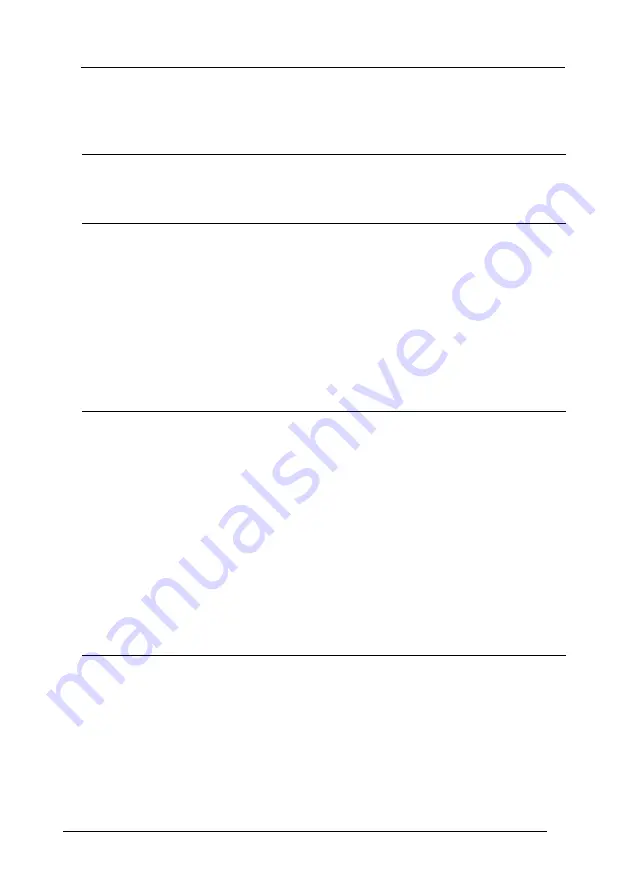
4
Warnings, Cautions, and Notes . . . . . . . . . . . . . . . . . . . . . . . . .13
Safety precautions . . . . . . . . . . . . . . . . . . . . . . . . . . . . . . . . . . . .13
Important Safety Instructions . . . . . . . . . . . . . . . . . . . . . . . . . . .17
Safety Information . . . . . . . . . . . . . . . . . . . . . . . . . . . . . . . . . . . .21
Power On/Off Cautions . . . . . . . . . . . . . . . . . . . . . . . . . . . . . . .23
Where to Find Information . . . . . . . . . . . . . . . . . . . . . . . . . . . . . . . . .24
Printer Parts . . . . . . . . . . . . . . . . . . . . . . . . . . . . . . . . . . . . . . . . . . . . . .25
Front view . . . . . . . . . . . . . . . . . . . . . . . . . . . . . . . . . . . . . . . . . . .25
Rear view . . . . . . . . . . . . . . . . . . . . . . . . . . . . . . . . . . . . . . . . . . . .26
Inside the printer . . . . . . . . . . . . . . . . . . . . . . . . . . . . . . . . . . . . .27
Control panel. . . . . . . . . . . . . . . . . . . . . . . . . . . . . . . . . . . . . . . . .28
Options and Consumable Products . . . . . . . . . . . . . . . . . . . . . . . . . .29
Options. . . . . . . . . . . . . . . . . . . . . . . . . . . . . . . . . . . . . . . . . . . . . .29
Consumable products . . . . . . . . . . . . . . . . . . . . . . . . . . . . . . . . .30
Printer Features and Various Printing Options
High-quality printing. . . . . . . . . . . . . . . . . . . . . . . . . . . . . . . . . .31
Toner save mode. . . . . . . . . . . . . . . . . . . . . . . . . . . . . . . . . . . . . .31
Resolution Improvement Technology (RITech). . . . . . . . . . . .31
Wide variety of fonts . . . . . . . . . . . . . . . . . . . . . . . . . . . . . . . . . .32
Adobe PostScript 3 Mode . . . . . . . . . . . . . . . . . . . . . . . . . . . . . .32
PCL6 Emulation Mode . . . . . . . . . . . . . . . . . . . . . . . . . . . . . . . .32
Contents
Содержание EPL-N2550
Страница 1: ...User s Guide NPD1962 00 ...
Страница 145: ...Using the PostScript Printer Driver 145 5 5 5 5 5 5 5 5 5 5 5 5 3 Change the settings using the pop up menus ...
Страница 148: ...148 Using the PCL6 Printer Driver Note The PCL6 printer driver and EPSON Status Monitor cannot be used at the same time ...
Страница 220: ...220 Replacing Consumable Products 4 Remove the fuser unit slowly 5 Slowly insert the new fuser unit ...
Страница 260: ...260 Troubleshooting 1 Access the printer driver see Accessing the printer driver on page 58 then click the Details tab ...





































