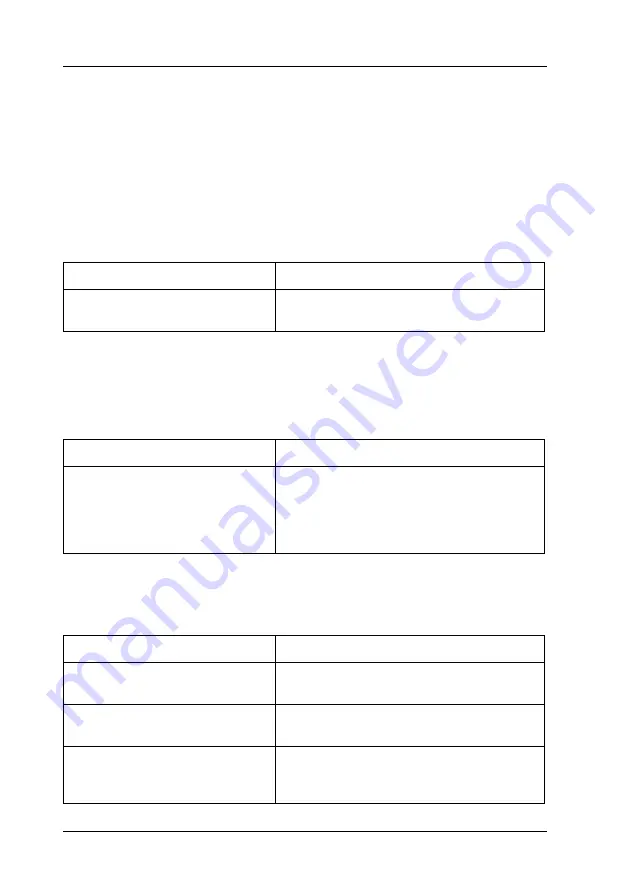
272
Troubleshooting
Printing in the PCL6 Mode Problems
The problems listed in this section are those that you may
encounter when printing in the PCL6 mode. All procedural
instructions, refer to the PCL6 printer driver.
The printer does not print
The font on the printout is different from that on
the screen
The edges of texts and/or images are not smooth
Cause
What to do
The Print to file check box is
selected in the Print dialog box.
Clear the Print to file check box in the Print
dialog box.
Cause
What to do
The EPSON Font Manager fonts
are not installed.
The EPSON Font Manager fonts must be
installed on the computer that you are
using. Otherwise, the font that you select is
substituted by some other font for display on
the screen.
Cause
What to do
The resolution is set to 300 dpi.
Access the printer driver, click the Graphics
tab, then select 600 dpi as the resolution.
The printer does not have
sufficient memory.
Increase the printer memory.
The RITech is set to Off.
Access the printer driver, click the Graphics
tab, then select On for RITech from the
drop-down list.
Содержание EPL-N2550
Страница 1: ...User s Guide NPD1962 00 ...
Страница 145: ...Using the PostScript Printer Driver 145 5 5 5 5 5 5 5 5 5 5 5 5 3 Change the settings using the pop up menus ...
Страница 148: ...148 Using the PCL6 Printer Driver Note The PCL6 printer driver and EPSON Status Monitor cannot be used at the same time ...
Страница 220: ...220 Replacing Consumable Products 4 Remove the fuser unit slowly 5 Slowly insert the new fuser unit ...
Страница 260: ...260 Troubleshooting 1 Access the printer driver see Accessing the printer driver on page 58 then click the Details tab ...






























