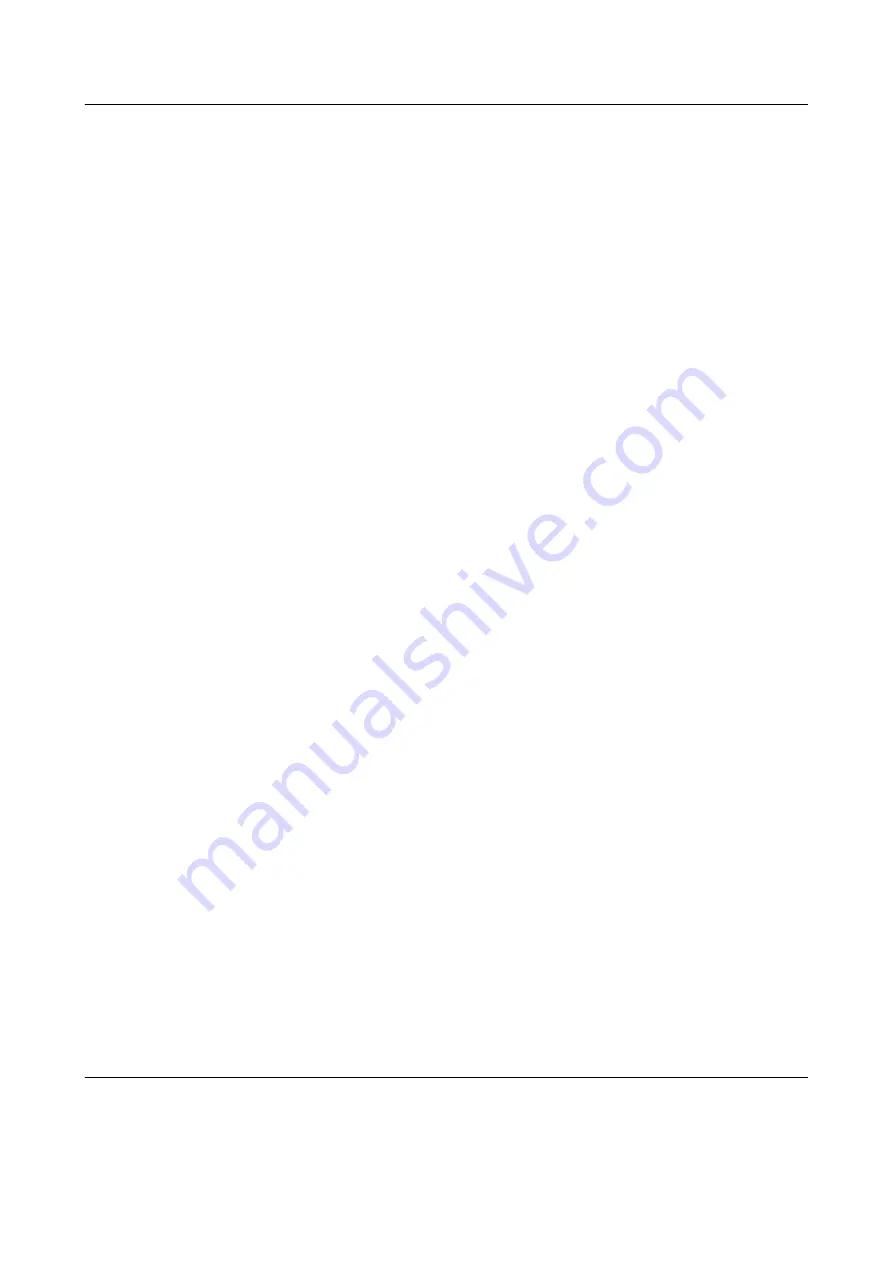
Status and Error Messages (5/5)
EPSON EPL-N2500 Quick Reference
Reset
The printer’s current interface has been reset
and the buffer has been cleared. However,
other interfaces are still active and retain
their settings and data.
Reset All
All printer settings have been reset to the
default configuration, or to the last settings
that were saved.
Reset to Save
A control panel menu setting was changed
while the printer was printing. Press the
N
Start/Stop
button
to clear this message. The
setting will become effective after printing
has finished.
ROM Check
The printer is checking the ROM.
Self Test
The printer is performing a quick internal
check.
Service Req xyyyy
A controller error or a print engine error has
been detected. Turn off the printer. Wait at
least 5 seconds and then turn it back on. If
the error message still appears, write down
the error number listed on the LCD panel
(xyyyy) and turn off the printer, unplug the
power cord, and contact a qualified service
representative.
Sleep
The printer is in sleep mode.
Toner Low
The imaging cartridge is running out of
toner. If the printout is too light or faint,
replace the imaging cartridge as described in
the
Reference Guide
.
You can continue to print until the
Replace
Toner
error message appears. Waiting until
this message appears before replacing the
toner is recommended as toner may spill
during replacement if toner remains in the
cartridge. When printouts become faint, see
the
Reference Guide
for instructions.
To clear this error, select
Clear Warning
from the control panel’s Reset Menu. See
“How to access the control panel menus” for
instructions.
Turn Paper XX
The direction of the paper loaded in the
specified paper source (
XX
) does not match
the required paper direction. Turn the paper
direction to landscape.
Unable Clear Error
The printer cannot clear an error message
because the error status still remains. Try
solving the problem again.
Warming Up
The printer is warming up.
Write Error ROM A/Write Error ROM P
This message indicates an internal error in
the printer. Reset the printer. If this error
persists, consult your dealer.
Writing ROM A/Writing ROM P
This message indicates that a ROM module
in slot is being written. Please wait until this
message disappears.
Содержание EPL-N2500
Страница 1: ...EPSON EPL N2500 Quick Reference ...

































