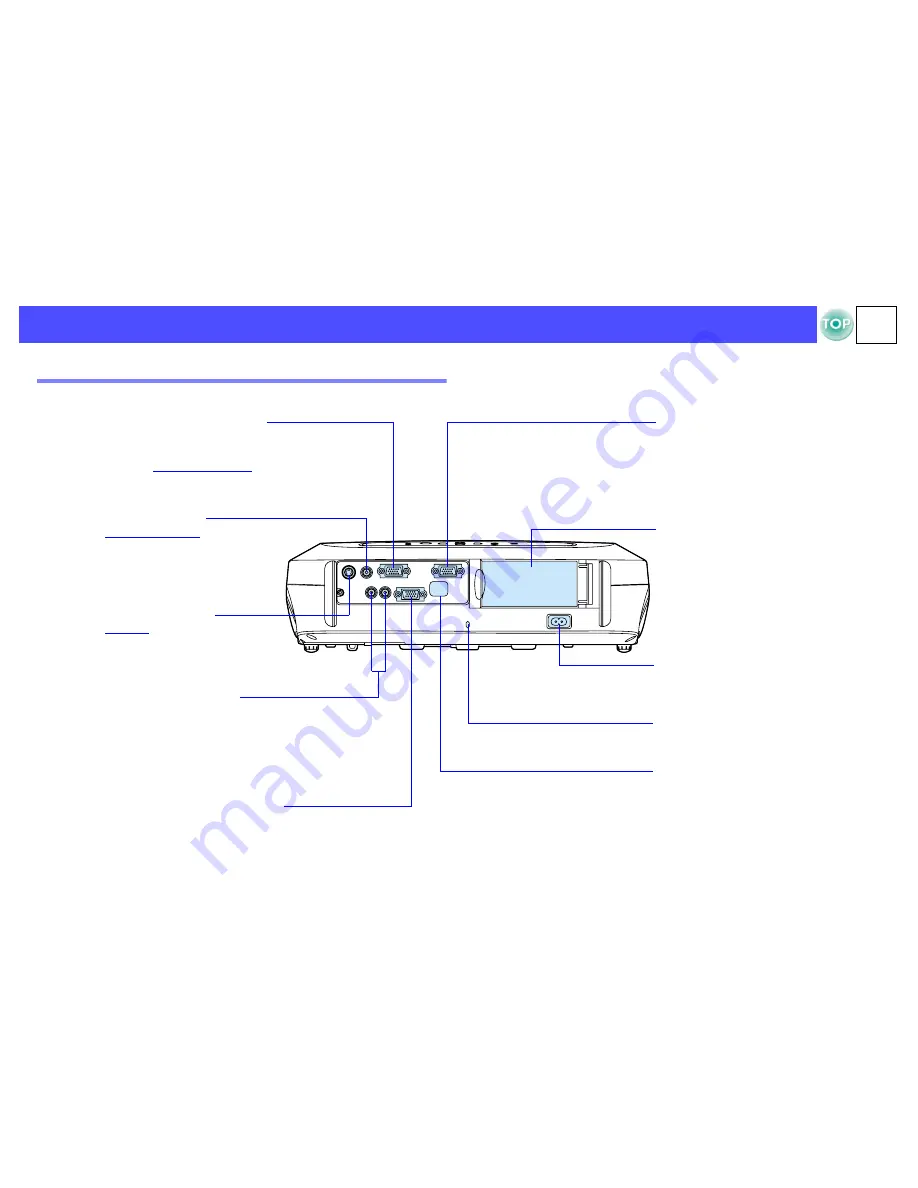
6
EMP-S1 User’s Guide
Before Using the Projector > Part Names and Functions
Rear
•
Computer/Component Video
port
s
P.13, P.18
Inputs analogue video signals from
a computer and
Component Video
g
signals from other video sources.
•
Monitor Out port
s
P.14
Outputs the projected analogue
computer signal to an external
monitor. This feature is not available
for video signals.
•
remote control infrared
receiver
s
P.9
Receives signals from the remote
control.
•
power inlet
s
P.20
Connects the power cable.
•
Video port
s
P.18
Inputs
Composite Video
g
signals to
the projector.
Connect using an A/V cable.
•
S-Video port
s
P.18
Inputs
S-Video
g
signals to the
projector.
Connect using an S-Video cable.
•
security lock
s
P.63
•
Audio port
s
P.14, P.19
Inputs audio signals to the projector.
Connect using an A/V cable, or a stereo
RCA cable.
When using computer and video
equipment alternately, swap the cable or
use an audio switch.
•
Control (RS-232C) port
s
P.65
Connects the projector to a computer using
an RS-232C cable. This port is for control
use and should not be used by the customer.
•
remote control holder
s
P.9
Store the remote control in here
when not in use.
Содержание EMP-S1
Страница 1: ...1 EMP S1 User s Guide User s Guide ...






















