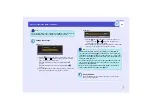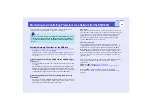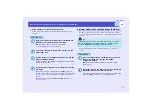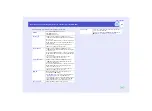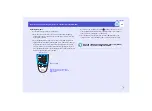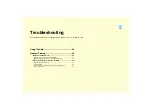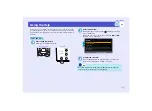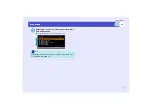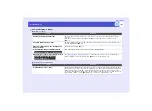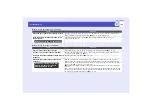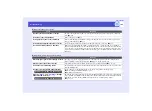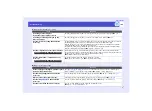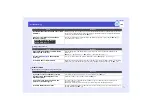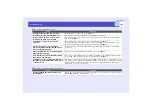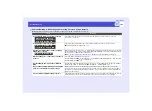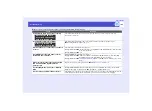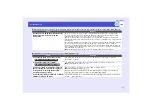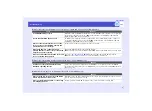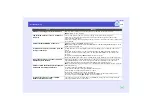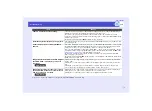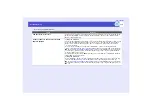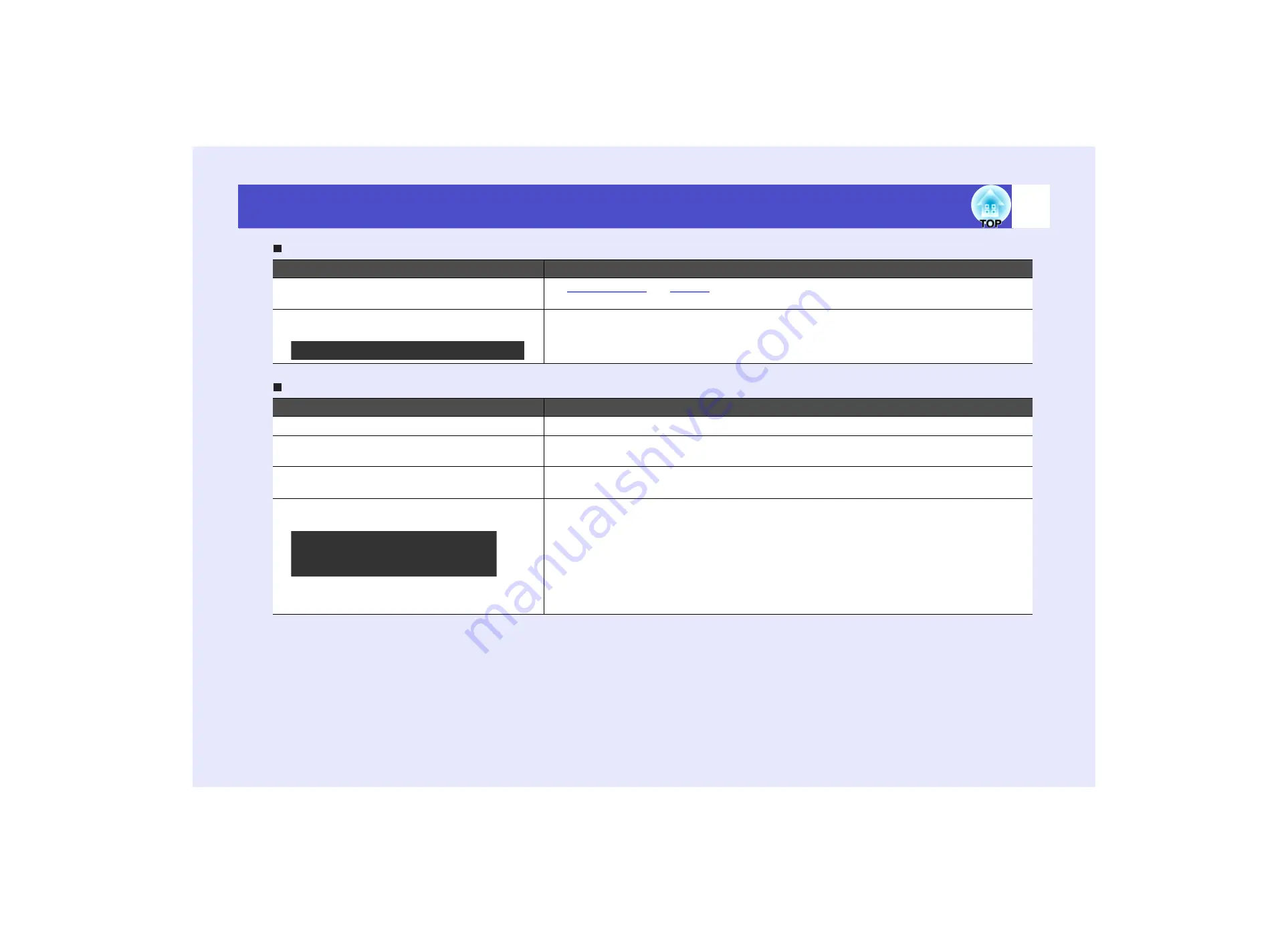
102
Problem Solving
User’s Guide
The message "Not Supported." is displayed
The message "No Signal." is displayed
Check
Remedy
Are the image signal format settings correct?
source is connected to the projector, use the "Video Signal"
menu command to select the signal format.
s
"Signal" - "Video Signal"
Does the mode match the resolution of the
image signals?
Check the resolution of the computer.
s
"List of Supported Monitor Displays"
,
Computer documentation
Check
Remedy
Are the cables connected correctly?
Check that all of the cables required for projection are securely connected.
Has the correct input port been selected?
Press the [Search] button on the remote control or the [Source Search] button on the projector's
control panel to switch images.
Is the power for the computer or video source
turned on?
Turn the power on for the devices.
Are the image signals being output to the
projector?
If the image signals are only being output to the computer's LCD monitor or to the accessory
monitor, you need to change the output to an external destination as well as the computer's own
monitor. For some computer models, when the image signals are output externally, they no longer
appear on the LCD monitor or accessory monitor.
s
Computer documentation, under a title such as "External output" or "Connecting an external
monitor"
If the connection is made while the power is already turned on, the function [Fn] key that switches
the computer's video signal to external output may not work. Turn the power for the projector and
the computer off and then back on again.
s
Only when projecting computer images
Only when projecting images from
a laptop computer or computer
with a built-in LCD screen
Содержание EMP-830
Страница 1: ...User s Guide ...