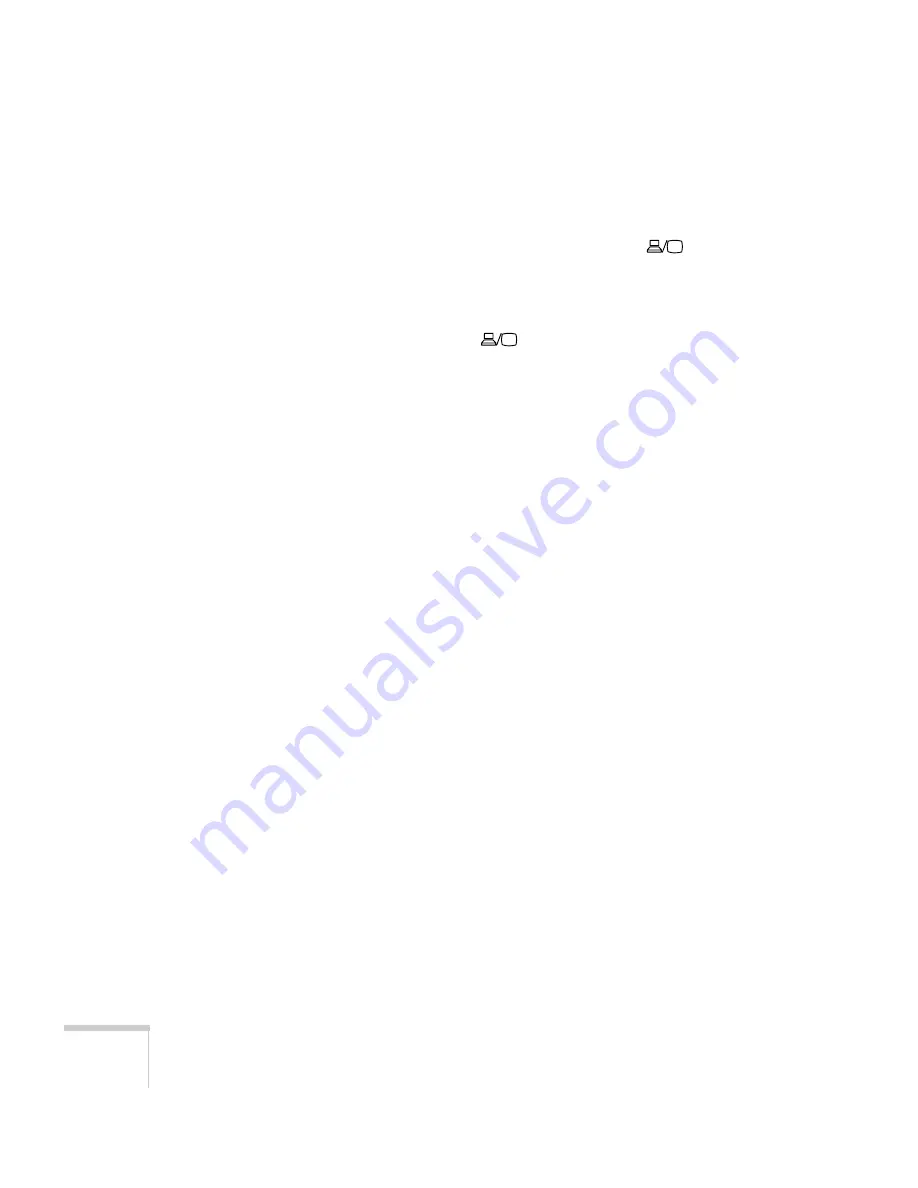
88
Solving Problems
If you’re using a PC laptop:
■
Press the function key that lets you display on an external
monitor. It’s often labelled with an icon such as
or it may
be labelled
CRT/LCD
. You may have to hold down the
Fn
key
while pressing it. (See your laptop manual or online help for
details.)
On most systems, the
or
CRT/LCD
key lets you toggle
between the LCD screen and the projector, or to display on both
at the same time. Allow a few seconds for the projector to sync up
after pressing it.
■
Depending on your computer’s video card, you might need to use
the Display utility in the Control Panel to make sure that both the
LCD screen and external monitor port are enabled. See your
computer’s documentation or online help for details.
If you’re using a Macintosh laptop running OS 9.x or earlier:
1. From the Apple menu, select
Control Panels
, then click
Monitors and Sound.
2. Click the
Arrange
icon.
3. Drag one monitor icon on top of the other. This lets you
display on the projector screen as well as the LCD screen.
4. If this option isn’t available, click the
Monitor
icon and then
select one of the listed
Simulscan
resolutions. (Allow a few
seconds for the projector to sync up after making the
selection.)
If you’re using a Macintosh laptop running OS X:
1. Select
System Preferences
from the Apple menu.
2. Click
Displays
.
3. Click
Detect Displays
to display part of your desktop on the
projector screen.
4. To display the entire desktop on both your projector screen
and LCD screen, click the
Arrange
tab.
5. Click
Mirror Displays
in the lower corner of the screen. One
of the monitor icons automatically moves on top of the other.
Содержание EMP-8200 - XGA LCD Projector
Страница 1: ...EPSON PowerLite 8200i 9100i Multimedia Projector User sGuide ...
Страница 14: ...8 Welcome ...
Страница 44: ...38 Setting Up the Projector ...
Страница 116: ...110 Notices ...






























