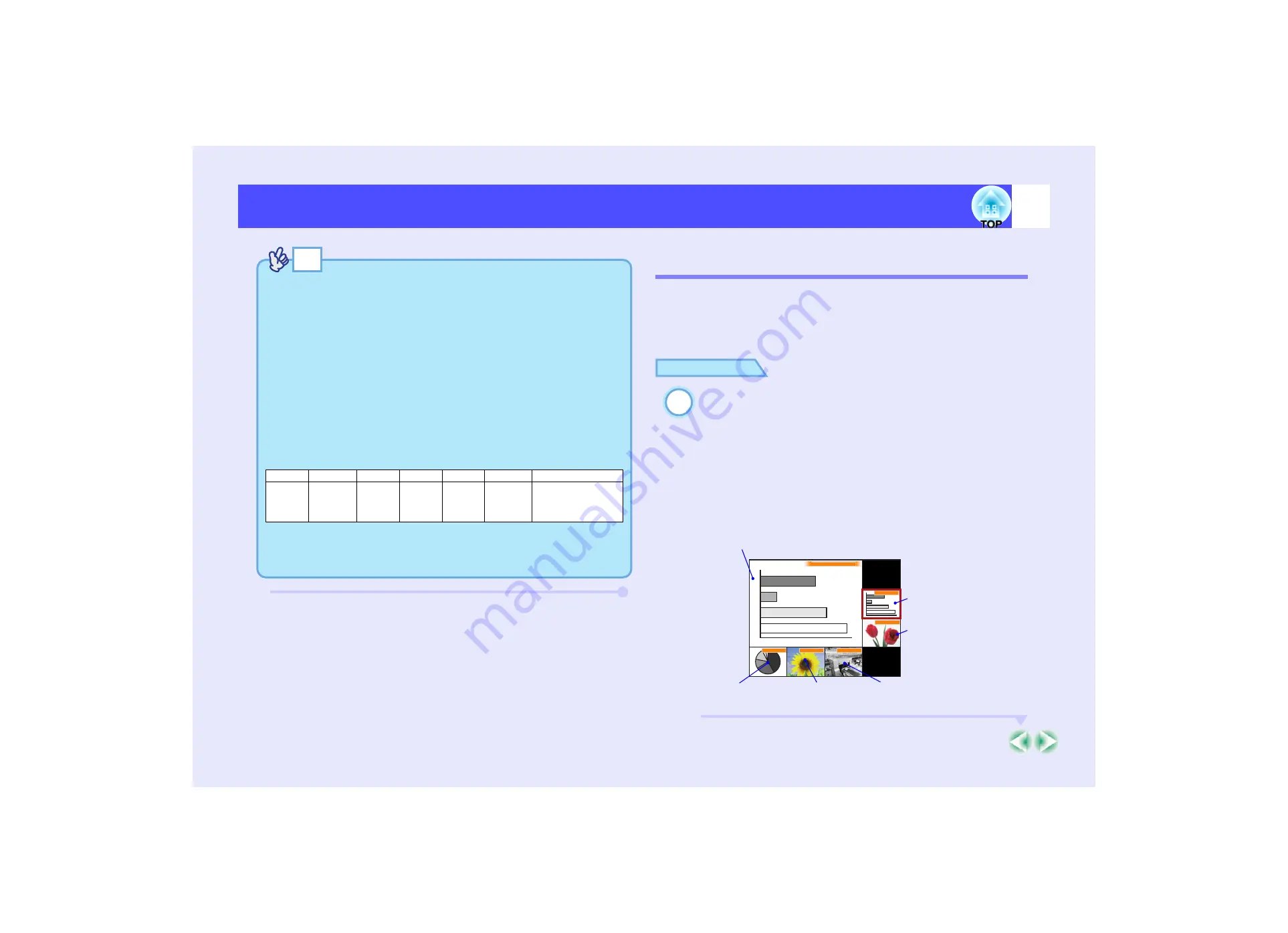
36
Turning the Projector On
Selecting an Image Source While Viewing Projected
Images (Preview Function)
The preview function lets you project the images from the currently-
selected image source and view them in a preview screen while selecting
the signal source.
Use the remote control to carry out all preview function operations.
PROCEDURE
Press the [Preview] button on the remote control.
After a short while, a preview screen such as the one shown in
the illustration below will appear on the screen.
When the preview screen is being displayed, the frames for
ports that have no image signal being input or which have a
signal being input that is not supported will be solid blue.
Press the [Source] buttons on the remote control to select the
image source to be projected in order to change the image.
TIP
• If only one signal source has been connected, the signals from that
source will be projected without needing to press one of the [Source]
buttons.
• If the "No Signal." message does not disappear, check the
connections again.
• If a laptop computer or a computer with an LCD screen has been
connected to the projector, the images may not be projected straight
away. After starting projection, check that the computer has been set
up to output signals externally.
The following table shows examples of how to toggle output settings.
For details, refer to the section of the documentation provided with
your computer under a heading such as "External output",
"Connecting an external monitor" or similar.
• If the same still picture is projected for a long period of time, the
projected image may become burned in on the computer screen. You
should avoid leaving the same image displayed for long periods.
NEC
Panasonic
Toshiba
IBM
Sony
Fujitsu
Macintosh
[Fn]+[F3]
[Fn]+[F3]
[Fn]+[F5]
[Fn]+[F7]
[Fn]+[F7]
[Fn]+[F10]
After startup, change
the Control Panel
adjustment so that
mirroring is active.
1
Computer (Analog-RGB)
BNC
Video
S-Video
DVI
Computer
Active window
Shows the images that are
currently being projected.
Images from the
[Computer] port
Images from the [DVI] port
Images from the
[S-Video] port
Images from
the [Video] port
Images from the
[BNC] port
Содержание EMP 7800
Страница 1: ......






























