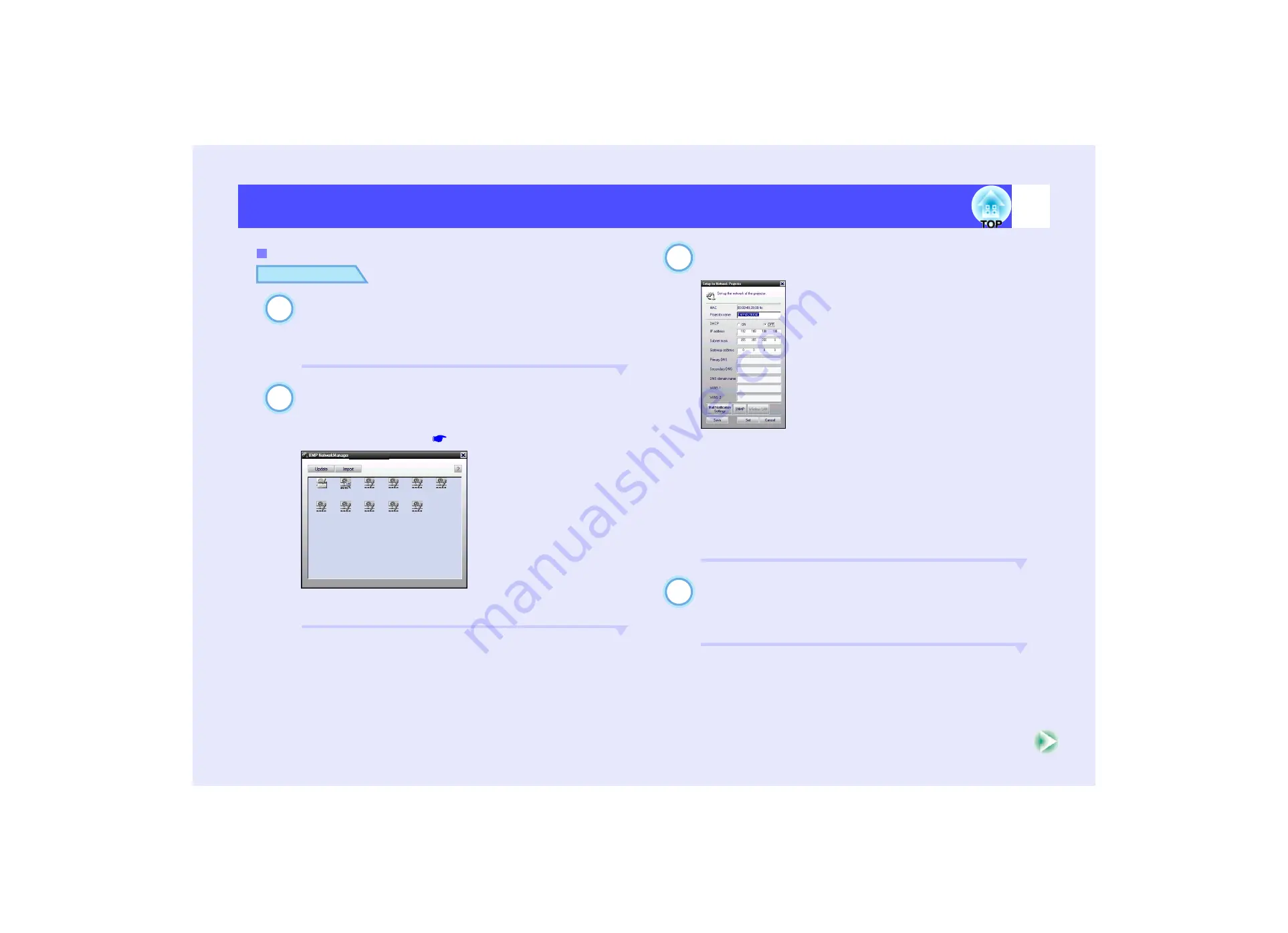
99
Projector Monitoring and Control using a Network
Projector Monitoring and Control using a Network
PROCEDURE
With Windows running, click [Start], point to
[Programs] (or [All Programs]), point to [EPSON
Projector] and then click [EMP NetworkManager].
EMP NetworkManager will start up.
Double-click the icon for the projector to set mail
notification for.
If the name for the required projector is not displayed, refer to
"Connecting Manually".
If a password has been set, the password entry dialog box will
be displayed.
Connection of the projector will start, and the following
Setup for Network Projector window will be displayed.
If "DHCP" is set to "OFF", the settings for the "Network"
function in the "Advanced2" menu will be displayed. Make any
changes that are necessary.
The projector name can consist of up to 15 single-byte
characters. Unicode characters, numerals and the following
symbols can be used.
! @ # $ % ^ & ' . - _ { } ~
Once the network settings for the projector have been
completed, click [Mail Notification Setting] and make
the settings for mail notification such as the
notification destinations.
Mail Notification Settings
1
2
Projector
address...
EMP482800...
192.168.0.8
PROJECTOR01
169.254.10.176
PROJECTOR02
169.254.10.177
PROJECTOR03
169.254.10.178
Room201
169.254.207.64
Room202
169.254.207.65
Room301
169.254.207.66
Room302
169.254.207.67
Room303
169.254.207.68
Room401
169.254.207.69
3
4
Содержание EMP 7800
Страница 1: ......






























