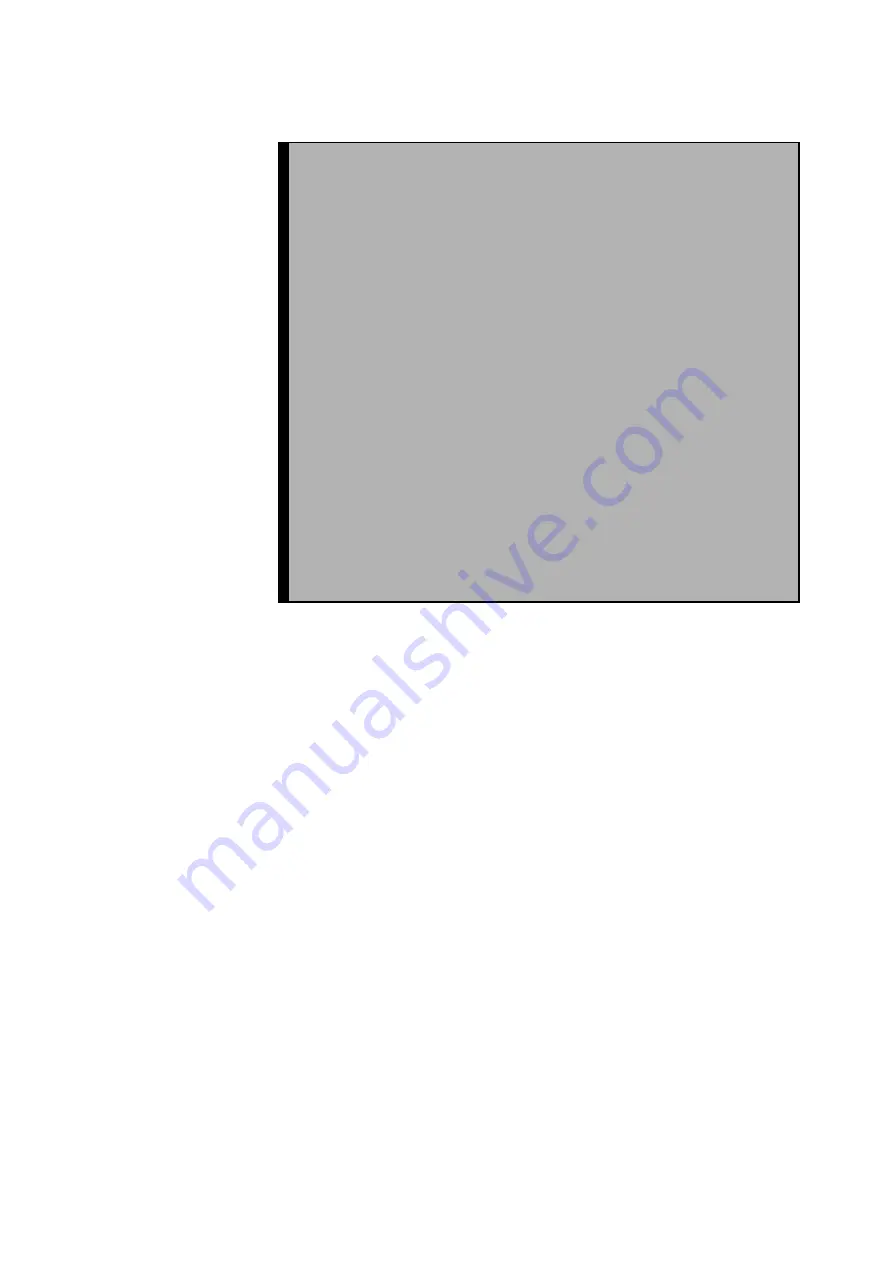
17
Projecting Images
Connecting to a Computer ......................................18
Connecting to an A/V Device................................. 21
Providing Sound Through an External
Audio Device ........................................................ 23
Projecting Images ................................................... 24
Adjusting Images .................................................... 28
Ending After the Projection .................................... 31
Содержание EMP 51 - SVGA LCD Projector
Страница 1: ...Printed in Japan 402029000 9002201 01 11 7A C05 ...
Страница 9: ...7 Getting Started Part Names and Functions 8 Remote Control 11 ...
Страница 15: ...13 Setup Special Notes on Setup 14 Setup Instructions 15 Screen Size and Projection Distance Details 16 ...
Страница 55: ...53 Troubleshooting Possible Failures 54 When Indicators Do Not Help 57 ...
Страница 64: ......
Страница 65: ...63 Maintenance Projector Cleaning Lens Replacement Air Inlet Cleaning 64 Lamp Replacement 66 ...
Страница 70: ......
Страница 71: ...69 General Notes Optional Accessories 70 Glossary 71 Specifications 73 External Dimensions 75 Index 76 ...
Страница 77: ...75 External Dimensions Units inch mm 11 81 300 3 90 99 3 15 80 9 06 230 ...
Страница 82: ...Printed in Japan 402029000 9002201 01 11 7A C05 ...
















































