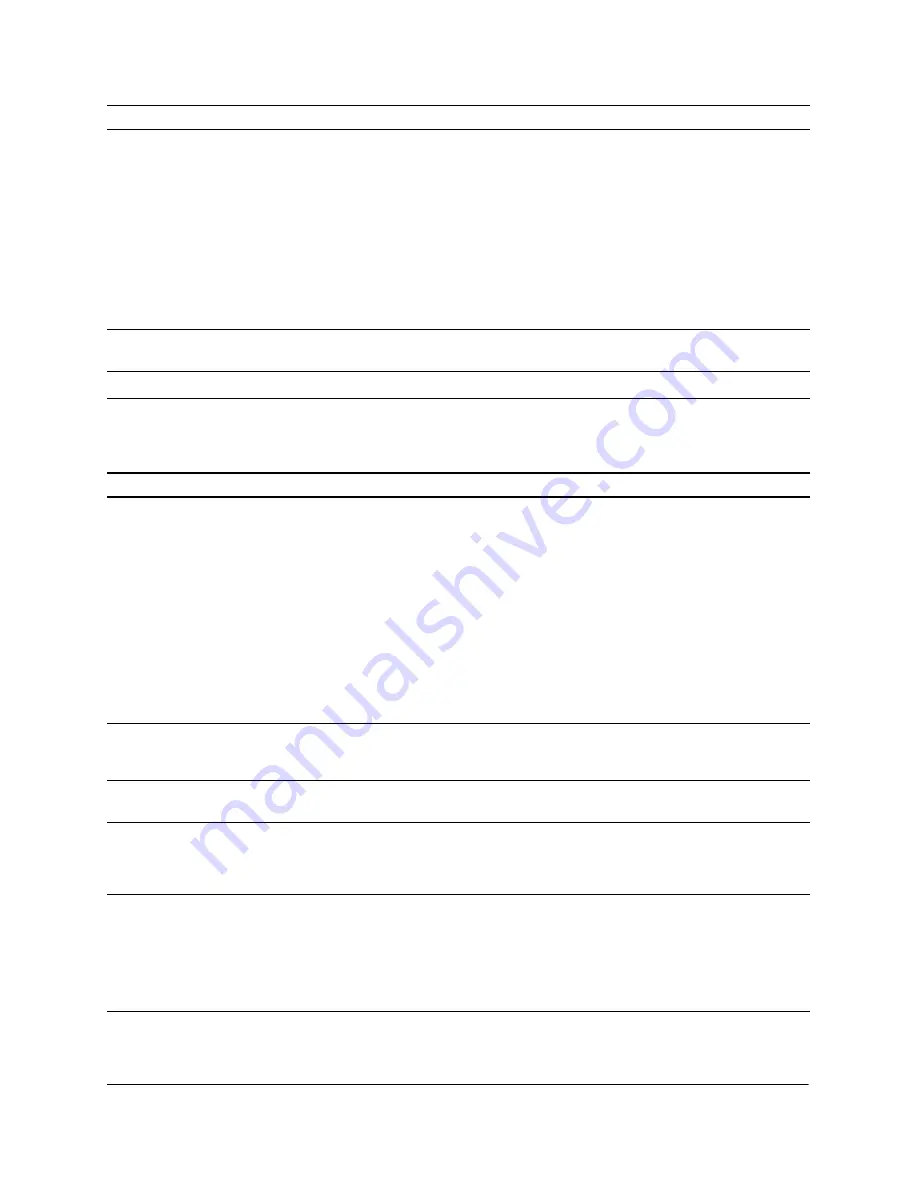
62
Picture Problems
The AV controller doesn’t turn on.
Make sure the AV controller is receiving power. When it’s in standby mode, the light
around the
ON/STANDBY
button is orange. If the light is off, the unit is not receiving
power. Check the power cord to make sure it’s securely connected to the
subwoofer or a working electrical outlet.
Press the
ON/STANDBY
button to turn on the AV controller. The light around the
button turns blue when the unit is on.
Try to turn on the AV controller using the remote control. Make sure the MAIN menu is
displayed on the remote control (if necessary, press the
MAIN
button). Then either
press the
ON
button, or select the
DVD
or
RADIO
option. If the AV controller does
not turn on, replace the remote control’s batteries (see page 59).
Make sure the control cable is connected to the
IR IN
port on the back of the
AV controller.
The screen can’t be raised or
lowered.
See “Problems Using the Screen” on page 65.
There is no sound.
See “Sound Problems” on page 64.
Problem
Solution
You don’t see a picture.
Make sure the projector is turned on. Press the
MAIN
button on the remote control,
then press the
ON
button. Keep the remote control pointed at the screen for several
seconds after you press the button to ensure that the projector turns on.
If you’re sourcing video from an external component, make sure that component is
turned on.
The lamp may need to be replaced. See “Checking the Projector Lamp” on
page 58.
Make sure the video cable is connected to the
HDMI OUT
port on the back of the
AV controller.
If you’ve connected an external component, check for loose or disconnected
cables on the back of the component and the AV controller.
If you’ve connected an external component, check the Source Assign screen.
Make sure the correct label is assigned to the video port to which the component is
connected (see page 34).
You see light or dark pixels on the
screen.
The projector’s display is more than 99.99% accurate. However, some individual
pixels (dots) may appear light or dark due to the inherent limitations of LCD
manufacturing technology.
You notice smudges or dirt in the
image.
You may need to clean the screen (see page 53) or the projector lens (see
page 53).
The image sometimes gets
scrambled or broken up.
Use a soft, lint-free cloth to clean the disk. Wipe gently in a straight line from the
center of the disc toward the outside. If necessary, moisten the cloth with water,
mild detergent, or rubbing alcohol. Avoid using abrasives, solvents, or other
cleansers.
You see scrolling horizontal bars in
the picture (“hum bars”) when
watching satellite or cable TV, or
you hear a buzzing sound.
Connect a ground loop isolator to the satellite or CATV cable close to where it
connects to your equipment. You can purchase this module from electronics
retailers. The module filters out interference caused by your cable or satellite
system’s outdoor ground connection. Or you can use a coaxial surge protector.
WARNING:
Never disconnect the cable’s ground connection or disable the grounding pins on
your power cords. These exist for the protection of both you and your equipment.
Problem
Solution
Содержание ELPHC100
Страница 1: ...User s Guide ...
Страница 8: ...8 ...
Страница 10: ...10 ...
Страница 18: ...18 ...
Страница 52: ...52 ...
Страница 60: ...60 ...
Страница 70: ...70 ...
Страница 84: ...84 ...
Страница 118: ...118 ...
Страница 126: ...126 ...
Страница 131: ......
Страница 132: ......






























