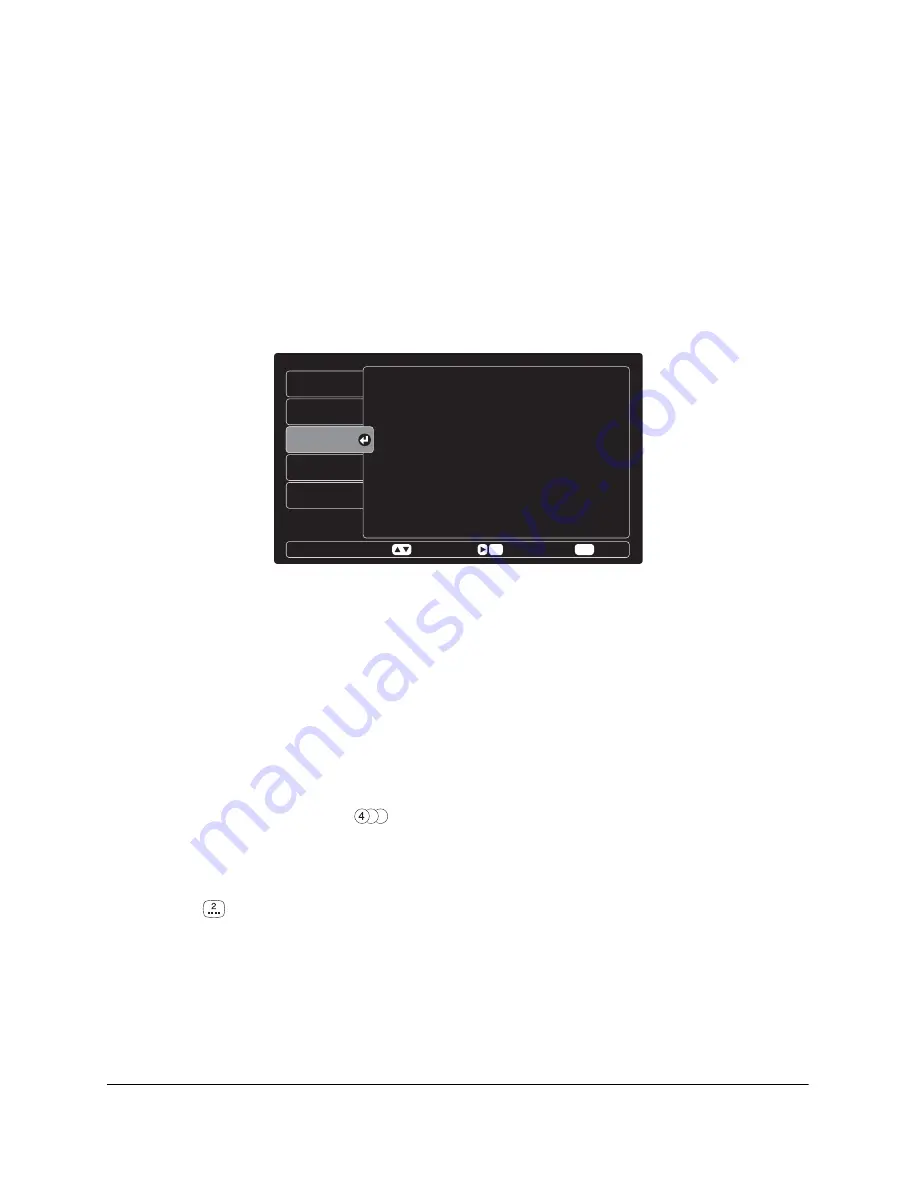
49
Using Other Features
In addition to its audio and video settings, the on-screen menu system lets you select language options, turn on
closed captioning, and use parental controls to restrict access to rated DVDs.
Choosing the Language
You can change the language that the on-screen display and various DVD features appear in. For each option,
you can choose from English, French, or Spanish.
To access the Language menu, make sure the MAIN menu is displayed on the remote control, press the
Menu
button, then select
Language
. You see this screen:
You can adjust the following settings:
•
On Screen Display
Lets you change the language for the menu screens discussed and shown in this chapter.
•
DVD Menu
Lets you select the default language for the menu you see when you first insert a DVD (the menu that lets
you select its contents).
•
DVD Audio
Lets you select the default language for the audio portion of your DVDs, when you play a DVD that has
separate audio tracks in different languages. DVDs with separate audio tracks have a symbol like this to
indicate the number of languages:
•
DVD Subtitles
Lets you select the default language that subtitles appear in, when you turn on the subtitles option for a
DVD that has subtitles. DVDs with subtitles have a symbol like this to indicate the number of subtitled
languages:
Video
Language
Preference
Audio
Reset
Language
On Screen Display
DVD Menu
DVD Audio
DVD Subtitles
English
English
English
English
Move
Enter
Exit
Menu
Sel
Содержание ELPHC100
Страница 1: ...User s Guide ...
Страница 8: ...8 ...
Страница 10: ...10 ...
Страница 18: ...18 ...
Страница 52: ...52 ...
Страница 60: ...60 ...
Страница 70: ...70 ...
Страница 84: ...84 ...
Страница 118: ...118 ...
Страница 126: ...126 ...
Страница 131: ......
Страница 132: ......






























