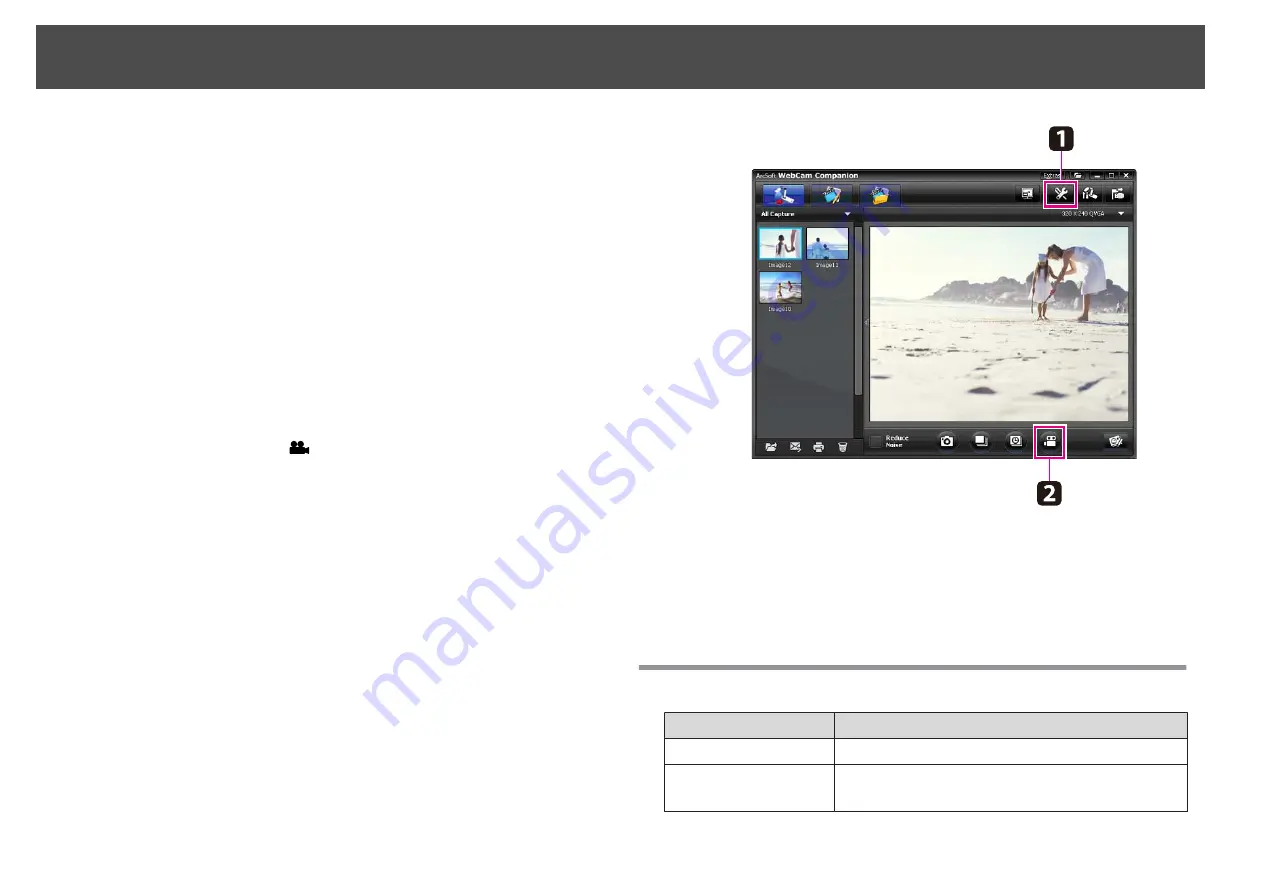
You can make an audio/video recording of your presentation. Set the
resolution under Full HD (1920×1080).
a
If necessary, select the settings you want to use. Click the
Settings
button and select the
Video
tab.
•
Select the default video format, quality level, and other properties.
•
Set the maximum duration of each video (up to 8 hours) and see
how much hard disk space it will use.
b
To capture sound, click the
Settings
button, select the
Audio
tab,
and select
ELPDC20
from
Audio Device
.
c
Click the
Record Video
button to start recording. Click
Record
Video
again to stop.
You can also use the [
] button on the control panel to start and
stop recording.
Your movie appears as an icon in the Capture album on the left side
of the screen. To display the movie through your projector, double-
click the icon or right-click it and select
Preview
.
When you connect with the computer, you cannot use two
document cameras at the same time.
Compatible File Format
Type
Extension
Still images
.jpg/.bmp
Videos
Windows: .wmv/.avi/.mpg
Mac OS X: .mov
Recording Videos
59
Содержание ELPDC20 Document Camera
Страница 1: ...Document Camera User s Guide ...
Страница 18: ...Connecting Follow the instructions in this section to set up the document camera and give a presentation ...
Страница 23: ...Projecting ...
Страница 31: ...Projecting Through a Microscope 31 ...
Страница 63: ...Solving Problems ...
Страница 77: ...Notices ...






























