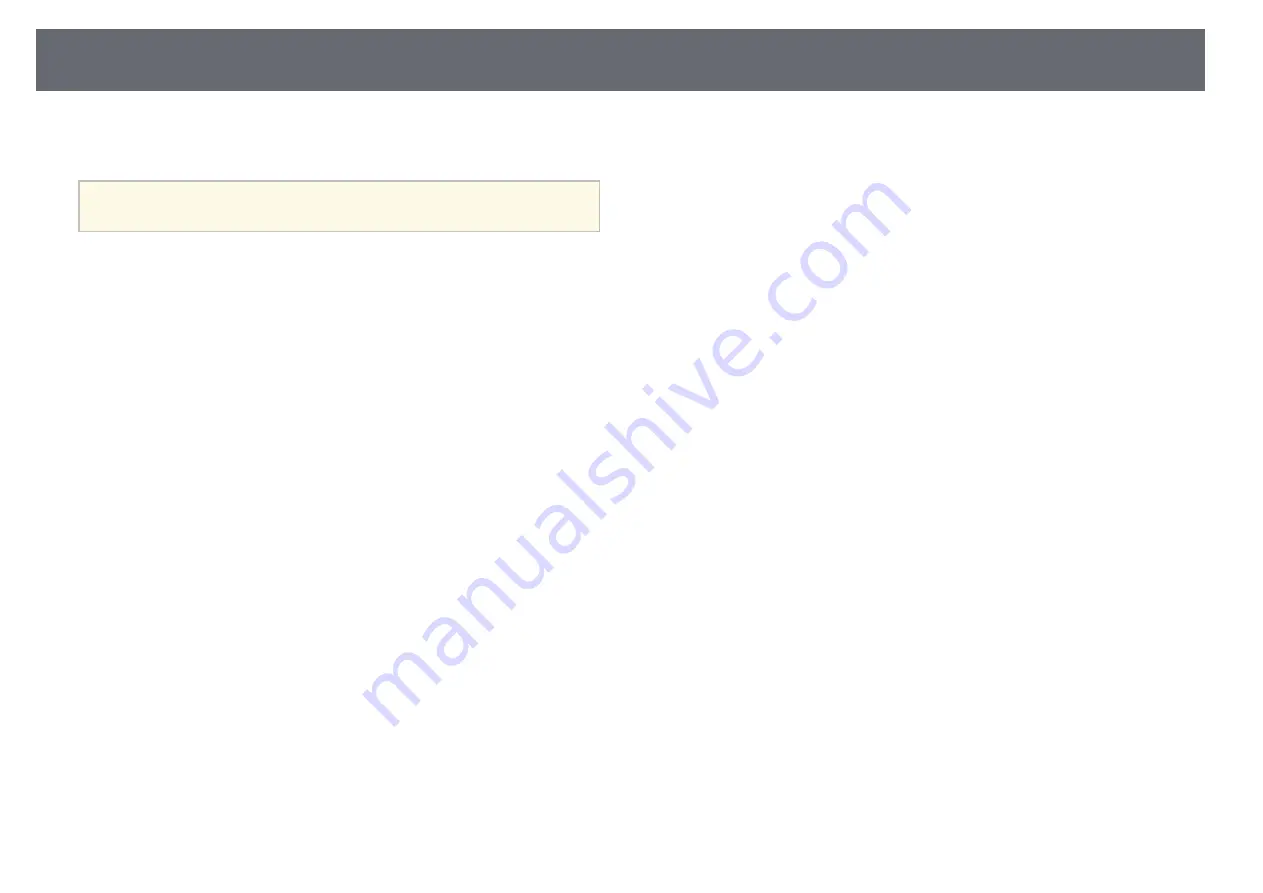Содержание EH-LS800B
Страница 1: ......
Страница 7: ... To specify pages that are not in series divide the pages with commas Example 5 10 15 ...
Страница 23: ...Installing the Safety Wire 23 c Tighten the carabiner lock ...
Страница 43: ...Correcting Distortion in the Image 43 g g Related Links Projector Installation Settings Installation Menu p 80 ...
Страница 112: ...Screen Size and Projection Distance 112 g g Related Links Changing the Image Size or Position Flexible Picture p 63 ...
Страница 115: ...External Dimensions 115 A Center of the projection window The unit in these illustrations is mm ...