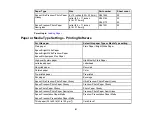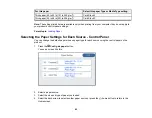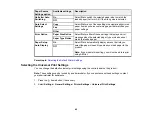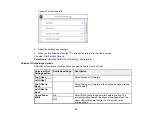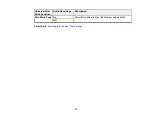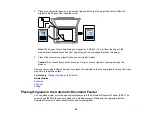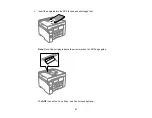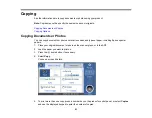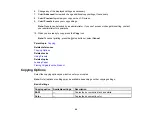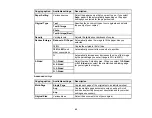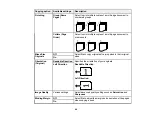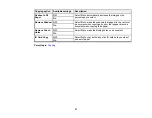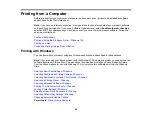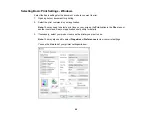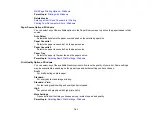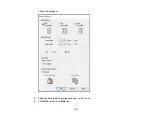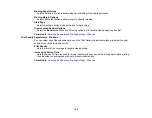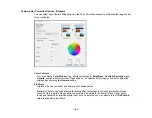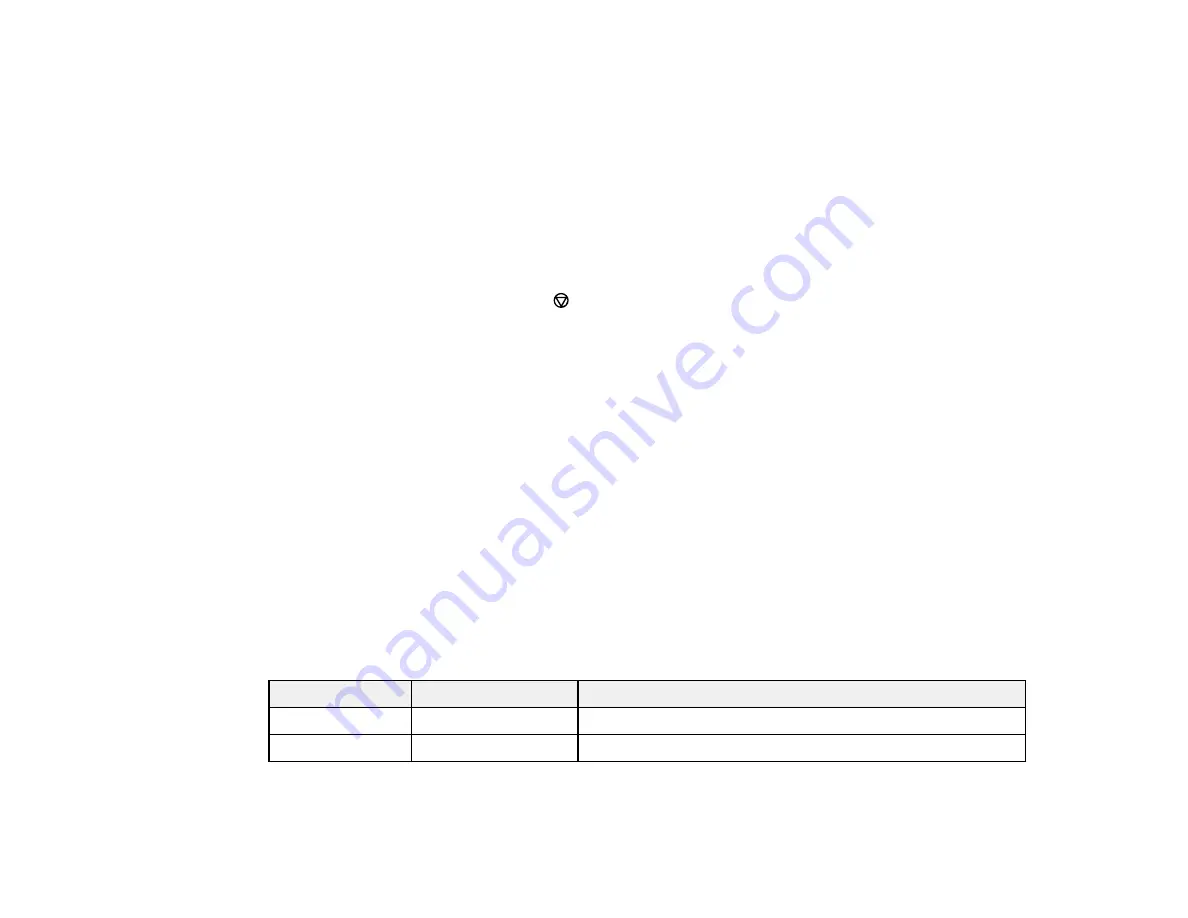
94
6.
Change any of the displayed settings as necessary.
7.
Select
Advanced
to view and change additional copy settings, if necessary.
8.
Select
Preview
to preview your copy on the LCD screen.
9.
Select
Presets
to save your copy settings.
Note:
Presets can be locked by an administrator. If you can't access or change this setting, contact
your administrator for assistance.
10. When you are ready to copy, press the
Copy
icon.
Note:
To cancel printing, press the
stop button or select
Cancel
.
Parent topic:
Related references
Related tasks
Related topics
Loading Paper
Placing Originals on the Product
Copying Options
Select the copying options you want to use for your copies.
Note:
Not all options or settings may be available, depending on other copying settings.
Basic Settings
Copying option
Available settings
Description
B&W
—
Copies the document in black and white
Color
—
Copies the document in color
Содержание EcoTank L15150
Страница 1: ...L15150 L15160 User s Guide ...
Страница 2: ......
Страница 46: ...46 Related topics Wi Fi or Wired Networking ...
Страница 103: ...103 You see this window 3 Select the double sided printing options you want to use 4 Click OK to return to the Main tab ...
Страница 127: ...127 10 Select the Layout tab 11 Select the orientation of your document as the Orientation setting ...
Страница 160: ...160 You see an Epson Scan 2 window like this ...
Страница 162: ...162 You see an Epson Scan 2 window like this ...
Страница 178: ...178 You see a screen like this 2 Click the Save Settings tab ...
Страница 183: ...183 You see this window ...
Страница 279: ...279 Print Quality Adjustment ...