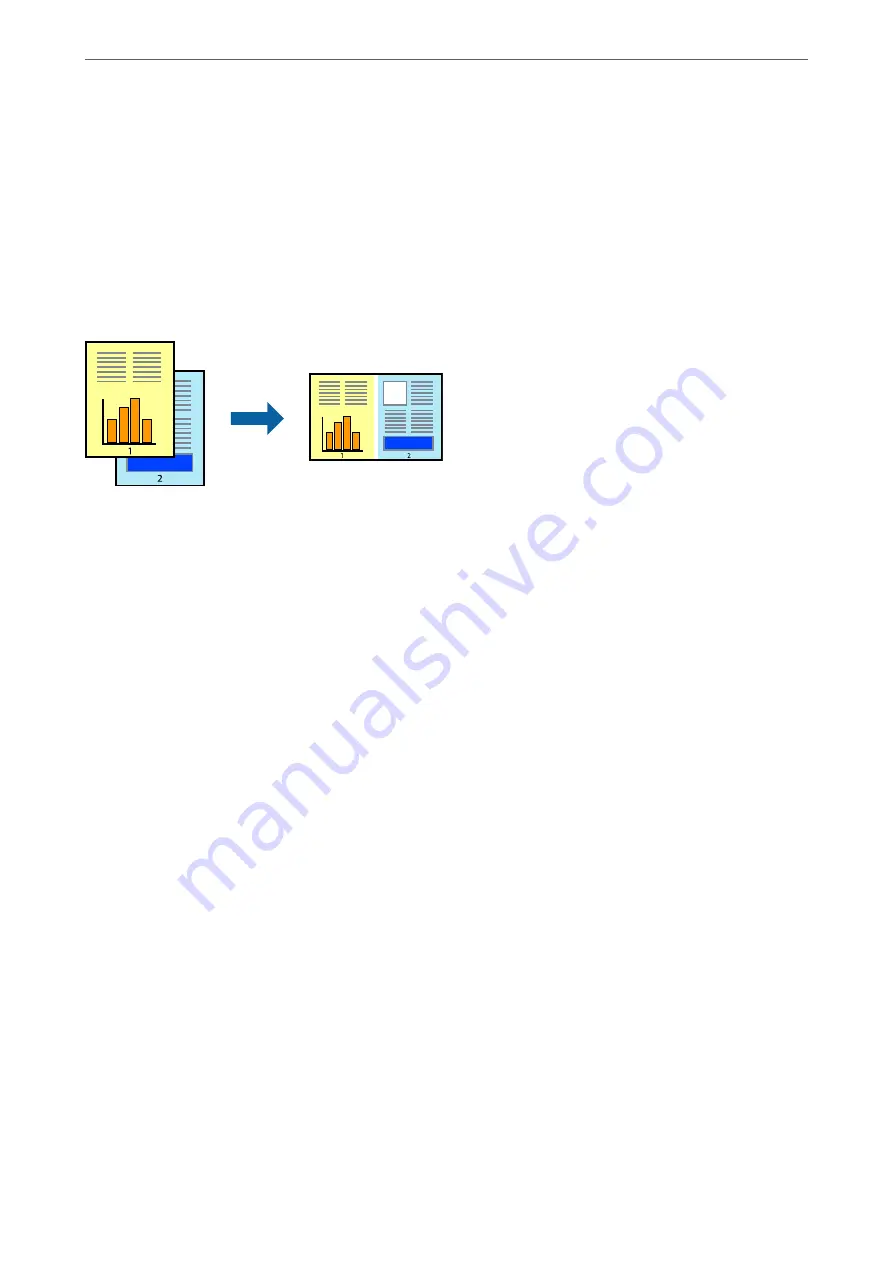
Related Information
&
&
“Printing Using Easy Settings” on page 34
Printing Multiple Files Together
Job Arranger Lite allows you to combine several files created by different applications and print them as a single
print job. You can specify the print settings for combined files, such as multi-page layout, and 2-sided printing.
1.
On the printer driver's
Main
tab, select
Job Arranger Lite
.
2.
Click
.
When you start printing, the Job Arranger Lite window is displayed.
3.
With the Job Arranger Lite window opened, open the file that you want to combine with the current file, and
then repeat the above steps.
4.
When you select a print job added to Print Project Lite in the Job Arranger Lite window, you can edit the page
layout.
5.
Click
from the
File
menu to start printing.
Note:
If you close the Job Arranger Lite window before adding all the print data to the Print Project, the print job you are
currently working on is canceled. Click
Save
from the
File
menu to save the current job. The extension of the saved files
is "ecl".
To open a Print Project, click
Job Arranger Lite
on the printer driver's
Maintenance
tab to open the Job Arranger Lite
window. Next, select
Open
from the
File
menu to select the file.
Related Information
&
&
“Printing Using Easy Settings” on page 34
>
>
Printing from a Computer - Windows
49
Содержание EcoTank ET-3800 Series
Страница 1: ...User s Guide Printing Copying Scanning Maintaining the Printer Solving Problems NPD6439 00 EN ...
Страница 15: ...Part Names and Functions Part Names and Functions 16 ...
Страница 26: ...Loading Paper Paper Handling Precautions 27 Paper Size and Type Settings 27 Loading Paper 29 ...
Страница 30: ...Placing Originals Placing Originals 31 Originals that are not Supported by the ADF 32 ...
Страница 65: ...Copying Available Copying Methods 66 Basic Menu Options for Copying 71 Advanced Menu Options for Copying 71 ...
Страница 237: ...Administrator Information Connecting the Printer to the Network 238 Settings to Use the Printer 242 ...
Страница 245: ...Where to Get Help Technical Support Web Site 246 Contacting Epson Support 246 ...






























