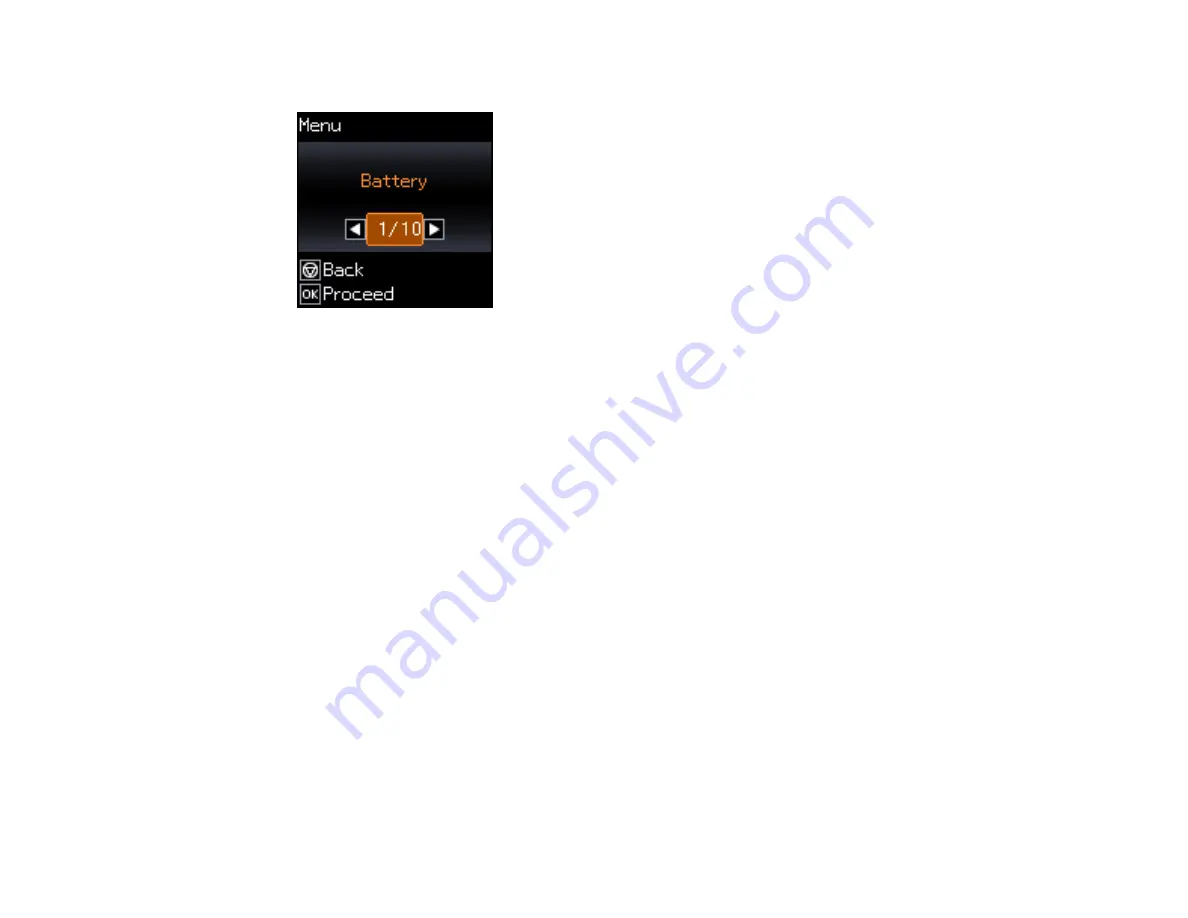
34
You see this screen:
2.
Press the arrow buttons to select
Epson Connect Services
and press the
OK
button.
3.
Select
Register/Delete
.
4.
Follow the instructions on the screen to activate your product's email address.
Parent topic:
Epson Connect Solutions for Smartphones, Tablets, and More
Related topics
Using Epson Email Print
With Epson Email Print, you can print from any device that can send email, such as your smartphone,
tablet, or laptop. Just activate your product's unique email address. When you want to print, attach a
PDF, Microsoft Office document, or photo to an email and send it to your product. Both the email and the
attachments will print automatically.
1.
Connect your product to your network. See the link below.
2.
If you did not already set up Email Print when you installed your product software, see the link below
to use your product control panel to activate your unique email address. Or visit
(U.S),
(Canada), or
(Caribbean) to learn more about Email
Print, create your Epson Connect account, and register your product to the Epson Connect service.
3.
Now you are ready to send and print emails to your product's Email Print address.
Note:
Go to
and log into your Epson Connect account to personalize your product's
email, adjust print settings, and set up other Epson Connect services.
Содержание EC-C110
Страница 1: ...EC C110 User s Guide ...
Страница 2: ......
Страница 10: ......
Страница 11: ...11 EC C110 User s Guide Welcome to the EC C110 User s Guide For a printable PDF copy of this guide click here ...
Страница 23: ...23 3 Remove the rear cover as shown ...
Страница 40: ...40 Related topics Wi Fi Networking ...
Страница 62: ...62 Load one sheet of hole punched paper as shown 4 Slide the edge guide against the paper but not too tightly ...






























