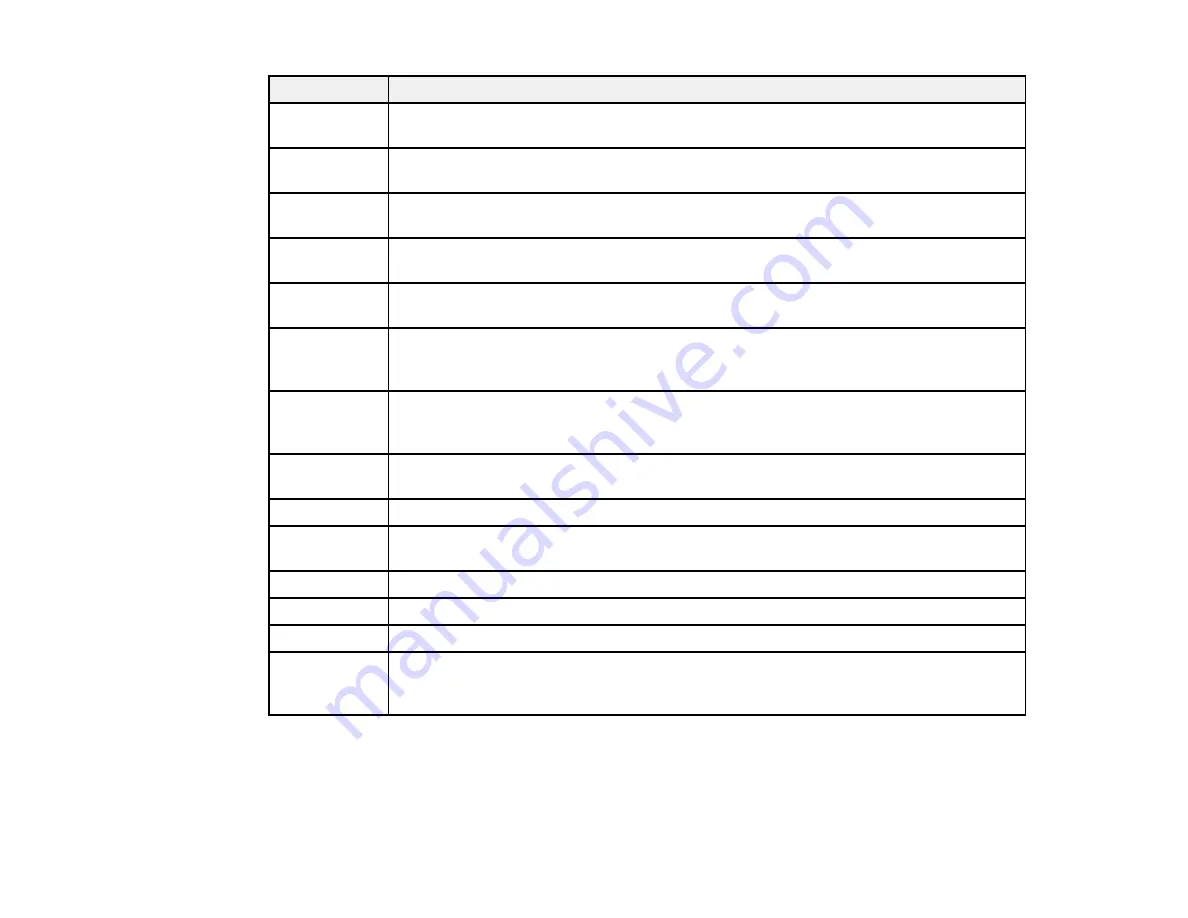
146
LCD code
Condition/solution
W-01
Paper is jammed in the rear paper feed. Remove the jammed paper, then press the
OK
button.
W-02
Paper is jammed inside the product. Remove the jammed paper, then press the
OK
button.
W-11
An ink pad is nearing the end of its service life. Contact Epson for support. (To
continue printing, press the
OK
button.)
W-12
An ink cartridge is installed incorrectly. Press down each of the ink cartridges gently to
make sure they are installed correctly.
W-13
An ink cartridge indicated on the LCD screen is not recognized. Replace the ink
cartridge. Epson recommends using genuine Epson ink cartridges.
I-22
To establish a wireless connection using an access point, press the button on the
access point or click the button on the access point's wireless settings screen
displayed on your computer screen.
I-23
Enter the PIN code displayed on the LCD screen into the access point or computer
within two minutes. If you wait longer than two minutes, a time-out error occurs, the
code changes, and you must enter a new code.
I-31
To make wireless connection settings from your computer, insert your product CD into
your computer and follow the on-screen instructions.
I-41
The Paper Configuration setting must be turned on to use AirPrint.
I-81
The product is switching to battery power because the AC adapter is disconnected.
Printing may be slower when running on the battery.
—
Ink is low. Continue printing until you are prompted to replace the ink cartridge(s).
—
An ink cartridge is expended. Replace the ink cartridge.
—
A non-genuine battery is installed. Remove the external battery.
Recovery
mode
An error has occurred during firmware updating. Connect your product using a USB
cable and try updating the firmware again. If you still receive this error message,
contact Epson for support.
Note:
The ink pads in the printer collect, distribute, and contain the ink that is not used on printed pages.
During the life of your product it may reach a condition where either satisfactory print quality cannot be
maintained or the ink pads have reached the end of their usable life. The Epson Status Monitor, your
LCD screen, or lights on the control panel will advise you when these parts need replacing. If this
Содержание EC-C110
Страница 1: ...EC C110 User s Guide ...
Страница 2: ......
Страница 10: ......
Страница 11: ...11 EC C110 User s Guide Welcome to the EC C110 User s Guide For a printable PDF copy of this guide click here ...
Страница 23: ...23 3 Remove the rear cover as shown ...
Страница 40: ...40 Related topics Wi Fi Networking ...
Страница 62: ...62 Load one sheet of hole punched paper as shown 4 Slide the edge guide against the paper but not too tightly ...
















































