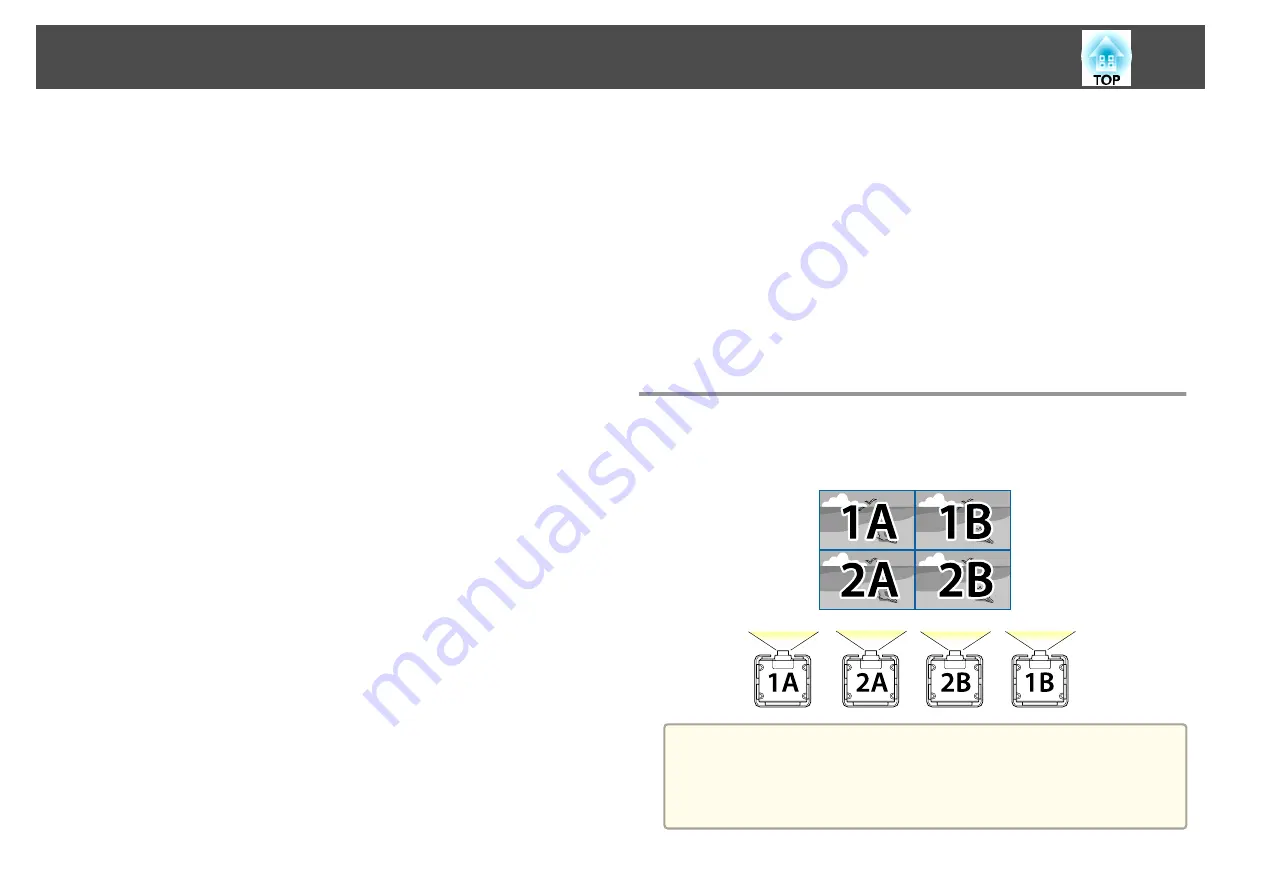
Combining multiple projected images
(1)
Set the arrangement of the images.
s
"Performing tiling automatically"
(2)
Adjust the edges of the images
s
s
(3)
Unify the brightness and tint of the images
s
(4)
Splice the images to create one, large image
s
Adjusting manually offline
Adjust the images from all projectors manually.
Advance preparation
Set an ID for all projectors and the remote controls.
s
Adjusting projected images individually
(1)
Unify the aspect ratio and size of the image
s
s
"Changing the Aspect Ratio of the Projected Image "
s
(2)
Adjust the orientation and position of the image
s
s
"Adjusting the Position of the Projected Image (Lens Shift)"
(3)
Fine tune the focus and distortion of the image
s
s
Combining multiple projected images
(1)
Set the arrangement of the images.
s
(2)
Adjust the edges of the images
s
s
(3)
Unify the brightness and tint of the images
s
(4)
Splice the images to create one, large image
s
Tiling
Set the arrangement for each projector when lining up and projecting from
multiple projectors.
a
Before performing tiling, adjust the projected image so that it is a
rectangle. Also, adjust the size and focus of the images.
s
s
Multi-Projection Function
84
Содержание EB-L25000U
Страница 1: ...User s Guide ...
Страница 13: ...Introduction This chapter explains the names for each part ...
Страница 24: ...Preparing the Projector This chapter explains how to install the projector and connect projection sources ...
Страница 49: ...Basic Usage This chapter explains how to project and adjust images ...
Страница 114: ...Security Functions 114 ...
Страница 115: ...Configuration Menu This chapter explains how to use the Configuration menu and its functions ...
Страница 146: ...Troubleshooting This chapter explains how to identify problems and what to do if a problem is found ...
Страница 186: ...m To complete the adjustment press the Menu button Image Maintenance 186 ...
Страница 187: ...Appendix ...
Страница 222: ...790 395 146 299 378 5 A Center of lens 860 475 738 754 633 936 646 710 Units mm Appearance 222 ...















































