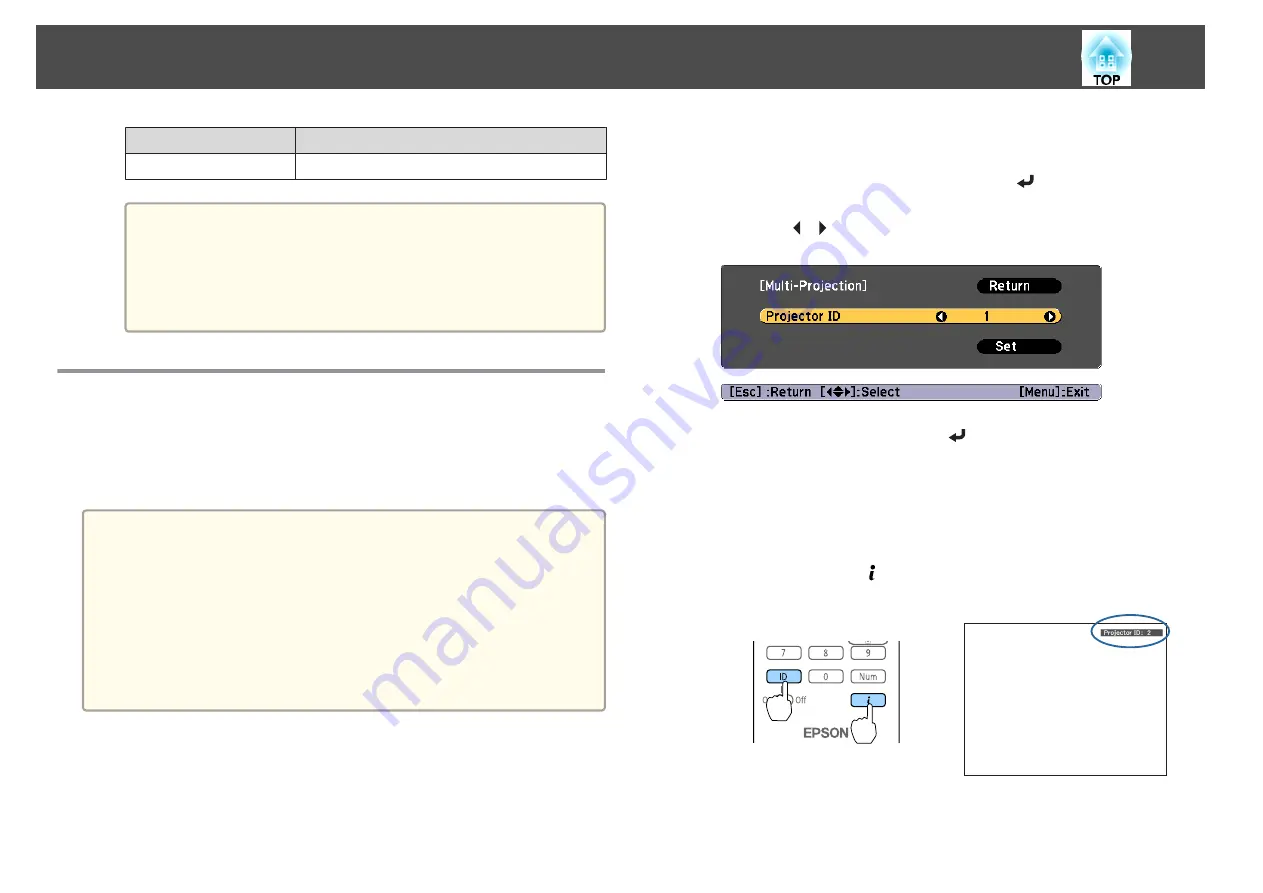
Function
Explanation
Reset Memory
Resets the name and settings of a saved memory.
a
If the mark on the left of the memory name is turned blue, it
means the memory has already been registered. When you
select a registered memory, a message is displayed asking you to
confirm that you want to overwrite the memory. If you select
Yes
, the previous settings are deleted and the current settings
are registered.
ID Settings
When an ID is set for the projector and the remote control, you can use
the remote control to operate only the projector with a matching ID. This
is very useful when managing multiple projectors. You can set up to 30
IDs.
a
•
Operation using the remote control is possible only for projectors
that are within the operating range of the remote control.
s
"Remote control operating range"
•
IDs are ignored when the projector ID is set to
Off
or the remote
control ID is set to
0
.
•
If you use Epson Web Control, you can operate a specific projector
from a mobile device.
s
"Changing Settings Using a Web Browser (Epson Web Control)"
Set the projector ID
a
Press the [Menu] button while projecting.
s
"Using the Configuration Menu"
b
Select
Multi-Projection
from
Extended
.
c
Select
Projector ID
, and then press the [
] button.
d
Press the [
][
] buttons to select an ID number.
e
Select
Set
, and then press the [
] button.
f
Press the [Menu] button to close the Configuration menu.
Checking the projector ID
During projection, press the [ ] button while holding down the [ID] button
on the remote control.
When you press the buttons, the current Projector ID is displayed on the
projection screen. It disappears in about three seconds.
Installing the Projector
37
Содержание EB-L25000U
Страница 1: ...User s Guide ...
Страница 13: ...Introduction This chapter explains the names for each part ...
Страница 24: ...Preparing the Projector This chapter explains how to install the projector and connect projection sources ...
Страница 49: ...Basic Usage This chapter explains how to project and adjust images ...
Страница 114: ...Security Functions 114 ...
Страница 115: ...Configuration Menu This chapter explains how to use the Configuration menu and its functions ...
Страница 146: ...Troubleshooting This chapter explains how to identify problems and what to do if a problem is found ...
Страница 186: ...m To complete the adjustment press the Menu button Image Maintenance 186 ...
Страница 187: ...Appendix ...
Страница 222: ...790 395 146 299 378 5 A Center of lens 860 475 738 754 633 936 646 710 Units mm Appearance 222 ...






























