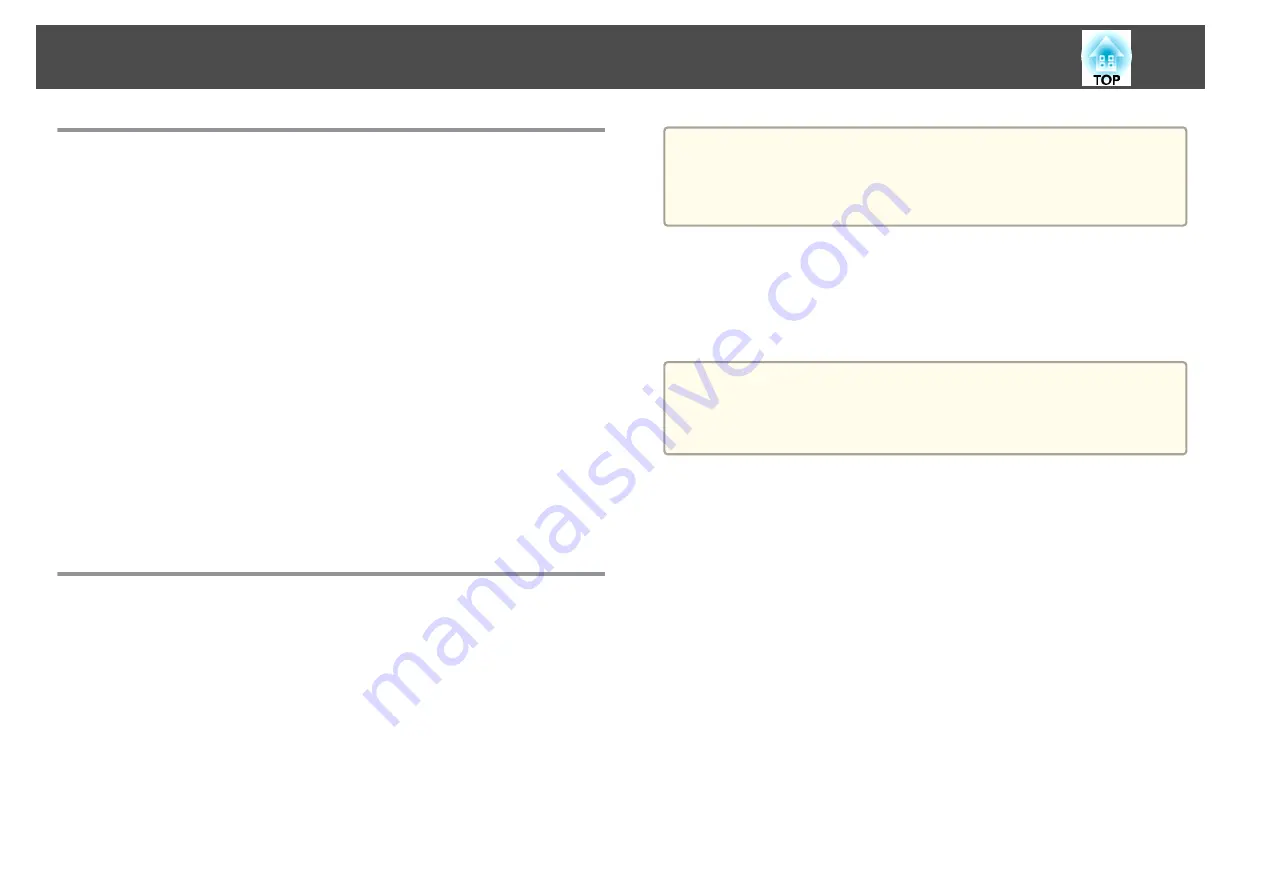
About EasyMP Monitor
EasyMP Monitor lets you carry out operations such as checking the status
of multiple Epson projectors that are connected to a network at a computer
monitor, and controlling the projectors from the computer.
You can download EasyMP Monitor from the following Web site.
About Message Broadcasting
Message Broadcasting is plugin software for EasyMP Monitor.
Message Broadcasting can be used to send a message (JPEG file) to project
on all Epson projectors or specified projectors connected on the network.
The data can be sent manually, or sent automatically using Timer Settings
of EasyMP Monitor.
Download the Message Broadcasting software from the following website.
Changing Settings Using a Web Browser (Epson
Web Control)
By using a Web browser of a computer or mobile device connected to the
projector on a network, you can set functions and control the projector.
This function allows you to perform setup and control operations remotely.
Also, you can operate a specific projector when using multiple projectors.
Use Internet Explorer 9.0 or later as the Web browser. Use Safari for OS
X.
a
If you set
Standby Mode
to
Communication On
, you can use the
Web browser to make settings and perform control even if the
projector is in standby mode (when the power is off).
s
Extended
-
Standby Mode
Displaying the Epson Web Control Screen
Use the following procedure to display the Epson Web Control screen.
Make sure your device and projector are ready for the network connection.
a
If your Web browser is set up to connect via a proxy server, the Epson
Web Control screen cannot be displayed. To display Web Control, you
need to make settings so that a proxy server is not used for a
connection.
a
Connect your device to the same network as the connected
projector.
The connection method varies depending on the device. See the
manual supplied with your device for details. When using a tablet,
check the Wi-Fi settings.
b
Start the Web browser on your device.
c
Connect by entering the address of the connected projector in the
URL field of the Web browser.
The Home screen is displayed.
Monitoring and Controlling
188
Содержание EB-L25000U
Страница 1: ...User s Guide ...
Страница 13: ...Introduction This chapter explains the names for each part ...
Страница 24: ...Preparing the Projector This chapter explains how to install the projector and connect projection sources ...
Страница 49: ...Basic Usage This chapter explains how to project and adjust images ...
Страница 114: ...Security Functions 114 ...
Страница 115: ...Configuration Menu This chapter explains how to use the Configuration menu and its functions ...
Страница 146: ...Troubleshooting This chapter explains how to identify problems and what to do if a problem is found ...
Страница 186: ...m To complete the adjustment press the Menu button Image Maintenance 186 ...
Страница 187: ...Appendix ...
Страница 222: ...790 395 146 299 378 5 A Center of lens 860 475 738 754 633 936 646 710 Units mm Appearance 222 ...
















































