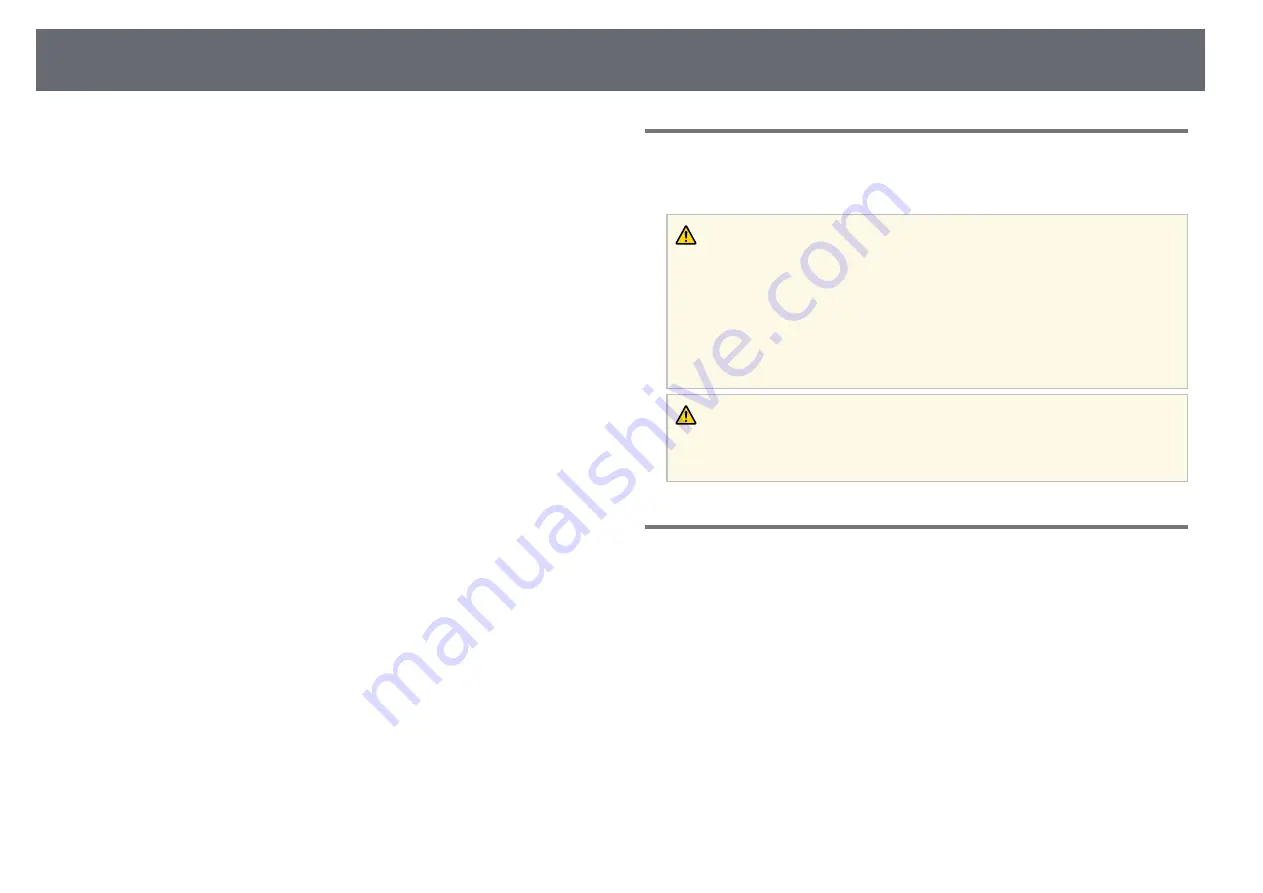
Wireless Network Projection
126
You can send images to your projector through a wireless network.
To do this, you must set up your projector and computer for wireless
projection.
You can connect the projector to your wireless network by configuring the
connection manually using the projector's
Network
menus.
After setting up the projector, download and install the network software
from the following Web site.
Use the following software and documentation to set up and control wireless
projection:
• Epson iProjection (Windows/Mac) software allows you to hold interactive
meetings by projecting the computer screens of users over a network. See
the
Epson iProjection Operation Guide (Windows/Mac)
for instructions.
• Epson iProjection (iOS/Android) app allows you to project from iOS or
Android devices.
You can download Epson iProjection from the App Store or Google Play.
Any fees incurred when communicating with the App Store or Google Play
are the responsibility of the customer.
• Epson iProjection (Chromebook) app allows you to project from
Chromebook devices.
You can download Epson iProjection from the Chrome Web Store. Any fees
incurred when communicating with the Chrome Web Store are the
responsibility of the customer.
g
g
Related Links
• "Safety Instructions for Built-in Wireless LAN Module"
• "Connection Methods for Wireless Network Projection"
• "Installing the Wireless LAN Module"
• "Selecting Wireless Network Settings Manually"
• "Selecting Wireless Network Settings in Windows"
• "Selecting Wireless Network Settings in Mac"
• "Setting Up Wireless Network Security for Simple AP Mode"
• "Setting Up Wireless Network Security for Infrastructure Mode"
• "Using a QR Code to Connect a Mobile Device"
• "Using a USB Key to Connect a Windows Computer"
Safety Instructions for Built-in Wireless LAN Module
This projector contains built-in wireless LAN modules. Be sure to follow these
important guidelines when using a wireless LAN connection.
Warning
• Do not use the device near medical equipment such as pace makers.
Furthermore, when using the device, make sure there is no medical equipment
such as pace makers, in the surrounding area. Electromagnetic interference may
cause medical equipment to malfunction.
• Electromagnetic interference may cause automatically controlled equipment to
malfunction which could cause an accident. Do not use the device near
automatically controlled equipment such as automatic doors or fire alarms.
Caution
Make sure you keep a distance of at least 20 cm between the device and your body.
Otherwise, it could cause you to feel unwell.
Connection Methods for Wireless Network Projection
Choose a connection method for connecting your computer and projector
over a network based on your network environment.
• Simple AP mode lets you directly connect to smartphones, tablets, or
computers using your projector as an access point. When you use this
















































