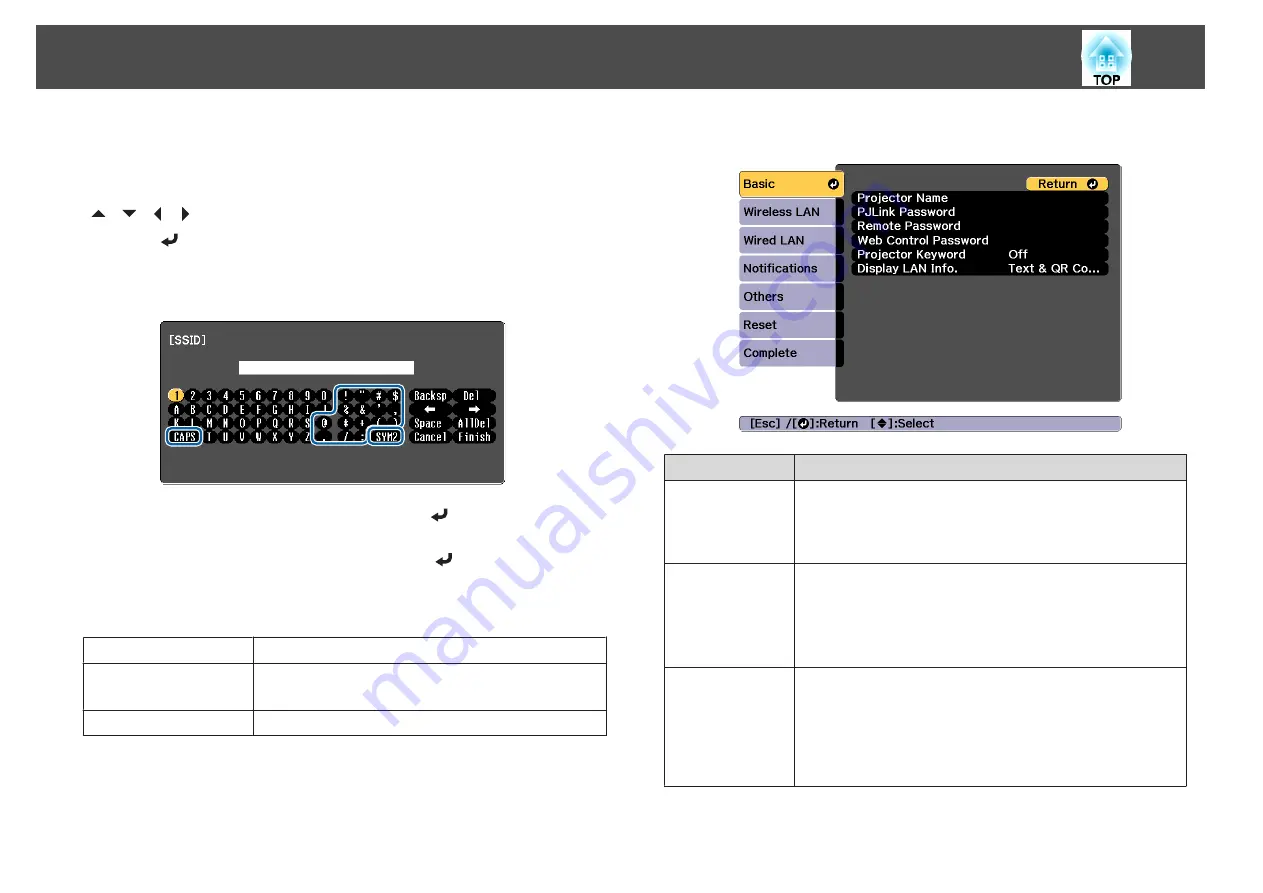
Soft keyboard operations
The Network menu contains items that require input of alphanumerics
during setup. In this case, the following software keyboard is displayed. Use
[
][
][ ][ ]buttons to move the cursor to the desired key, and then
press the [
] button to enter the selected character. Enter figures by
holding down the [Num] button on the remote control, and pressing the
numeric buttons. After inputting, press
Finish
on the keyboard to confirm
your input. Press
Cancel
on the keyboard to cancel your input.
•
Each time the
CAPS
key is selected and the [
] button is pressed, it
sets and changes between upper case and lower case letters.
•
Each time the
SYM1/2
key is selected and the [
] button is pressed, it
sets and changes the symbol keys for the section enclosed by the frame.
The following types of character can be entered.
Numbers
0123456789
Letters
ABCDEFGHIJKLMNOPQRSTUVWXYZ
abcdefghijklmnopqrstuvwxyz
Symbols
! " # $ % & ' ( )
*
+ , - . / : ; < = > ? @ [ \ ] ^ _ ` { | } ~
Basic menu
Submenu
Function
Projector Name
The projector's name is displayed when using the supplied
application EasyMP Multi PC Projection.
When editing, you can enter up to 16 single-byte alphanumeric
characters.("
*
+ , / : ; < = > ? [ \ ] ` | and spaces cannot be used.)
PJLink Password
Set a password to use when you access the projector using
compatible PJLink software.
You can enter up to 32 single-byte alphanumeric characters.
(Spaces and symbols other than @ cannot be used.)
s
Remote Pass
word
Set a password to use Remote in Epson Web Control. You can
enter up to 8 single-byte alphanumeric characters. (
*
: and spaces
cannot be used.) The default user name is "EPSONREMOTE"
and the default password is "guest".
s
"Changing Settings Using a Web Browser (Epson Web
List of Functions
139
Содержание EB-L1100U
Страница 1: ...User s Guide ...
Страница 14: ...Introduction This chapter explains the names for each part ...
Страница 26: ...Preparing the Projector This chapter explains how to install the projector and connect projection sources ...
Страница 55: ...Basic Usage This chapter explains how to project and adjust images ...
Страница 122: ...Attention Do not pass drop prevention wires through the security cable installation point Security Functions 122 ...
Страница 123: ...Configuration Menu This chapter explains how to use the Configuration menu and its functions ...
Страница 154: ...Troubleshooting This chapter explains how to identify problems and what to do if a problem is found ...
Страница 193: ...Appendix ...






























