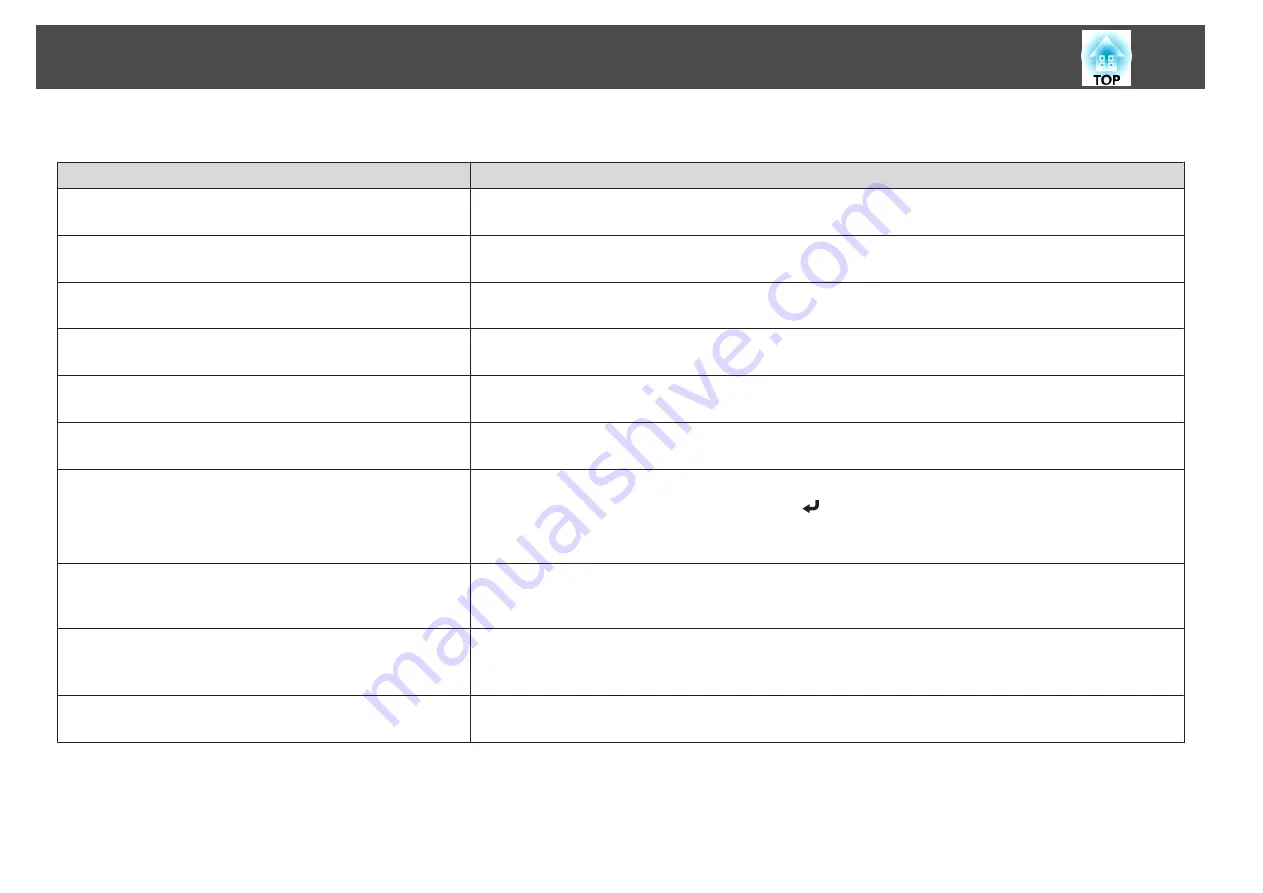
The image is truncated (large) or small, the aspect is not suitable, or the image has been reversed
Check
Remedy
Have the
Screen
been set correctly?
Make the appropriate
Screen
for the screen being used.
s
Is the aspect adjusted correctly?
Press the [Aspect] button to select an aspect suitable for the input source.
s
"Changing the Aspect Ratio of the Projected Image"
Is a wide panel computer image being projected?
(Only when projecting computer images)
Change the setting according to the signal for the connected equipment.
s
Signal
-
Resolution
Is the image still being enlarged by E-Zoom?
Press the [Esc] button on the remote control to cancel E-Zoom.
s
"Enlarging Part of the Image (E-Zoom)"
Is
Scale
turned on?
Set
Scale
to
Off
on the configuration menu.
s
Signal
-
Scale
-
Scale
Is the display range restricted by
Blanking
?
Appropriately set
Blanking
in the configuration menu.
s
Signal
-
Blanking
Is the image position adjusted correctly?
(Only when projecting analog RGB signals input from the Computer port)
Press the [Auto] button on the remote control or the [
] button on the control panel to adjust the position.
You can also adjust the position from the Configuration menu.
s
Signal
-
Position
Is the computer set for dual display?
(Only when projecting computer images)
If dual display is activated in the
Display Properties
of the computer's Control Panel, only about half of the image on the
computer screen is projected. To display the entire image on the computer screen, turn off the dual display setting.
s
Computer video driver documentation
Is the correct resolution selected?
(Only when projecting computer images)
Set the computer so that the signals being output are compatible with the projector.
s
s
Computer's documentation
Is the image direction correct?
Make the correct settings in
Projection
from the Configuration menu.
s
Problem Solving
194
Содержание EB-L1050U
Страница 1: ...User s Guide ...
Страница 14: ...Introduction This chapter explains the names for each part ...
Страница 26: ...Preparing the Projector This chapter explains how to install the projector and connect projection sources ...
Страница 57: ...Basic Usage This chapter explains how to project and adjust images ...
Страница 135: ...Configuration Menu This chapter explains how to use the Configuration menu and its functions ...
Страница 172: ...Troubleshooting This chapter explains how to identify problems and what to do if a problem is found ...
Страница 207: ...Cleaning the Parts 207 ...
Страница 214: ...Appendix ...
Страница 282: ...This product is also designed for IT power distribution system with phase to phase voltage 230V Specifications 282 ...
















































