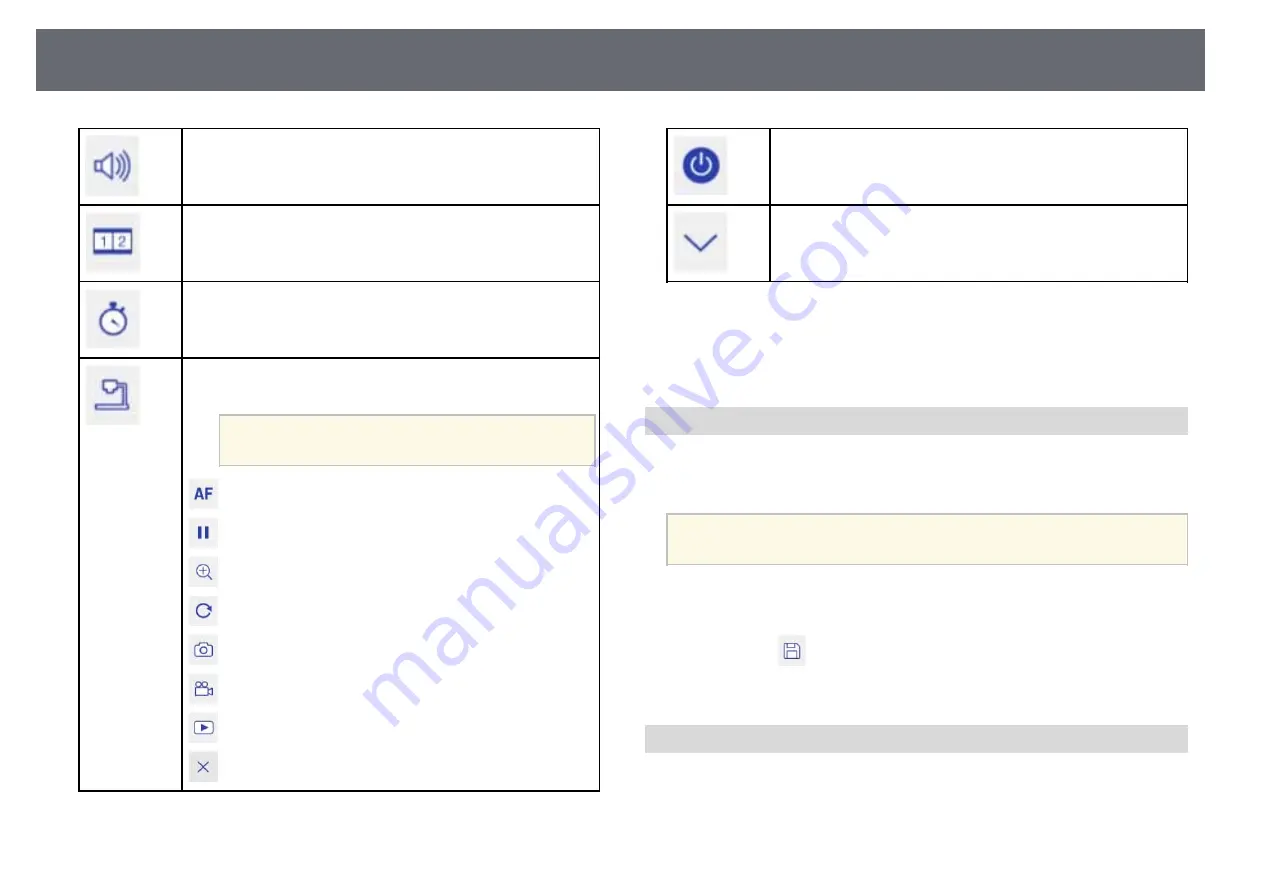
Interacting with the Screen
100
Increases or decreases the volume.
Splits the screen to project two images at once. While performing
the split screen projection, select this icon to make detailed settings
to use the interactive features in the split screen projection.
Counts the time up or down.
Displays the toolbar to control the document camera.
You can also use these features.
a
Available features vary depending on your
Epson document camera model.
: Focus the document camera's image automatically.
: Pause the document camera's video action.
: Zoom in and out of the document camera's images.
: Rotate the document camera's image by 180 degrees.
: Capture the document camera's still images.
: Start and stop the document camera's video recording.
: Play the document camera's movie.
: Close the document camera's toolbar.
Turns off the projector.
Closes the bottom toolbar.
g
g
Related Links
• "Selecting Network Device Display"
Saving Drawing Content
You can save drawing content you created on the projected screen to a USB
storage device. You can save in JPG format. An error occurs if you cannot
access the USB storage device. The file name is set automatically.
a
USB storage devices with password protection are not supported.
a
Connect a USB storage device to the projector's USB-A port.
b
Select the
icon on the bottom toolbar.
Select Yes to save the drawing content.
Printing Drawing Content
You can print the drawing content you created using the printer settings in
Printer Settings from the projector's Network menu. An error occurs if a
printer is not connected.
The following printer control commands are supported.*
Содержание EB-670
Страница 1: ...User s Guide ...
Страница 233: ...Solving Network Problems 233 Reduce the number of connected devices if the connection speed declines ...
Страница 243: ...External Dimensions 243 Without feet ...
Страница 244: ...External Dimensions 244 With feet The unit in these illustrations is mm ...
















































