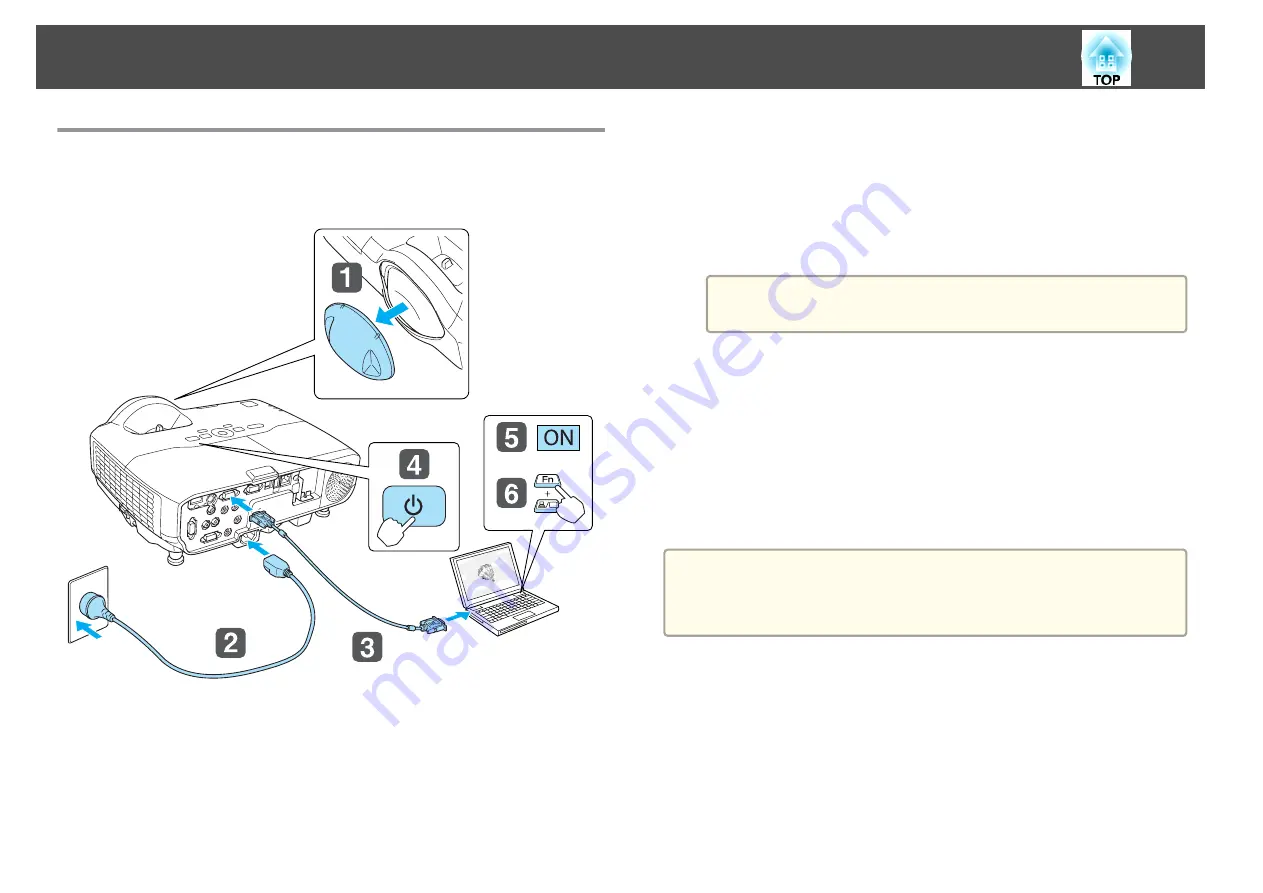
From Installation to Projection
This section explains the procedure for connecting the projector to a
computer with the computer cable and projecting images.
a
Remove the lens cover.
b
Connect the projector to an electrical outlet with the power cable.
c
Connect the projector to the computer with the computer cable.
d
Turn on the projector.
e
Turn on the computer.
f
Change the computer's screen output.
When using a laptop computer, you need to change the screen
output from the computer.
Hold down the Fn key (function key), and press the
b
key.
a
The method for changing differs depending on the computer
being used. See the documentation supplied with the computer.
If the image is not projected, you can change the projected image using one
of the following methods.
•
Press the [Source Search] button on the control panel or the remote
control.
s
"Automatically Detect Input Signals and Change the Projected Image
•
Press the button for the target port on the remote control.
s
"Switching to the Target Image Using the Remote Control"
a
After projecting the image, adjust the image if necessary.
s
"Correcting Keystone Distortion"
s
Projecting images
28
Содержание EB-420 guide
Страница 1: ...User s Guide ...
Страница 6: ...Introduction This chapter explains the projector s features and the part names ...
Страница 16: ...Preparing the Projector This chapter explains how to install the projector and connect projection sources ...
Страница 25: ...a To prevent malfunctions use a category 5 shielded LAN cable Connecting Equipment 25 ...
Страница 27: ...Basic Usage This chapter explains how to project and adjust images ...
Страница 56: ...Configuration Menu This chapter explains how to use the Configuration menu and its functions ...
Страница 77: ...Troubleshooting This chapter describes how to identify problems and what to do if a problem is found ...
Страница 102: ...Appendix ...






























