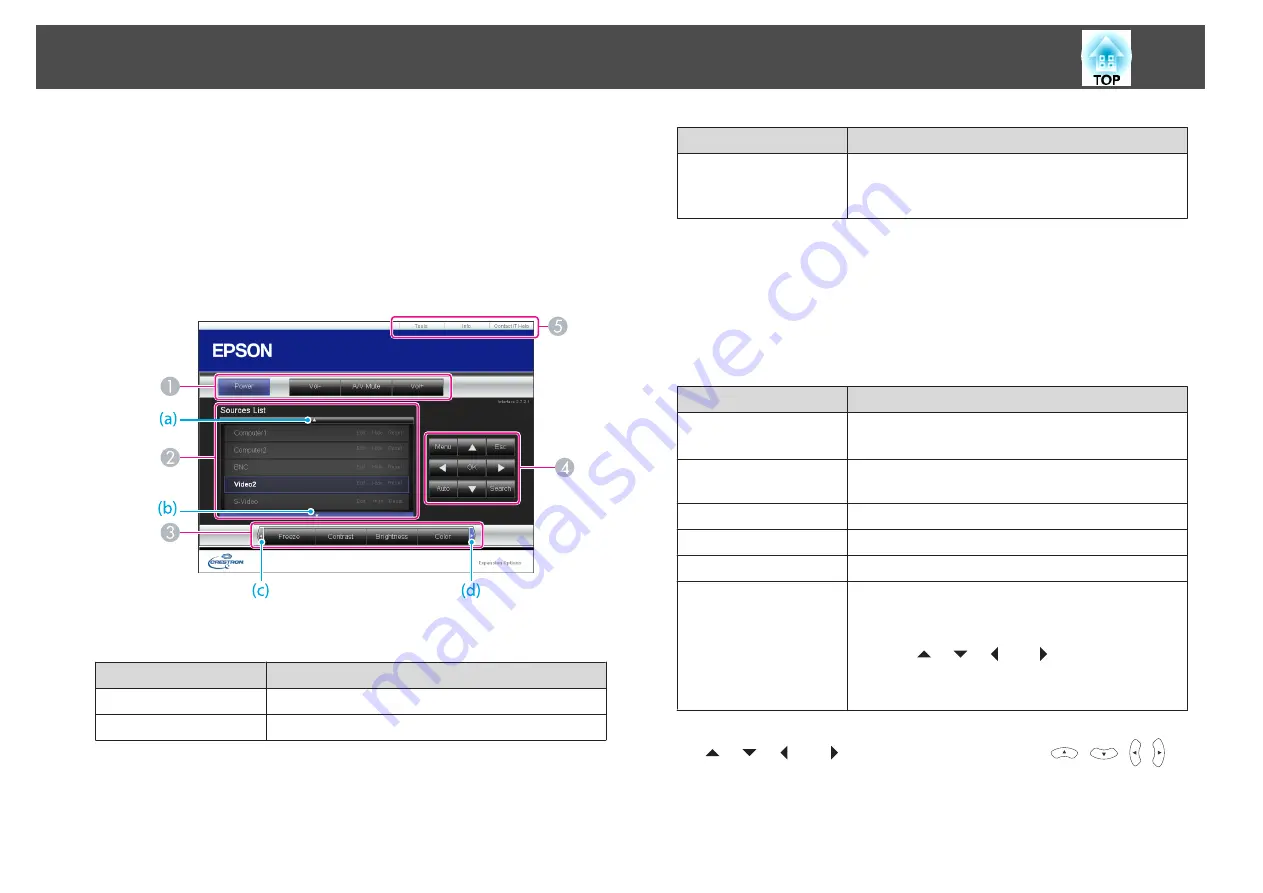
a
Start a Web browser on the computer.
b
Enter the IP address of the projector in the address field of the
Web browser, and press the Enter key on the keyboard.
The operation window is displayed.
Using the operation window
A
You can perform the following operations when you click the buttons.
Button
Function
Power
Turns the projector power on or off.
Vol-/Vol+
Adjusts the volume.
Button
Function
A/V Mute
Turns the video and audio on or off.
s
"Hiding the Image and Sound Temporarily (A/V
B
Switch to the image from the selected input source. To display input sources that
are not shown on the screen, click (a) or (b) to scroll up or down.
You can change the source name if necessary.
C
You can perform the following operations when you click the buttons. To display
buttons that are not shown on the screen, click (c) or (d) to scroll left or right.
Button
Function
Freeze
Pauses or resumes image playback.
s
Contrast
You can adjust the difference between light and dark in
the images.
Brightness
You can adjust the image brightness.
Color
You can adjust the color saturation for the images.
Sharpness
You can adjust the image sharpness.
Zoom
Click the [
z
] button to enlarge the image without
changing the projection size. Click the [
x
] button to
reduce an image that was enlarged with the [
z
] button.
Click the [
], [
], [
], or [
] button to change the
position of an enlarged image.
s
"Enlarging Part of the Image (E-Zoom)"
D
[
], [
], [
], or [
] buttons have the same effects as [
][
][ ][ ]
buttons on the remote control. You can perform the following operations when
you click the other buttons.
Monitoring and Controlling
115
Содержание EB-420 guide
Страница 1: ...User s Guide ...
Страница 6: ...Introduction This chapter explains the projector s features and the part names ...
Страница 16: ...Preparing the Projector This chapter explains how to install the projector and connect projection sources ...
Страница 25: ...a To prevent malfunctions use a category 5 shielded LAN cable Connecting Equipment 25 ...
Страница 27: ...Basic Usage This chapter explains how to project and adjust images ...
Страница 56: ...Configuration Menu This chapter explains how to use the Configuration menu and its functions ...
Страница 77: ...Troubleshooting This chapter describes how to identify problems and what to do if a problem is found ...
Страница 102: ...Appendix ...






























