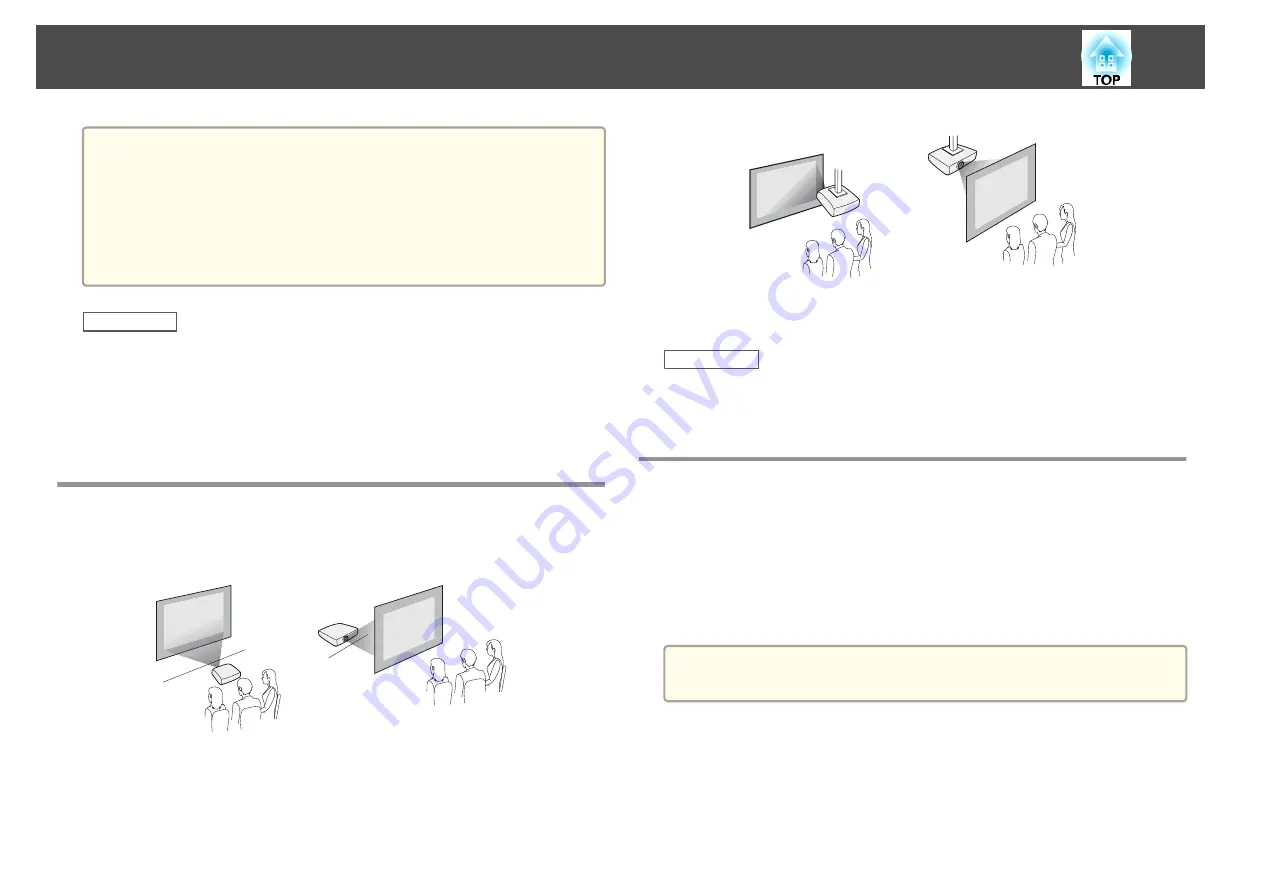
Attention
•
Do not operate the projector on its side. This may cause the projector to
malfunction.
•
If you are using the projector at altitudes above 1500 m, set the
High
Altitude Mode
setting to
On
in the projector's
Extended
menu to ensure the
projector's internal temperature is regulated properly.
s
Extended
>
Operation
>
High Altitude Mode
Related Links
•
•
"Projector Setup and Installation Options"
•
•
•
"Projector Setup Settings - Extended Menu"
Projector Setup and Installation Options
You can set up or install your projector in the following ways:
Front/Rear
Front Ceiling/Rear Ceiling
When projecting from the ceiling or from the rear, make sure you select the
correct
Projection
option in the projector's
Extended
menu.
Related Links
•
•
Projection Distance
The distance at which you place the projector from the screen determines
the approximate size of the image. The image size increases the farther the
projector is from the screen, but can vary depending on the zoom factor,
aspect ratio, and other settings.
Use the illustration here to determine approximately how far to place the
projector from the screen based on the size of the projected image.
a
When correcting keystone distortion, your image is slightly smaller.
Projector Placement
20
Содержание EB-1970W
Страница 1: ...User s Guide ...
Страница 6: ...Trademarks 199 Copyright Notice 199 Copyright Attribution 200 Contents 6 ...
Страница 49: ...Related Links Image Shape p 44 Projector Feature Settings Settings Menu p 137 Image Shape 49 ...
Страница 52: ...Related Links Using Basic Projector Features p 34 Focusing the Image Using the Focus Ring 52 ...
Страница 63: ...Related Links Color Mode p 61 Color Mode 63 ...
Страница 109: ... Network Menu Security Menu p 145 Wireless Network Projection 109 ...
Страница 172: ... Replacing the Lamp p 162 Projector Light Status 172 ...
















































