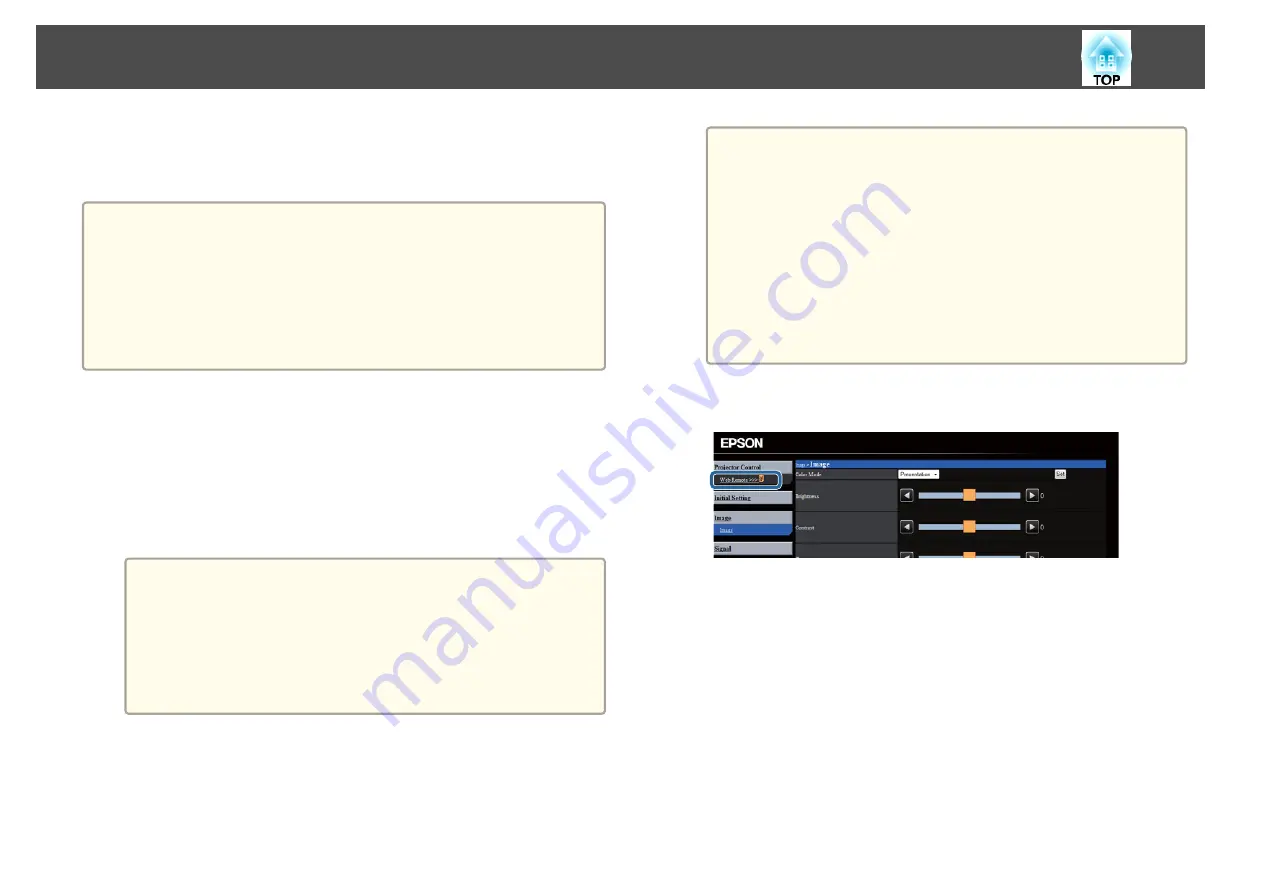
Once you have connected your projector to your network, you can select
projector settings and control projection using a compatible Web browser.
This lets you access the projector remotely.
a
•
The Web setup and control features support Internet Explorer 8.0 or
later, and Safari on networks that do not use a proxy server for
connection. You cannot select all of the projector menu settings or
control all projector functions using a Web browser.
•
If you set
Standby Mode
to
Communication On
in the projector's
ECO
menu, you can use a Web browser to select settings and
control projection even if the projector is in standby mode (when
the power is off).
a
Make sure the projector is turned on.
b
Start your Web browser on a computer connected to the network.
c
Type the projector's IP address into the browser's address box and
press the computer's
Enter
key.
You see the Web Control screen.
a
•
You may need to log in before you see the Web Control
screen. If you see a log in window, enter your user name and
password. (The default user name is
EPSONWEB
and the
default password is
admin
.)
•
You can change the password in the
Web Control Password
menu in the projector's
Network
menu.
s
Network
>
Basic
>
Web Control Password
d
To select projector menu settings, select the name of the menu
and follow the on-screen instructions to select settings.
a
•
You cannot select the following settings using a Web browser.
Test Pattern, Pointer Shape, User Button, User's Logo,
Language, and Reset Lamp Hours
•
You can select the following settings only using a Web
browser.
- SNMP Community Name (up to 32 alphanumeric
characters)
- Monitor Password (up to 16 alphanumeric characters)
- HTTP port (port number used for Web Control except for
80 (default), 843, 3620, 3621, 3625, 3629, 4352, 4649, 5357,
10000, 10001, 41794)
e
To control projection remotely, select the
Web Remote
option.
f
Select the icon corresponding to the projector function you want
to control.
Controlling a Networked Projector Using a Web Browser
117
Содержание EB-1970W
Страница 1: ...User s Guide ...
Страница 6: ...Trademarks 199 Copyright Notice 199 Copyright Attribution 200 Contents 6 ...
Страница 49: ...Related Links Image Shape p 44 Projector Feature Settings Settings Menu p 137 Image Shape 49 ...
Страница 52: ...Related Links Using Basic Projector Features p 34 Focusing the Image Using the Focus Ring 52 ...
Страница 63: ...Related Links Color Mode p 61 Color Mode 63 ...
Страница 109: ... Network Menu Security Menu p 145 Wireless Network Projection 109 ...
Страница 172: ... Replacing the Lamp p 162 Projector Light Status 172 ...






























