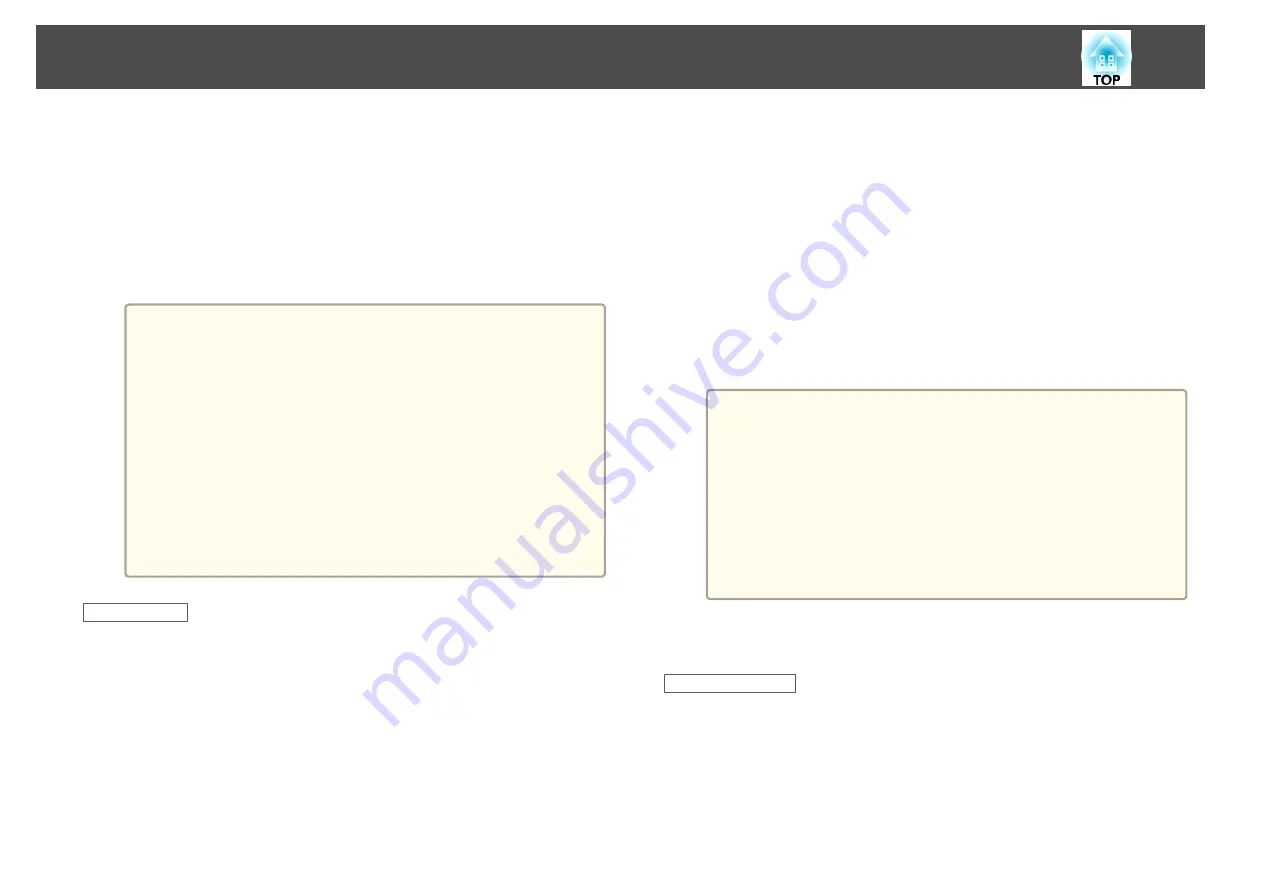
c
Computer images are projected.
It may take a while before computer images are projected. Until
computer images are projected, leave the equipment as it is and do
not disconnect the USB cable or turn off the power to the projector.
d
Disconnect the USB cable when you finish projection.
When disconnecting the USB cable, there is no need to use
Safely
Remove Hardware
.
a
•
If it is not installed automatically, double-click
My Computer
-
EPSON_PJ_UD
-
EMP_UDSE.EXE
on your computer.
•
If nothing is projected for some reason, click
All Programs
-
EPSON Projector
-
Epson USB Display
-
Epson USB
Display Vx.xx
on your computer.
•
When using a computer running Windows 2000 under user
authority, a Windows error message is displayed and you may
not be able to use the software. In this case, try updating
Windows to the latest version, restart, and then try to connect
again.
For more details, contact your local dealer or the nearest
address provided in the following document.
s
For Mac OS X
a
Connect the computer's USB port to the projector's USB(TypeB)
port using a USB cable.
The Setup folder of USB Display is displayed in the Finder.
b
Double-click the
USB Display Installer
icon.
c
Follow the on-screen instructions to install.
d
When the License Agreement screen is displayed, click
Agree
.
Enter the administrator authority password and start the installation.
When the installation is complete, the USB Display icon is displayed
in the Dock and menu bar.
e
Computer images are projected.
It may take a while before computer images are projected. Until
computer images are projected, leave the equipment as it is and do
not disconnect the USB cable or turn off the power to the projector.
f
When you finish projection, select
Disconnect
from the
USB
Display
icon menu on the menu bar or Dock, and then remove
the USB cable.
a
•
If the USB Display setup folder is not displayed automatically
in the Finder, double-click
EPSON PJ_UD
-
USB Display
Installer
on your computer.
•
If nothing is projected for some reason, click the
USB
Display
icon in the Dock.
•
If there is no
USB Display
icon in the Dock, double-click
USB Display
from the Applications folder.
•
If you select
Exit
from the
USB Display
icon menu on the
Dock, USB Display does not start automatically when you
connect the USB cable.
Uninstalling
For Windows 2000
a
Click
Start
, select
Settings
, and then click
Control Panel
.
b
Double-click
Add/Remove Programs
.
c
Click
Change or Remove Programs
.
d
Select
Epson USB Display
and click
Change/Remove
.
Projecting Images
37
Содержание EB-1935
Страница 1: ...User s Guide ...
Страница 7: ...Introduction This chapter explains the projector s features and the part names ...
Страница 21: ...Preparing the Projector This chapter explains how to install the projector and connect projection sources ...
Страница 24: ...4 3 Screen Size For EB 1965 EB 1964 EB 1955 EB 1954 EB 1935 Installing the Projector 24 ...
Страница 32: ...Basic Usage This chapter explains how to project and adjust images ...
Страница 53: ...Useful Functions This chapter explains useful tips for giving presentations and the Security functions ...
Страница 73: ...The following screen is displayed Follow the on screen instructions Network Functions 73 ...
Страница 87: ...Configuration Menu This chapter explains how to use the Configuration menu and its functions ...
Страница 110: ...Troubleshooting This chapter explains how to identify problems and what to do if a problem is found ...
Страница 128: ...Event ID Cause Remedy 089D Key exchange failed About Event ID 128 ...
Страница 138: ...Appendix ...






























