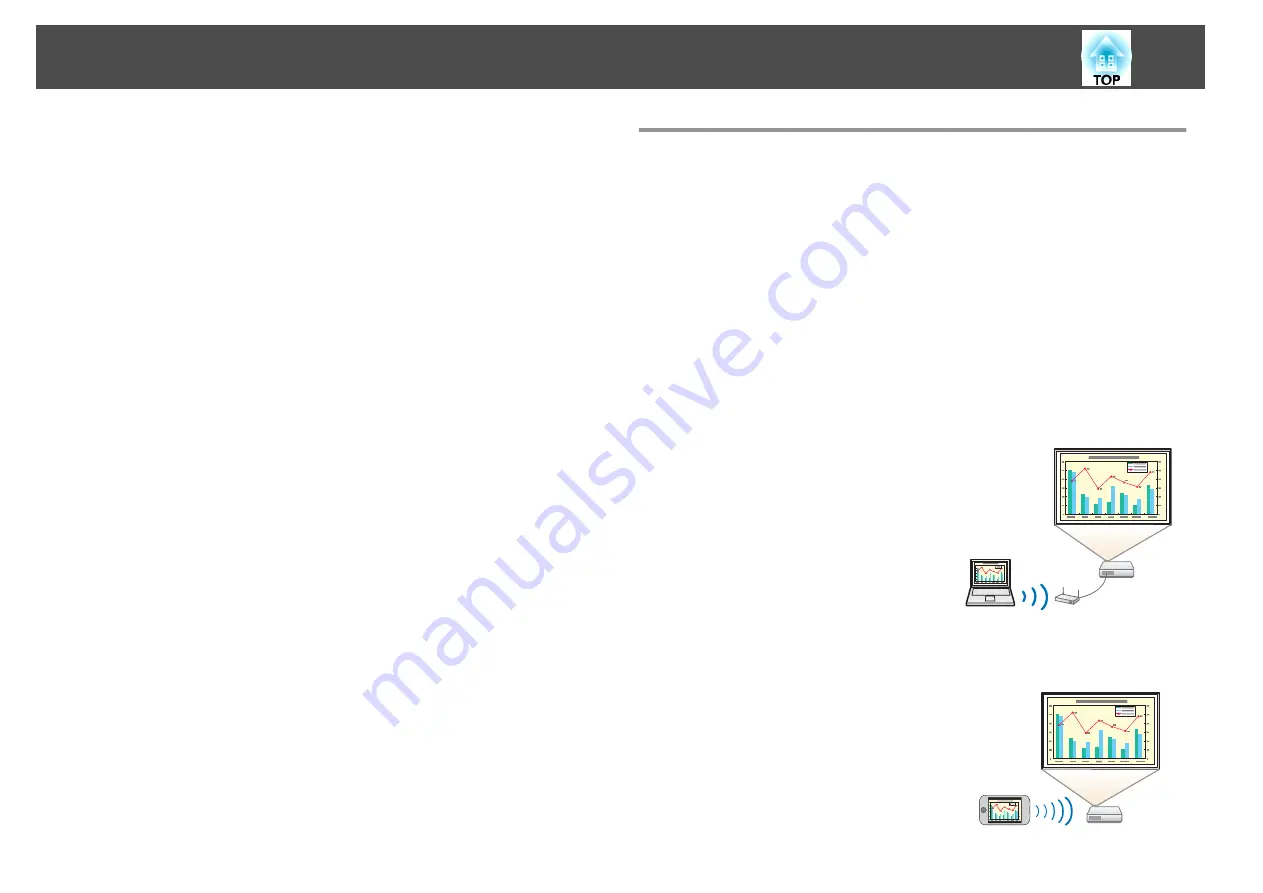
•
Equipped with various anti-theft devices
The projector is equipped with the following types of anti-theft security
devices.
•
Security slot
•
Security cable installation point
s
Optimum color mode for projecting medical images
A color mode called DICOM SIM is provided to project medical images,
such as X-ray photographs. This mode produces image quality that
approaches the DICOM standard.
(The projector is not a medical device and cannot be used for medical
diagnosis.)
s
"Selecting the Projection Quality (Selecting Color Mode)"
Precise color adjustments
You can adjust the image's absolute color temperature and the strength of
each RGB color. You can also adjust the hue, saturation, and brightness of
each RGBCMY to obtain color matching in superior detail.
s
Register a schedule
You can schedule when to turn the projector power on/off and switch the
source as events in the schedule. Registered events are executed
automatically at the specified time on the specified dates or weekly.
s
Taking Full Advantage of a Network Connection
Simultaneously project four images for dynamic conferences
By using the supplied EasyMP Multi PC Projection (software), you can add
a touch of dynamism to conferences that use projectors.
You can connect up to 32 computers to one projector over a network. By
dividing the projected screen, you can select up to four screens that you
want to project from the connected computers.
s
EasyMP Multi PC Projection Operation Guide
Connecting to a network and projecting images from the
computer's screen
You can connect the projector to a computer on
a network and project the computer's screen
using the supplied EasyMP Network Projection
(application software).
s
EasyMP Network Projection Operation
Projecting images from portable devices over a network
If "Epson iProjection" is installed on your smart
phone or tablet device, you can wirelessly
project data from the device. Because you can
operate these devices from any location, you can
vary the way in which conferences or
presentations are made.
Projector Features
10
Содержание EB-1935
Страница 1: ...User s Guide ...
Страница 7: ...Introduction This chapter explains the projector s features and the part names ...
Страница 21: ...Preparing the Projector This chapter explains how to install the projector and connect projection sources ...
Страница 24: ...4 3 Screen Size For EB 1965 EB 1964 EB 1955 EB 1954 EB 1935 Installing the Projector 24 ...
Страница 32: ...Basic Usage This chapter explains how to project and adjust images ...
Страница 53: ...Useful Functions This chapter explains useful tips for giving presentations and the Security functions ...
Страница 73: ...The following screen is displayed Follow the on screen instructions Network Functions 73 ...
Страница 87: ...Configuration Menu This chapter explains how to use the Configuration menu and its functions ...
Страница 110: ...Troubleshooting This chapter explains how to identify problems and what to do if a problem is found ...
Страница 128: ...Event ID Cause Remedy 089D Key exchange failed About Event ID 128 ...
Страница 138: ...Appendix ...











































