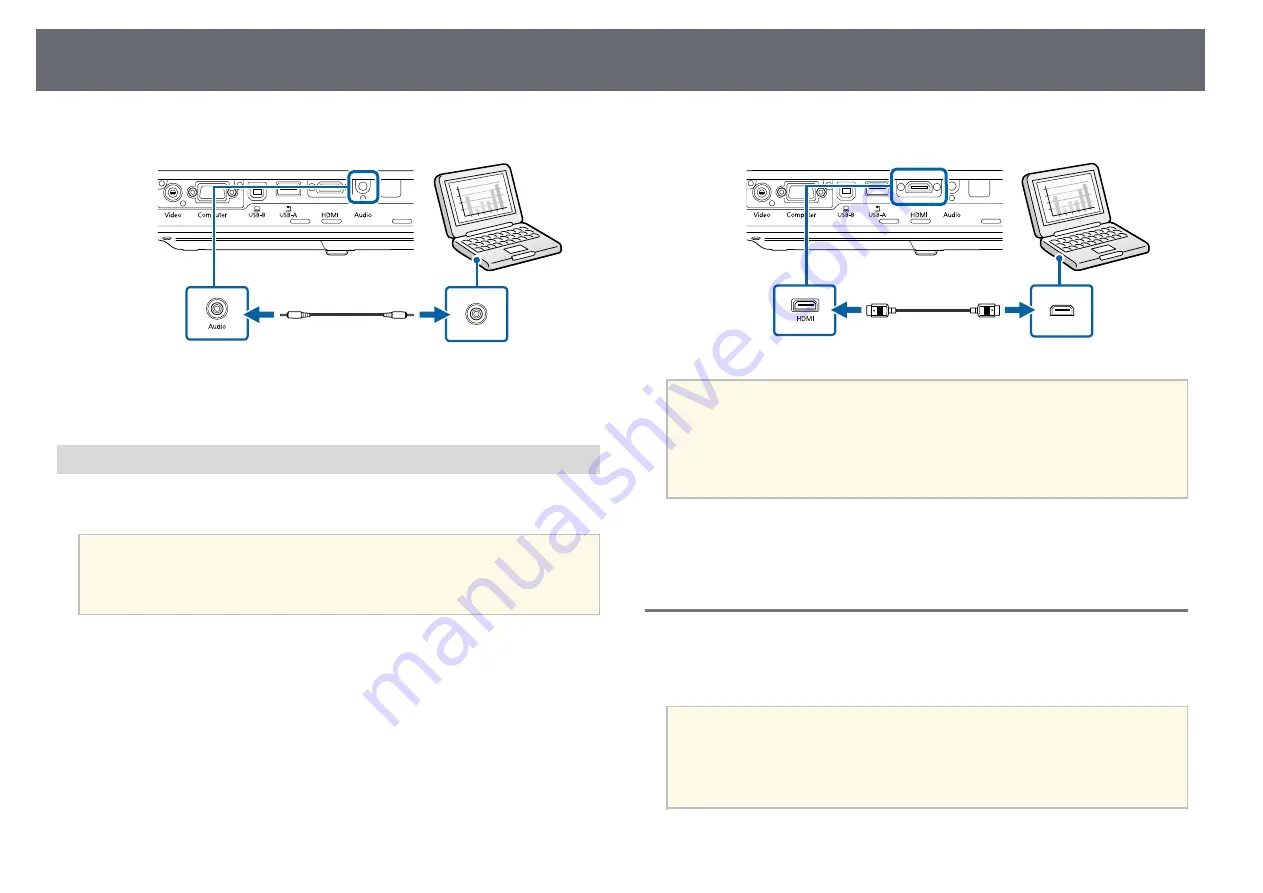
Projector Connections
22
e
Connect the other end to the projector's Audio port.
g
g
Related Links
• "Projector Setup Settings - Extended Menu"
Connecting to a Computer for HDMI Video and Audio
If your computer has an HDMI port, you can connect it to the projector using
an HDMI cable and send the computer's audio with the projected image.
a
To connect a Mac that does not have an HDMI port, you need an
adapter that allows you to connect to the projector's HDMI port.
Contact Apple for compatible adapter options. Older Mac computers
(2009 and earlier) may not support audio through the HDMI port.
a
Connect the HDMI cable to your computer's HDMI output port.
b
Connect the other end to the projector's HDMI port.
a
If you have problems hearing audio through the HDMI connection,
connect one end of a commercially available 3.5 mm stereo mini-jack
audio cable to the projector's Audio port and the other end to your
computer's audio out port. Select the audio input port you connected
to in the projector's
Extended
menu.
s
Extended
>
A/V Settings
>
HDMI Audio Output
g
g
Related Links
• "Projector Setup Settings - Extended Menu"
Connecting to Smartphones or Tablets
You can connect the projector to smartphones and tablets using a MHL cable
and send the audio with the projected image.
a
• You may not be able to project correctly, depending on the model
and settings of the smartphone or tablet.
• You may not be able to connect an MHL cable to all devices. Contact
the manufacturer of your smartphone or tablet device to check if
your device supports MHL.
a
Connect the MHL cable to your device's Micro-USB port.
Содержание EB-1780W
Страница 1: ...User s Guide ...
Страница 46: ...Image Shape 46 g g Related Links Projector Feature Settings Settings Menu p 121 ...
Страница 49: ...Focusing the Image Using the Focus Ring 49 You can correct the focus using the focus ring EB 1780W ...
Страница 113: ...Using ESC VP21 Commands 113 Flow control None ...
Страница 132: ...Projector Setup Settings ECO Menu 132 g g Related Links Projector Setup Settings Extended Menu p 123 ...






























