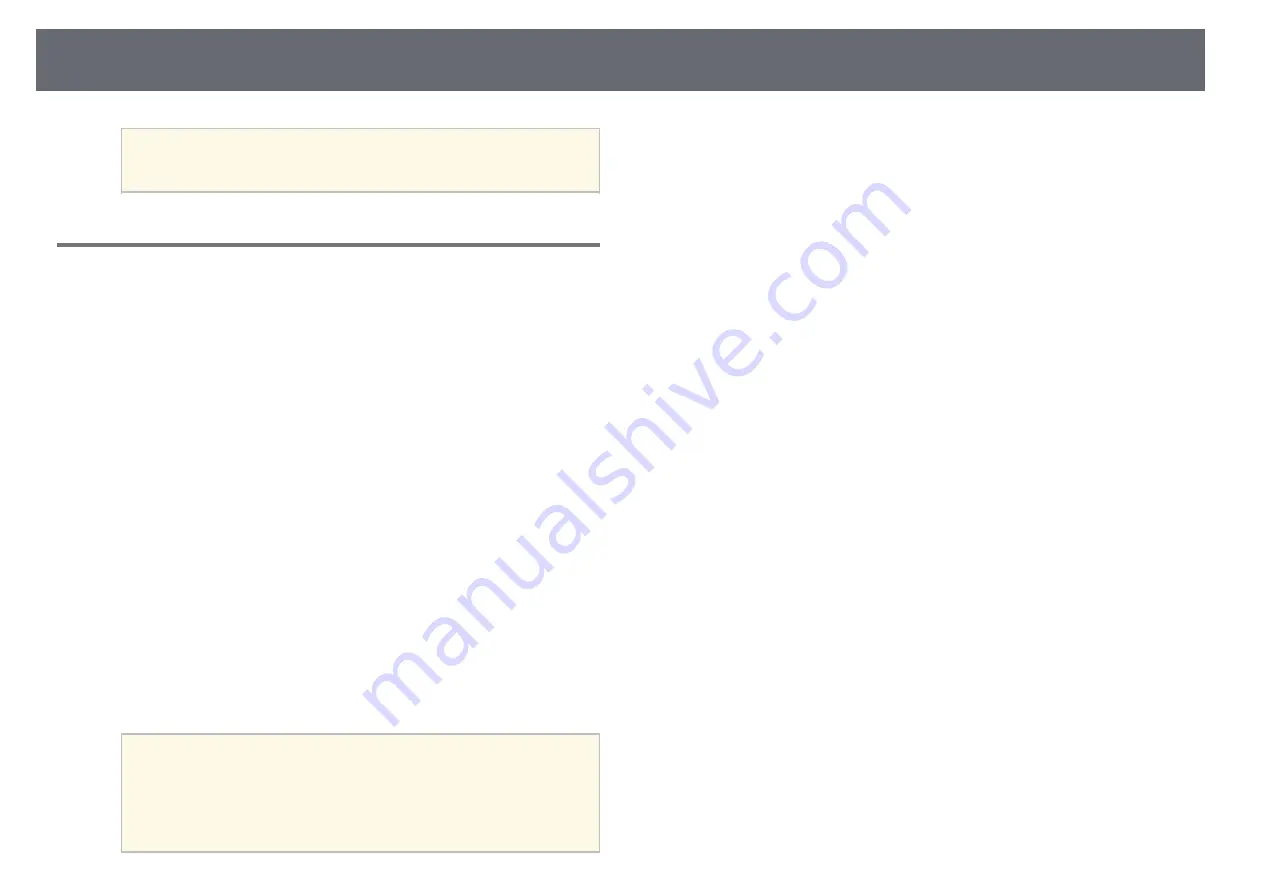
Wireless Network Projection from a Mobile Device (Screen Mirroring)
104
a
It may take some time until the connection is established. While
connecting, do not disconnect the projector's power cord. Doing
so may cause your device to freeze or malfunction.
Connecting Using Screen Mirroring with the Miracast
Function
If your mobile device such as a smartphone supports Miracast, you can
connect it to the projector wirelessly and project images. You can play audio
through the projector's speaker system by connecting using Screen Mirroring.
a
Select
Screen Mirroring Settings
on your projector as necessary.
b
Press the [LAN] button on the remote control to switch to the Screen
Mirroring source.
You see the Screen Mirroring standby screen.
c
On your mobile device, use your Miracast function to search for the
projector.
You see a list of available devices.
d
Select the projector's Display Name from the list.
e
If you see the PIN entry screen on your mobile device, enter the PIN
code displayed on the Screen Mirroring standby screen or at the bottom
right of the projected image.
The projector displays the image from your mobile device.
a
It may take some time until the connection is established. While
connecting, do not disconnect the projector's power cord. Doing
so may cause your device to freeze or malfunction.
Depending on the mobile device, you may need to delete a device
when connecting. Follow the on-screen instructions on your
device.
Содержание EB-1780W
Страница 1: ...User s Guide ...
Страница 46: ...Image Shape 46 g g Related Links Projector Feature Settings Settings Menu p 121 ...
Страница 49: ...Focusing the Image Using the Focus Ring 49 You can correct the focus using the focus ring EB 1780W ...
Страница 113: ...Using ESC VP21 Commands 113 Flow control None ...
Страница 132: ...Projector Setup Settings ECO Menu 132 g g Related Links Projector Setup Settings Extended Menu p 123 ...
















































