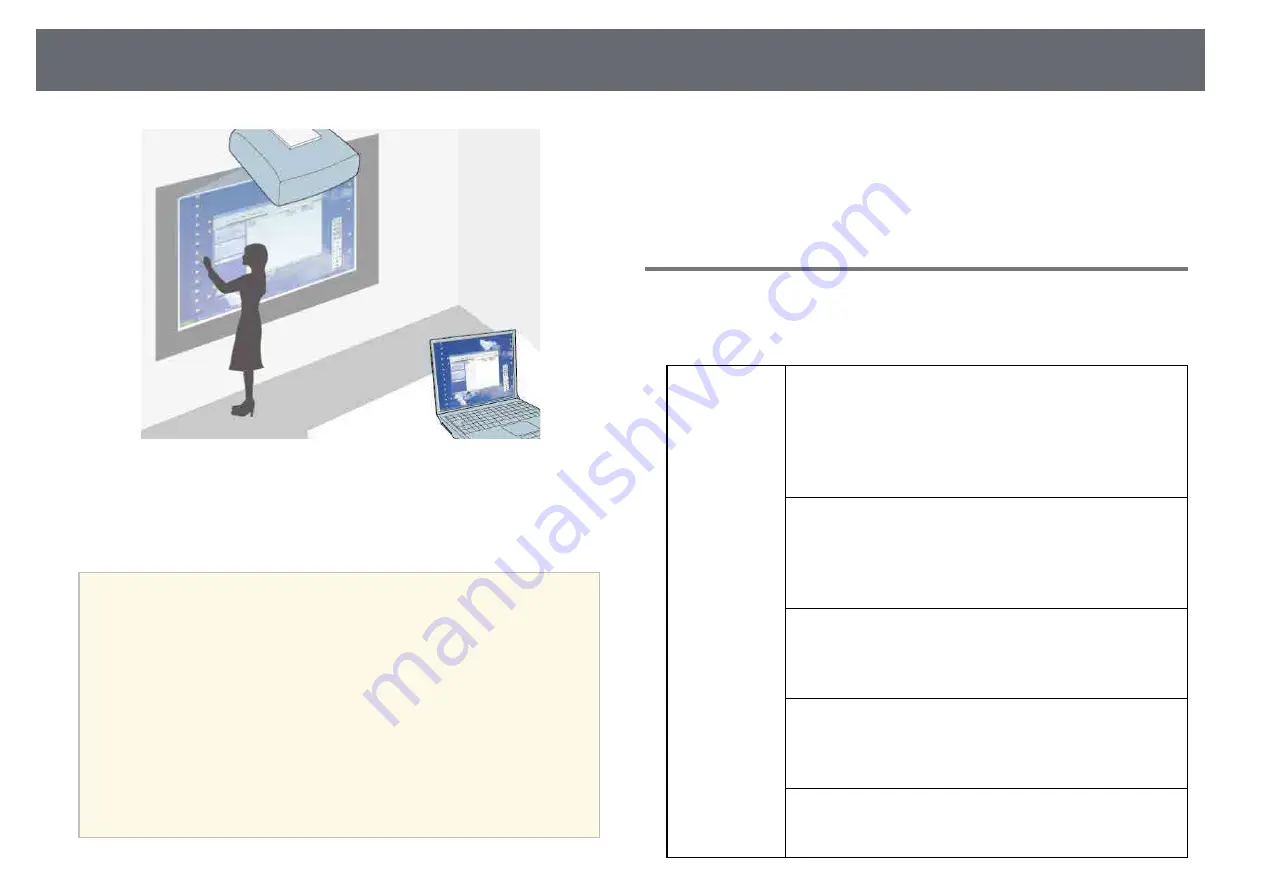
Control Computer Features from a Projected Screen (Computer Interactive Mode)
122
When the projector is connected to a computer with a USB cable, you can
operate the computer from the projected screen using the interactive pens or
your finger, just as you would with a mouse. You can navigate, select, and
interact with your computer programs from the projected screen.
a
• When you use multiple displays with Windows 7 or later and use
computer interactive mode on the secondary display, make the
following settings:
• Set the Pen Operation Mode setting to Windows/Mac Mode in
the Easy Interactive Function setting in the projector's Extended
menu.
• Go to Control Panel > Hardware and Sound > Table PC Settings
> Setup to launch the setup program and configure the interactive
features.
If you set up a third display, you cannot use interactive features with
that display.
You cannot write or draw across multiple screens.
• To use computer interactive mode over a network, you need to
install Epson iProjection (Windows/Mac).
g
g
Related Links
• "Computer Interactive Mode System Requirements"
• "Using Computer Interactive Mode"
• "Adjusting the Pen Operation Area"
• "Installing Easy Interactive Driver on Mac"
Computer Interactive Mode System Requirements
Your computer must use one of the following operating systems to use the
computer interactive mode.
Windows
Windows Vista Service Pack 2
• Ultimate (32-bit)
• Enterprise (32-bit)
• Business (32-bit)
• Home Premium (32-bit)
• Home Basic (32-bit)
Windows 7 Service Pack 1
• Ultimate (32- and 64-bit)
• Enterprise (32- and 64-bit)
• Professional (32- and 64-bit)
• Home Premium (32- and 64-bit)
Windows 8
• Windows 8 (32- and 64-bit)
• Windows 8 Pro (32- and 64-bit)
• Windows 8 Enterprise (32- and 64-bit)
Windows 8.1
• Windows 8.1 (32- and 64-bit)
• Windows 8.1 Pro (32- and 64-bit)
• Windows 8.1 Enterprise (32- and 64-bit)
Windows 10
• Windows 10 Home (32- and 64-bit)
• Windows 10 Pro (32- and 64-bit)
Содержание EB-1470Ui
Страница 1: ...User s Guide ...
















































