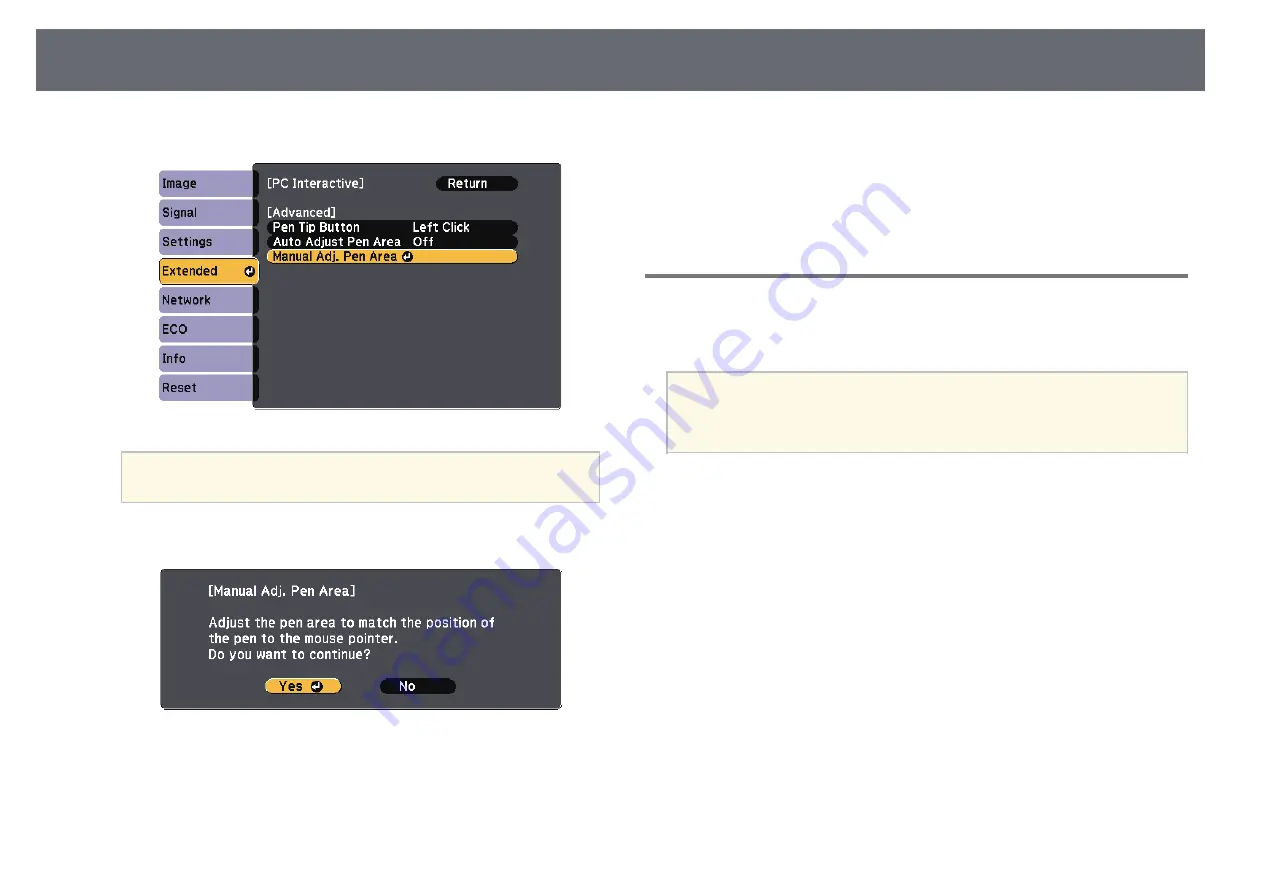
Control Computer Features from a Projected Screen (Computer Interactive Mode)
126
e
Select Manual Adj. Pen Area and press the [Enter] button.
a
When Auto Adjust Pen Area is set to On, change to Off.
f
Select Yes and press the [Enter] button.
The mouse pointer moves toward the top left corner.
g
When the mouse pointer stops at the top left corner of the image, touch
the tip of the pointer with the pen.
The mouse pointer moves toward the bottom right corner.
h
When the mouse pointer stops at the bottom right corner of the image,
touch the tip of the pointer with the pen.
g
g
Related Links
• "Using Computer Interactive Mode"
Installing Easy Interactive Driver on Mac
Install Easy Interactive Driver on your computer to use computer interactive
mode.
a
You may have already installed Easy Interactive Tools using the Easy
Install option, which also installs Easy Interactive Driver. See the
Easy
Interactive Tools Operation Guide
in the Document CD-ROM for
details.
a
Turn on your computer.
b
Insert the EPSON Projector Software for Easy Interactive Function CD
into the computer.
You see the EPSON window.
c
Double-click the Install Navi icon in the EPSON window.
d
Select Custom Install.
e
Follow the on-screen instructions to install the software.
f
Restart your computer.
Содержание EB-1470Ui
Страница 1: ...User s Guide ...
















































