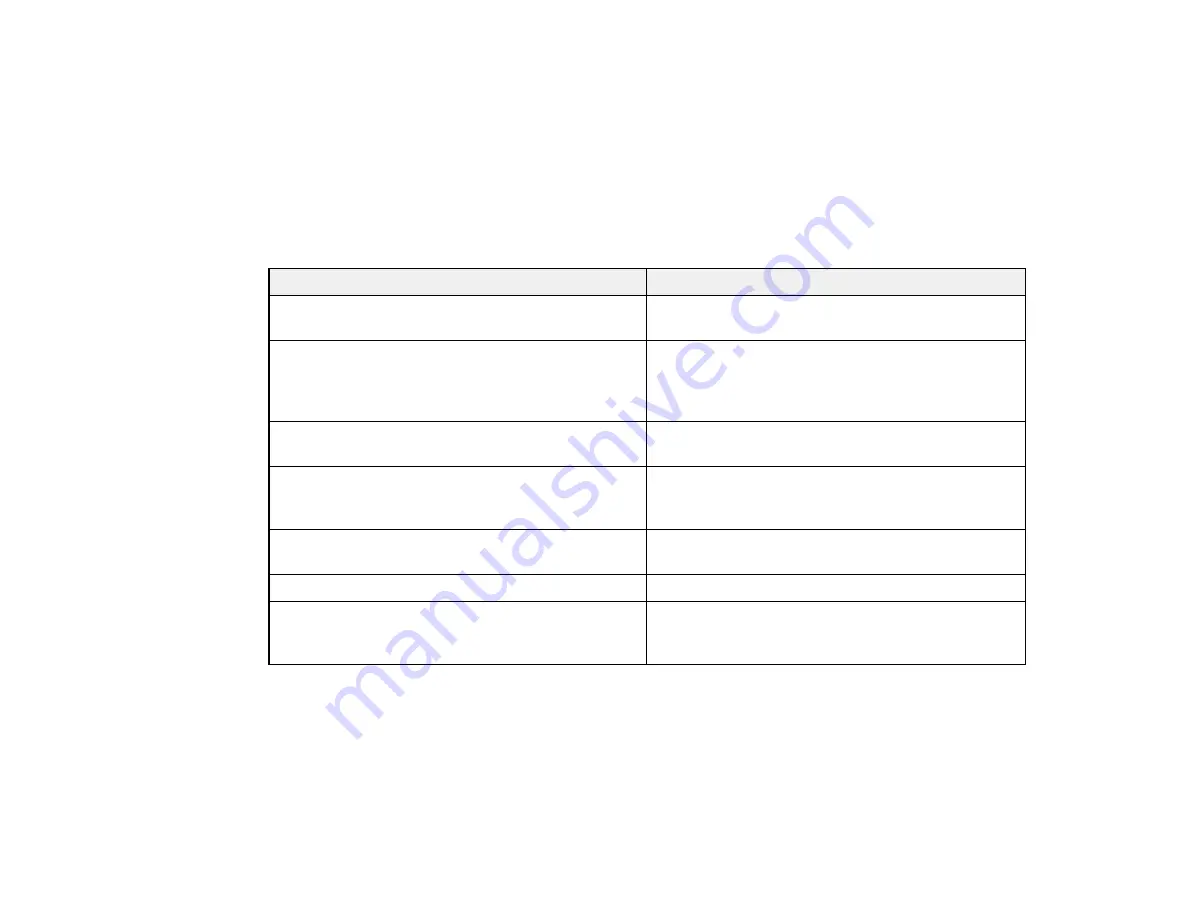
Related tasks
Canceling an Update Schedule
Updating the Firmware
Error Status
When an error occurs while updating the firmware, the schedule status displays the error status.
Check the type of error and then follow the instructions here to clear the error. If you cannot solve the
problem, contact your network administrator.
Types of Error
Remedy
Error (The projector is not responding.)
Make sure the projector is on or the projector's
Standy Mode
is set to
Communication On
.
Error (The network connection has been lost.)
Check the network settings on the computer and
the network settings on the projector. Make sure
the projector network setting has not been
changed due to the DHCP server settings.
Error (An error occurred when reading the
Select the correct projector firmware file or
data.)
download the firmware again.
Error (An error occurred when writing the
Make sure you select the correct projector
data.)
firmware and the projector settings are correct,
and then try updating the firmware again.
Error (Projector Internal Error)
Restart the projector and try updating the firmware
again.
Error (Monitor Password Authentication Error)
Check the Monitor Password setting is correct.
Error (Other)
If restarting the projector or EasyMP Network
Updater does not solve the problem, contact
Epson as described in your projector
User's Guide
.
Parent topic:
34
Содержание EasyMP Network Updater
Страница 1: ...EasyMP Network Updater Operation Guide ...
Страница 2: ......














































