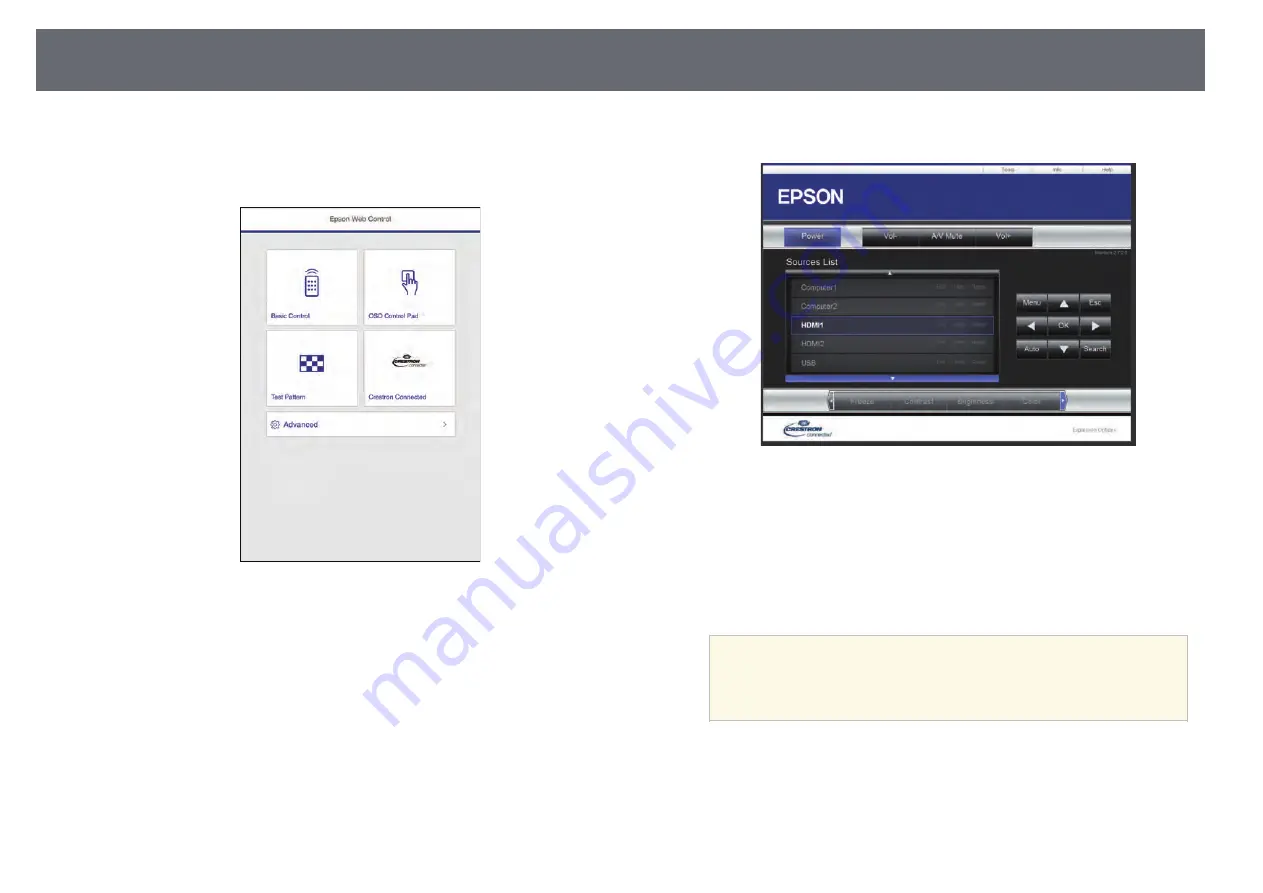
Crestron Connected Support
120
b
Type the projector's IP address into the browser's address box and press
the computer's
Enter
key.
You see the Epson Web Control screen.
c
Select
Crestron Connected
.
You see this screen:
d
Select the input source that you want to control in the
Sources List
box.
You can scroll through available sources using the up and down arrows
in the box.
e
To control projection remotely, click the on-screen buttons that
correspond to the projector's remote control buttons. You can scroll
through button options at the bottom of the screen.
a
These on-screen buttons do not directly correspond to the
projector's remote control buttons:
•
OK
acts as the [Enter] button
•
Menu
displays the projector's menu
f
To view information about the projector, click the
Info
tab.
g
To change the projector, Crestron Control, and password settings, click
the
Tools
tab, select settings on the displayed screen, and then click
Send
.
Содержание E8-992F
Страница 6: ...Contents 6 Copyright Notice 210 Copyright Attribution 210 ...
Страница 47: ...Projection Modes 47 e Select a projection mode and press Enter f Press Menu or Esc to exit the menus ...
Страница 60: ...Image Aspect Ratio 60 g g Related Links List of Functions p 10 ...
Страница 171: ...Projector Indicator Status 171 Replacing the Lamp p 163 ...
Страница 200: ...External Dimensions 200 EB W52 EB FH06 ...
Страница 201: ...External Dimensions 201 EB W49 EB X49 EB E20 EB 118 ...
Страница 202: ...External Dimensions 202 EB 992F EB 982W EB 972 EB FH52 The unit in these illustrations is mm ...















































