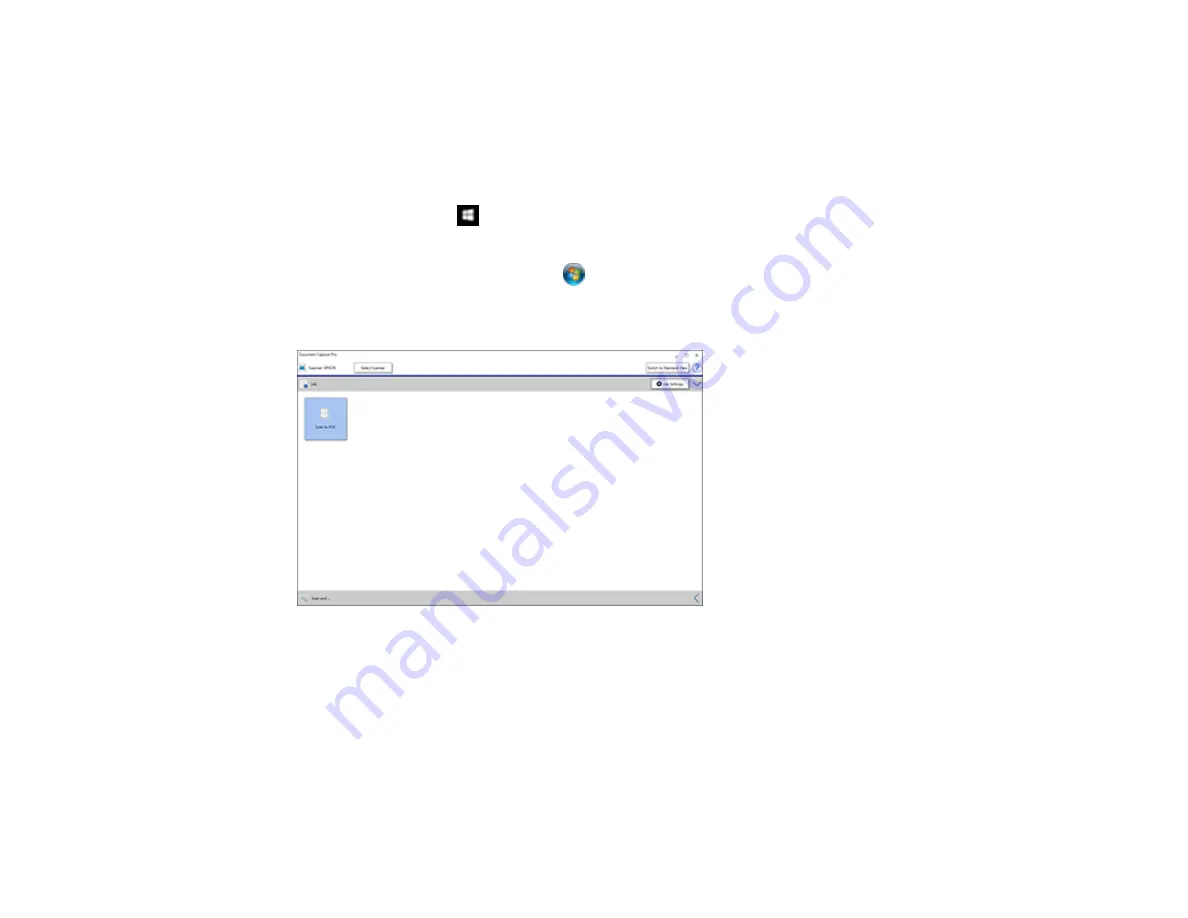
95
Saving a Scan as an Office Format File - Windows
You can use Document Capture Pro (Windows) to save your scans in one of the following Microsoft
Office file formats: Microsoft Word (.docx), Microsoft Excel (.xlsx), or Microsoft PowerPoint (.pptx).
1.
Load your original in the scanner.
2.
Do one of the following to start Document Capture Pro:
•
Windows 10
: Click
and select
Epson Software
>
Document Capture Pro
.
•
Windows 8.x
: Navigate to the
Apps
screen and select
Document Capture Pro
.
•
Windows (other versions)
: Click
or
Start
, and select
All Programs
or
Programs
. Select
Epson Software
>
Document Capture Pro
.
You see this window:
Note:
Click
Switch to Simple View
, if necessary.
3.
Click the < at the bottom right corner of the screen.
Содержание DS-780N
Страница 1: ...DS 780N User s Guide ...
Страница 2: ......
Страница 21: ...21 8 Stopper 1 Kensington security slot 2 Service USB port do not use 3 USB 3 0 port 4 LAN port 5 Power inlet ...
Страница 29: ...29 ...
Страница 31: ...31 7 Slide the edge guides against the edges of the original ...
Страница 34: ...34 3 Slide the input tray edge guides all the way out ...
Страница 40: ...40 Note Do not load plastic cards vertically ...
Страница 46: ...46 6 Load the carrier sheet in the input tray as shown until it meets resistance Folded original ...
Страница 47: ...47 Photo or irregularly shaped original ...
Страница 63: ...63 You see an Epson Scan 2 window like this ...
Страница 65: ...65 You see an Epson Scan 2 window like this ...
Страница 68: ...68 You see a window like this 5 Select any displayed scan settings you want to use and click OK 6 Click Scan ...
Страница 74: ...74 You see this window ...






























