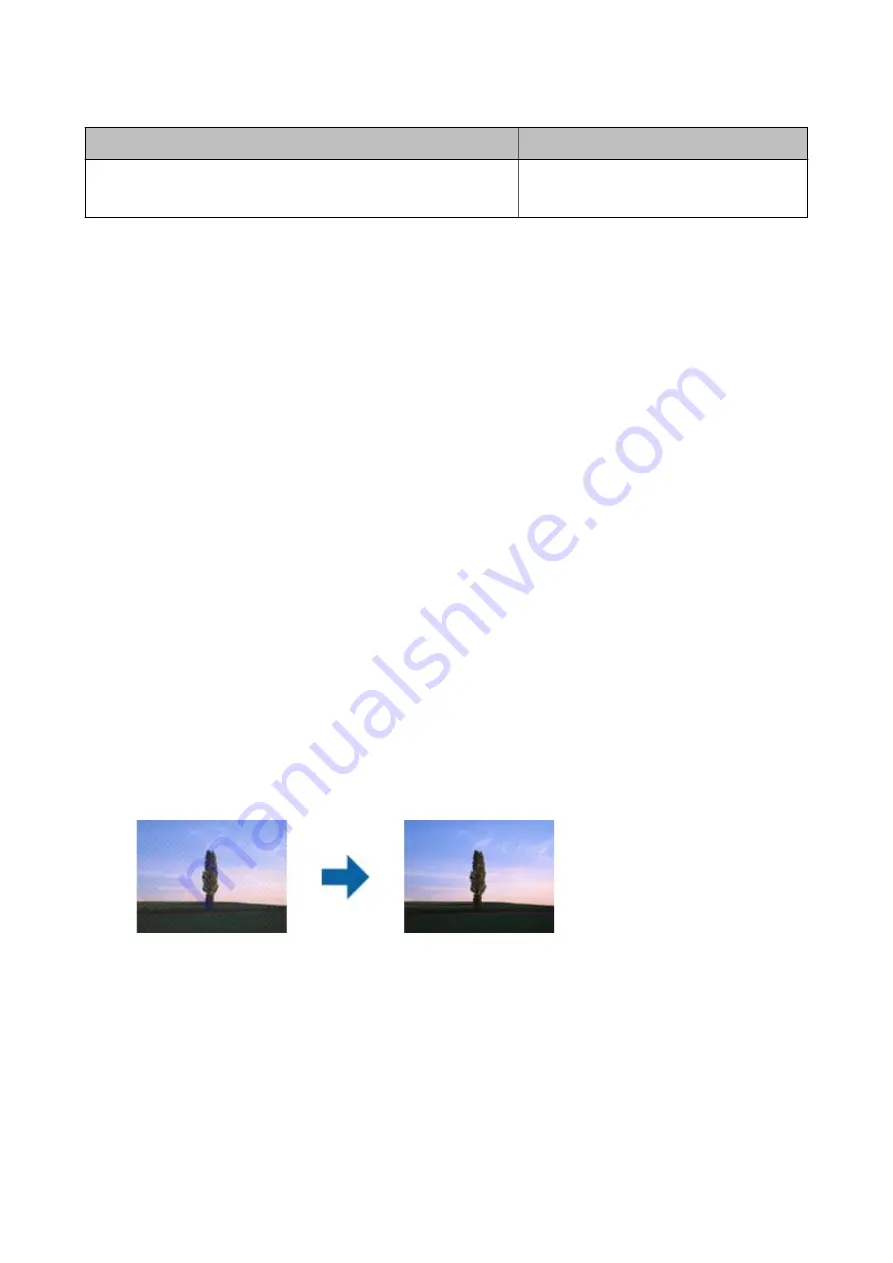
Purpose
Resolution (Reference)
Printing using a printer
Sending by fax
200 to 300 dpi
Character is not Recognized Correctly
Check the following to increase the recognition rate of OCR (Optical Character Recognition).
❏
Check that the original is placed straight.
❏
Use an original with clear text. Text recognition may decline for the following types of originals.
❏
Originals that have been copied a number of times
❏
Originals received by fax (at low resolutions)
❏
Originals on which the letter spacing or line spacing is too small
❏
Originals with ruled lines or underlining over the text
❏
Originals with hand-written text
❏
Originals with creases or wrinkles
❏
Paper type made of thermal paper such as receipts may deteriorate due to age or friction. Scan them as soon as
possible.
❏
When saving to Microsoft® Office or
Searchable PDF
files, check that the correct languages are selected.
Moiré Patterns (Web-Like Shadows) Appear
If the original is a printed document, moiré patterns (web-like shadows) may appear in the scanned image.
❏
Check that
Descreening
is selected in the Epson Scan 2 window. When you are using Document Capture Pro,
you can open the window by pressing the
Detailed Settings
button on the
Scan Settings
screen.
Click the
Advanced Settings
tab >
Descreening
.
❏
Change the resolution, and then scan again.
Cannot Scan the Correct Area on the Document Glass
❏
Make sure the original is placed correctly against the alignment marks.
User's Guide
Solving Problems
67
















































