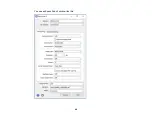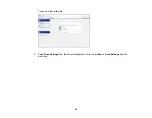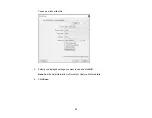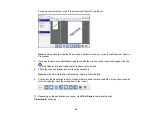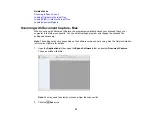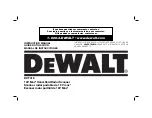60
2.
If you are using a carrier sheet to scan your original, select
Carrier Sheet
as the
Document Source
setting.
Note:
The
Document Source
setting is automatically set to
ADF
for your product.
3.
If you want to scan different size originals by loading them into the ADF one by one, check the
Automatic Feeding Mode
checkbox and click
Scan
. Scanning begins as soon as you load each
original.
4.
Select the
Scanning Side
setting that matches the sides of the original that you want to scan.
5.
Select the
Document Size
setting that matches the size of your original, or select
Auto Detect
to
have Epson Scan 2 automatically detect the size. You can select
Customize
to enter a custom size,
if necessary.
6.
Select your original image type and how you want it scanned as the
Image Type
setting.
7.
Select the
Resolution
setting you want to use for your scan.
8.
Select any of the additional settings that you want to use on the Main Settings tab.
9.
Click the
Advanced Settings
tab and select any settings that you want to use.
10. To see a preview of your scan with the settings you selected, click the
Preview
button.
Epson Scan 2 previews your original and displays the results in the Epson Scan 2 window.
11. Reinsert your original into the ADF.
12. If scanning an original in a carrier sheet or other special original, see the link below for other setting
requirements for special documents.
13. Select the format in which you want to save your scanned file as the
Image Format
setting. If
necessary, select
Options
and select any desired format options.
14. Enter the file name for your scanned file in the
File Name
field. Select
Settings
to modify the file
name settings.
15. Select the location in which you want to save your scanned file as the
Folder
setting. If necessary,
select
Select
to create a new folder.
16. Click
Scan
.
The product scans your original and saves the scanned file in the location you specified.
17. If you selected the
Automatic Feeding Mode
setting, place your next original in the ADF for
scanning. When you finish scanning originals, click
Finish
.
Содержание DS-410
Страница 1: ...DS 410 User s Guide ...
Страница 2: ......
Страница 6: ......
Страница 38: ...38 7 Load the original in the input tray as shown until it meets resistance Folded original ...
Страница 46: ...46 You see an Epson Scan 2 window like this ...
Страница 48: ...48 You see an Epson Scan 2 window like this ...
Страница 59: ...59 You see this window ...
Страница 67: ...67 You see an Epson Scan 2 window like this ...
Страница 128: ...128 Copyright Attribution 2017 Epson America Inc 8 17 CPD 53533R1 Parent topic Copyright Notice ...