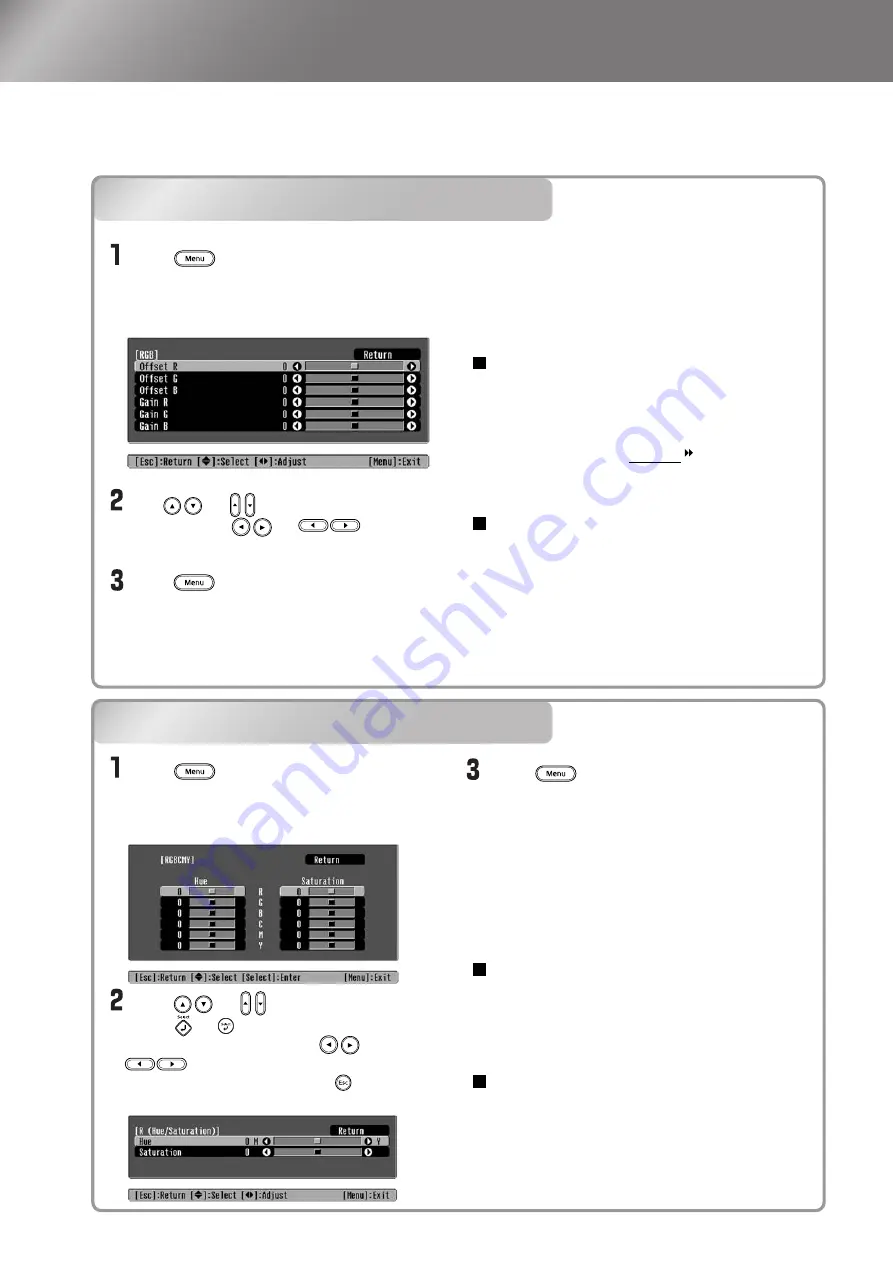
22
Advanced Colour Adjustments
RGB adjustment (Offset, Gain)
Hue and saturation adjustment
RGB adjustment (Offset, Gain)
Hue and saturation adjustment
Press and then select "Picture" -
"Color Adjustment" - "RGB/RGBCMY" -
"RGB" in that order and confirm the
selection.
Use or to select a menu
item, and use or to
make adjustments.
Press to exit the menu.
Press to exit the menu.
Press and then select "Picture" -
"Color Adjustment" - "RGB/RGBCMY" -
"RGBCMY" in that order and confirm
the selection.
The image brightness can be adjusted by adjusting
the individual R (red), G (green) and B (blue)
components of the dark areas (offset) and bright
areas (gain).
If you would like dark areas to appear more clearly,
change the setting to the + (right) side. If you
change it to the - (left) side, the whole image will
become sharper, but the contrast in dark areas
will become poorer.
If you would like bright areas to appear more
clearly, change the setting to the – (left) side. If
you change it to the + (right) side, bright areas will
become whiter, but the contrast will become
poorer.
The hue and saturation for each of the red (R),
green (G), blue (B), cyan (C), magenta (M) and
yellow (Y) colour components can be adjusted.
Adjusts the overall colouration from blues to greens
to reds.
Adjusts the overall vividness of the images.
Offset
Gain
Hue
Saturation
Press or to select a colour and
press or to confirm. Select either
hue or saturation and use or
to adjust.
To adjust another colour, press or select
"Return".
Содержание dreamio EMP-TW620
Страница 1: ......
Страница 58: ......
Страница 60: ...Printed on 100 recycled paper E Printed in China 410702900 05 XX XA G04 ...






























