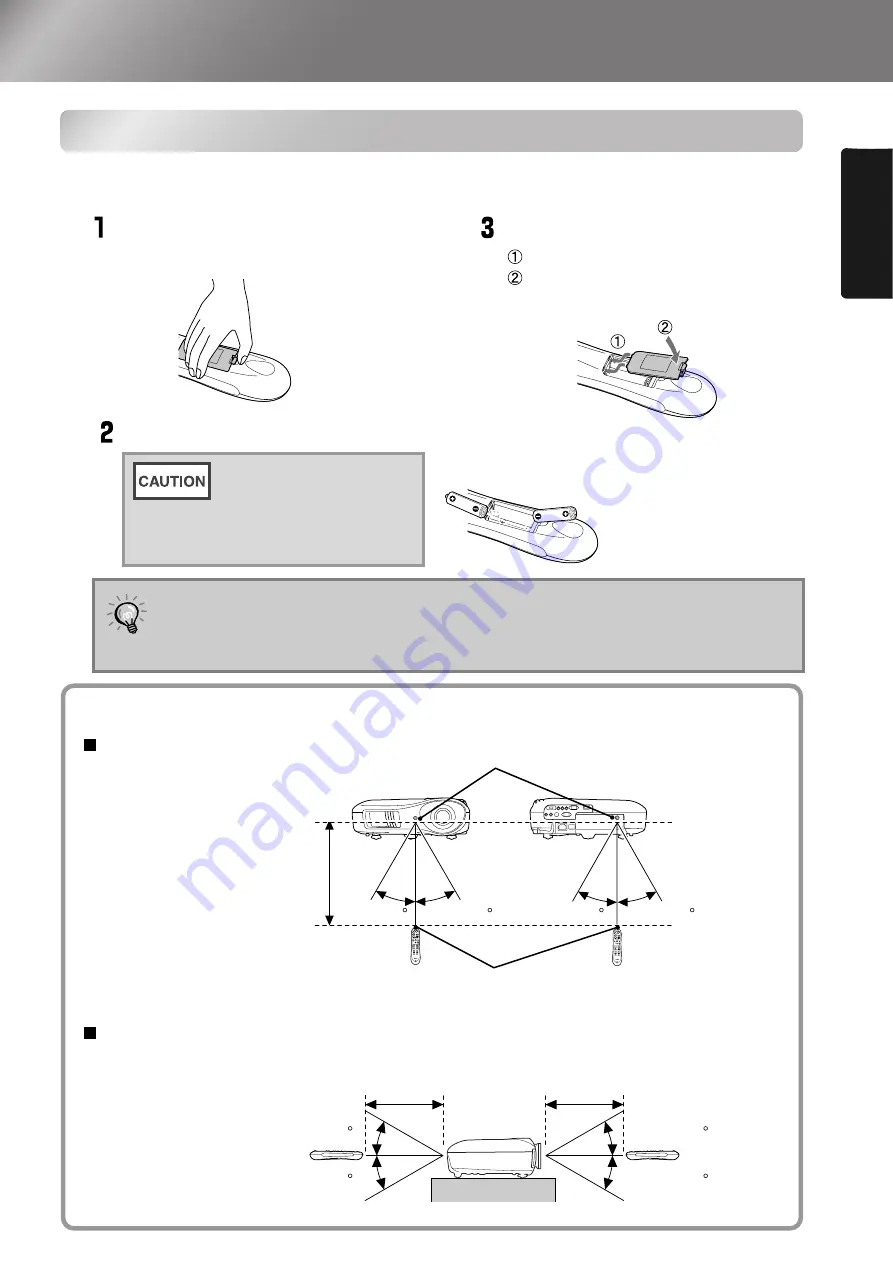
13
Install
ing the Pr
ojector
Preparing the Remote Control
Inserting batteries into the remote control
The remote control is not supplied with batteries already inserted. Insert the accessory batteries
before using the remote control.
If delays in the responsiveness of the remote control occur or if it does not operate
after it has been used for some time, it probably means that the batteries are
becoming flat. If this happens, replace the batteries with two new batteries. Use two
new AA batteries as replacement batteries.
Remove the battery cover.
Insert the batteries.
Install the battery cover.
While pressing the knob, lift up.
Insert the tab.
Press down until the battery
cover clicks into place.
Check the (+) and (-)
indications inside the
battery compartment and
insert the batteries so that
they face correctly.
TIP
Using the remote control
Operating range (horizontal)
Operating range (vertical)
Remote control light-receiving area
Operating distance
Approx.10m
Remote control
light-emitting area
Operating distance
Approx.10m
Operating distance
Approx.10m
Approx.30
Approx.30
Approx.30
Approx.30
Approx.30
Approx.30
Approx.30
Approx.30
Содержание dreamio EMP-TW620
Страница 1: ......
Страница 58: ......
Страница 60: ...Printed on 100 recycled paper E Printed in China 410702900 05 XX XA G04 ...






























