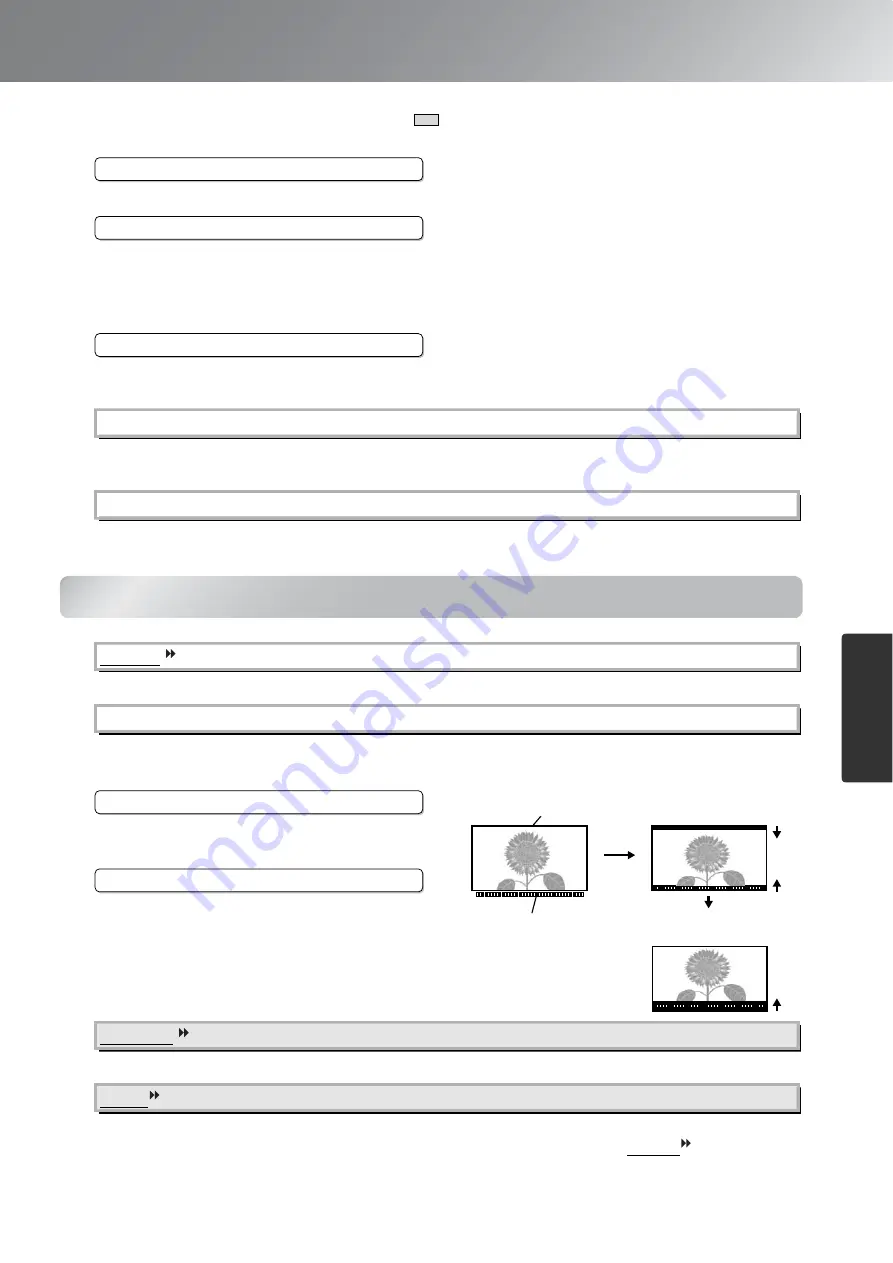
29
Configuration Menu Functions
Conf
ig
ur
a
tion
Me
n
u
"Image" menu
This adjusts the skin tones of people who appear in the images.
• RGB
: This lets you adjust the offset and gain for each of the R/G/B colour components.
s
•
R
GBCMY : This lets you adjust the hue and saturation for each of the R/G/B/C/M/Y colour
components.
This adjusts gamma. You can select a value, or make adjustments while viewing an image or a graph.
s
The amount of light is adjusted appropriately depending on images (On)/ or not adjusted (Off).
s
This returns all settings in the "Picture" menu to their default settings.
Selects the aspect mode.
s
If "Aspect " is set to "Zoom" when viewing images with subtitles, change the setting as follows so that
the subtitles are visible. The vertical size and the display position can both be adjusted together.
The vertical size of the image is reduced so that the
subtitles are displayed.
The whole of the image is moved up so that the
subtitles are displayed.
This adjusts the images if vertical stripes appear in the images.
This adjusts the images if flickering, fuzziness or interference appear in the images.
• Flickering and fuzziness may also appear in images when the brightness, contrast , sharpness and
keystone correction settings are adjusted.
• Clearer adjustments can be obtained if you adjust the "Tracking" first and then adjust the "Sync".
Only displayed for Computer input
(does not appear when signals from the[HDMI] input port are being input)
Skin Tone
*2
RGB/RGBCMY
*1
Gamma
*1
Auto Iris
*3
Reset
Aspect
*1
Zoom Caption
*1
Vertical Size
Subtitle section
Use "Zoom Position" to change
the display position of the image.
Use "Vertical Size" to
reduce the image size.
Projection area
Zoom Position
Tracking
*1
Sync.
*1
*1 The setting values are stored separately for each image source and signal type.
*2 The setting values are stored separately for each image source and colour mode setting.
*3 The setting values are stored separately for each colour mode setting.
















































