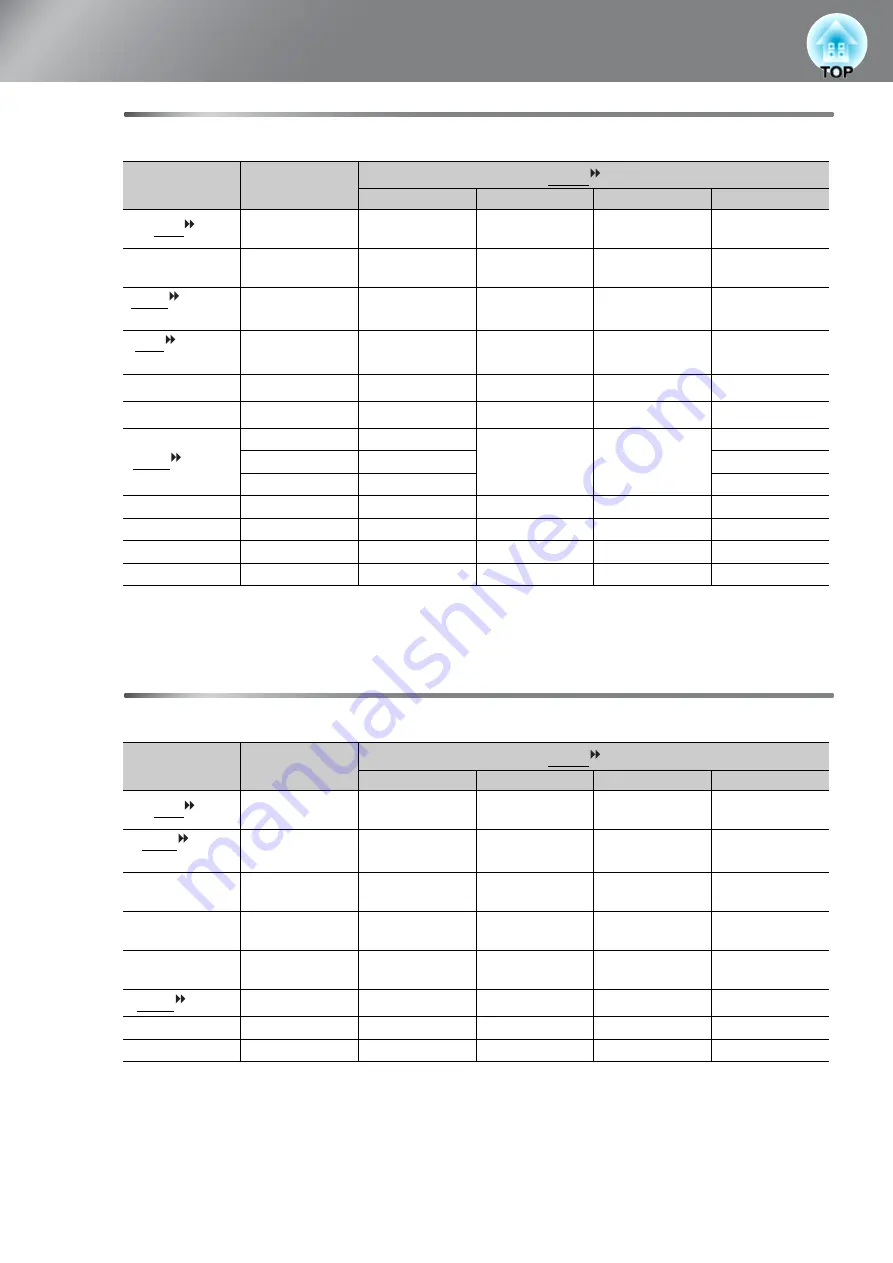
54
List of Supported Monitor Displays
Computer image (analog RGB)
*1 Connection is not possible if the equipment does not have a VGA output port.
*2 Letterbox signal
It may be possible to project signals which are not listed in the above table. However, some functions may
be limited in that case.
Input signal from the [HDMI1] / [HDMI2] input port
*1 Connection is not possible if the equipment does not have a VGA output port.
*2 Letterbox signal
It may be possible to project signals which are not listed in the above table. However, some functions may
be limited in that case.
Units: Dots
Signal
Resolution
Aspect
mode
Normal
Full
Zoom
Wide
VGA
60
640
×
480
640
×
360
*2
1440
×
1080
1920
×
1080
1920
×
1080
1920
×
1080
VESA72/75/85,
iMac
*1
640
×
480
640
×
360
*2
1440
×
1080
1920
×
1080
1920
×
1080
1920
×
1080
SVGA
56/60/72/
75/85, iMac
*1
800
×
600
800
×
450
*2
1440
×
1080
1920
×
1080
1920
×
1080
1920
×
1080
XGA
60/70/75/
85, iMac
*1
1024
×
768
1024
×
576
*2
1440
×
1080
1920
×
1080
1920
×
1080
1920
×
1080
WXGA60-1
1280
×
768
1800
×
1080
1920
×
1080
1920
×
1080
-
WXGA60-2
1360
×
768
1912
×
1080
1920
×
1080
1920
×
1080
-
SXGA
60/70/75
1152
×
864
1440
×
1080
1920
×
1080
1920
×
1080
1920
×
1080
1280
×
1024
1350
×
1080
-
1280
×
960
1440
×
1080
1920
×
1080
MAC13"
640
×
480
1440
×
1080
1920
×
1080
1920
×
1080
1920
×
1080
MAC16"
832
×
624
1440
×
1080
1920
×
1080
1920
×
1080
1920
×
1080
MAC19"
1024
×
768
1440
×
1080
1920
×
1080
1920
×
1080
1920
×
1080
MAC21"
1152
×
870
1430
×
1080
1920
×
1080
1920
×
1080
-
Units: Dots
Signal
Resolution
Aspect
mode
Normal
Full
Zoom
Wide
VGA
60
640
×
480
640
×
360
*2
1440
×
1080
1920
×
1080
1920
×
1080
1920
×
1080
SDTV
(480i,
60Hz)
720
×
480
720
×
360
*2
1440
×
1080
1920
×
1080
1920
×
1080
1920
×
1080
SDTV(480p)
720
×
480
720
×
360
*2
1440
×
1080
1920
×
1080
1920
×
1080
1920
×
1080
SDTV(576i, 50Hz)
720
×
576
720
×
432
*2
1440
×
1080
1920
×
1080
1920
×
1080
1920
×
1080
SDTV(576p)
720
×
576
720
×
432
*2
1440
×
1080
1920
×
1080
1920
×
1080
1920
×
1080
HDTV
(720p)
1280
×
720
1920
×
1080
-
-
-
HDTV(1080i)
1920
×
1080
1920
×
1080
-
-
-
HDTV(1080p)
1920
×
1080
1920
×
1080
-
-
-
Содержание Dreamio EH-TW3800
Страница 1: ......






















