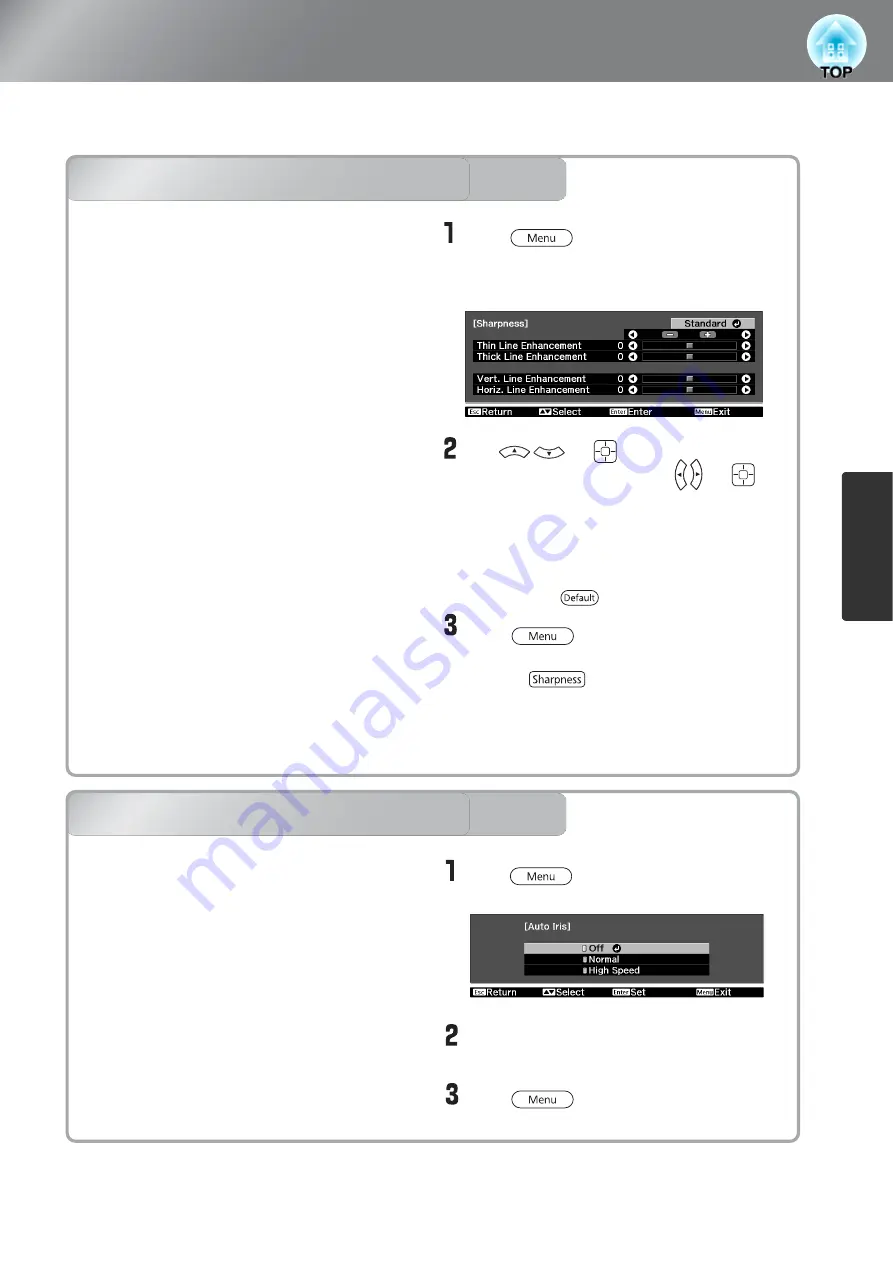
23
Ima
g
e Quality Adjustments
Examining Image Quality Further
In addition to color adjustments, adjustments to advanced sharpness and the amount of light from the
lamp can also be made to match the image in search of the best picture.
Sharpness (Advanced) adjustment
Auto Iris (automatic aperture) setting
Sharpness (Advanced) adjustment
Auto Iris (automatic aperture) setting
Use or (UP or DOWN) to
select a menu item, and use or
(LEFT or RIGHT) to make adjustments.
You can adjust "Thin Line Enhancement" and
"Thick Line Enhancement" at the same time
by using the bar on the top in the screen.
To return the adjustment results to their default
settings, press .
Press to exit the menu.
Select "Normal" or "High Speed" to
confirm the selection.
Press to exit the menu.
Press , and then select
"Image" - "Auto Iris".
Press , and then select "Image"
-
"Sharpness". Select "Advanced" at the
top-right corner of the screen to confirm
the selection.
If "Thin Line Enhancement" is set in the +
direction, hair and the detailed areas of clothing
will be emphasized.
If "Thick Line Enhancement" is set in the +
direction, the areas emphasized by "Thin Line
Enhancement" will be hardly emphasized. Instead,
the rough areas of the entire subject, such as
contour and background, will be emphasized,
resulting in a sharp image.
Setting "Horiz. Line Enhancement" / "Vert. Line
Enhancement" to the + side will enhance the
image sharpness in the horizontal / vertical
direction. Setting them to the - side will give a soft
image.
This cannot be adjusted during input of computer
image signals.
When "Auto Iris" is on, the light intensity from
the lamp is automatically controlled according to
the brightness of images, and you can get higher
contrast and rich images. Tracking speed of the
light intensity control in response to changes in
brightness of images can be set to either "Normal"
or "High Speed" depending on your preference.
Setting is not possible when "Color Mode" is set
to "x.v. Color."
*
An operation sound of Auto Iris function may
be emitted while projecting some images. This
is not a failure of the projector.
By pressing on the remote control, you
can directly display the sharpness setting
("Standard"/"Advanced") screen just as selected
using "Sharpness" of the "Image" menu.
Содержание Dreamio EH-TW3200
Страница 1: ......






























