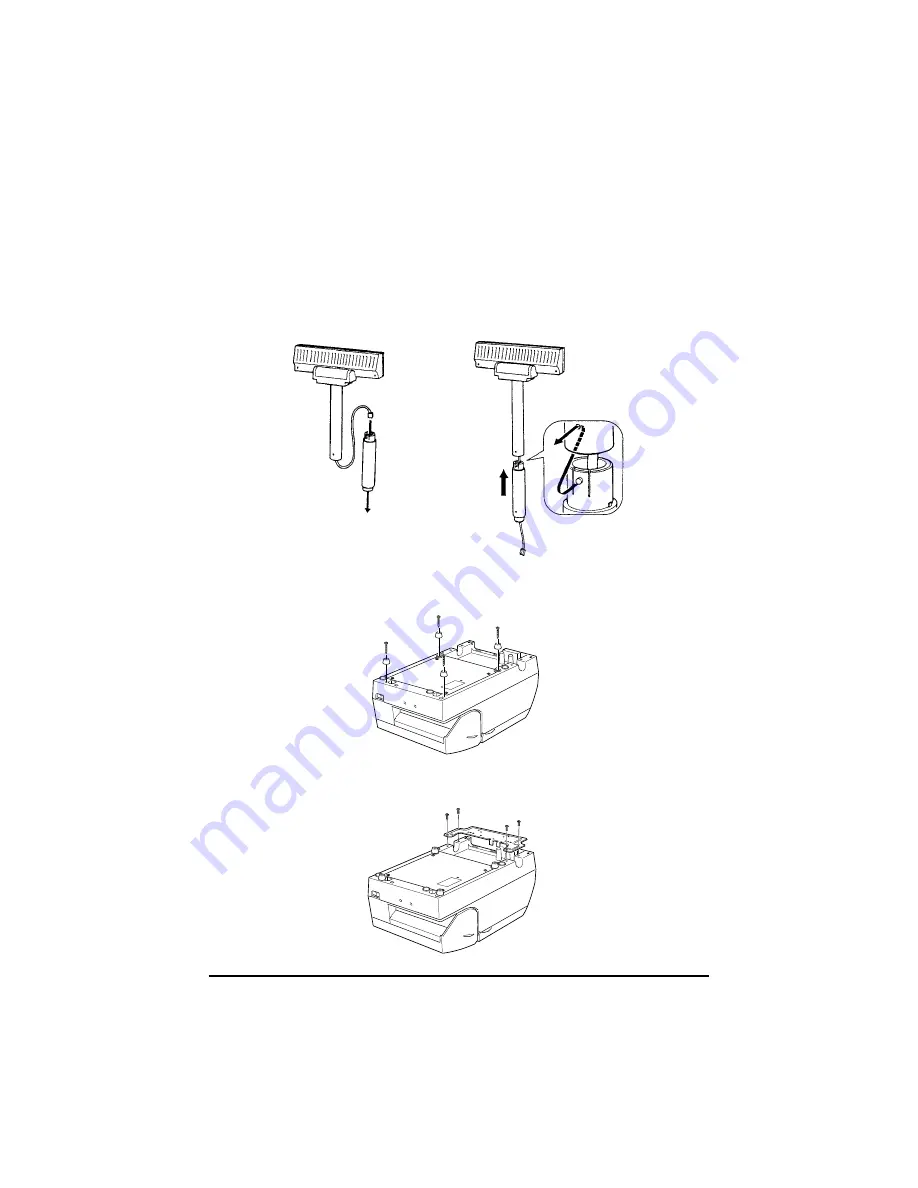
16
Assembling steps
1. Pass the cable for the DM-D210 through support C, and attach
support C to the DM-D210.
When using support B for extension, insert the tab on support B
into the hole on support C until you feel it click.
2. Attach the rubber feet to the printer.
3. Attach fixing plate B to the printer.
When using support B
for extension
Содержание DM-D210 Series
Страница 1: ...Customer Display DM D210 Installation Manual 設置マニュアル 安裝手冊 401285101 English ...
Страница 42: ...40 ...
















































