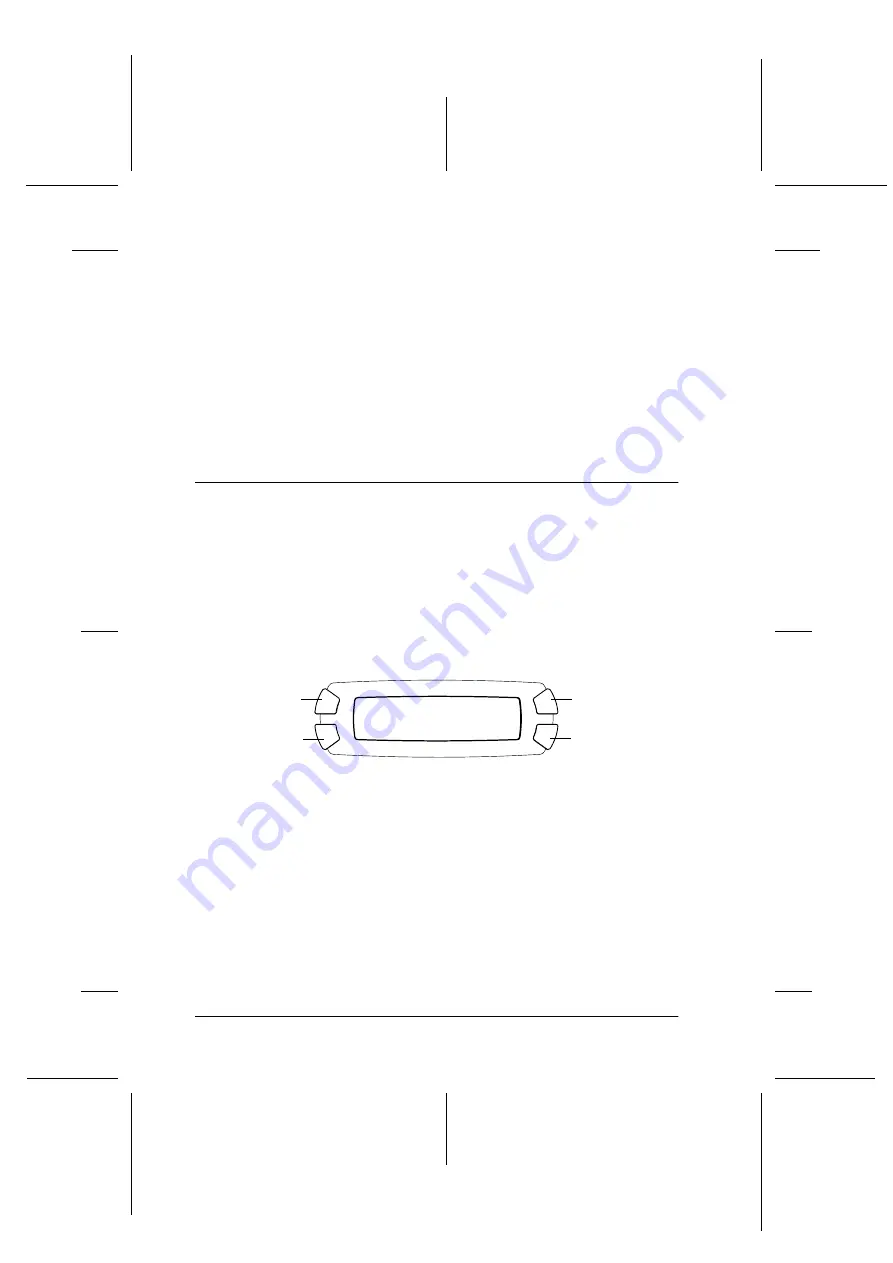
12
Copying
R4CE170
Basic Operation Guide
Rev. C
COPY.fm
A5 size
4/22/04
L
Proof Sign-off:
R.Matsuda CRE K.Kawakami
H.Kimura
editor name
Copying
This section describes how to make copies using the control panel. For
information on making copies using a computer, see the
Reference Guide
.
Note:
When you make a copy using a control panel function, a moiré (cross-hatch)
pattern may appear on your printout. To eliminate the moiré, change the
reduce/enlarge ratio or shift the position of the original document.
Overview of the Basic Procedure
The instructions below provide an example on how to make copies in
the Copy Mode.
1.
Press the
P
On button to turn on this product.
2.
Press the
Copy Mode
button to enter the Copy Mode. The LCD
panel shows the current copy settings, as indicated below.
3.
Load paper (see “Loading Paper” on page 13) and place the original
document (see “Placing a Document on the Document Table” on
page 16).
4.
You can change the copy layout if necessary (see “Copying in
Various Layouts” on page 17).
Note:
Be sure to change the copy layout first before changing the copy settings
because all copy settings (paper type, print quality, number of copies, paper
size) return to the default values when the copy layout changes.
Plain
Text
A4
100%
01
A
C
B
D



























